Troubleshooting, General, Power – Sony VRD-MC5 User Manual
Page 8: Connection and operation
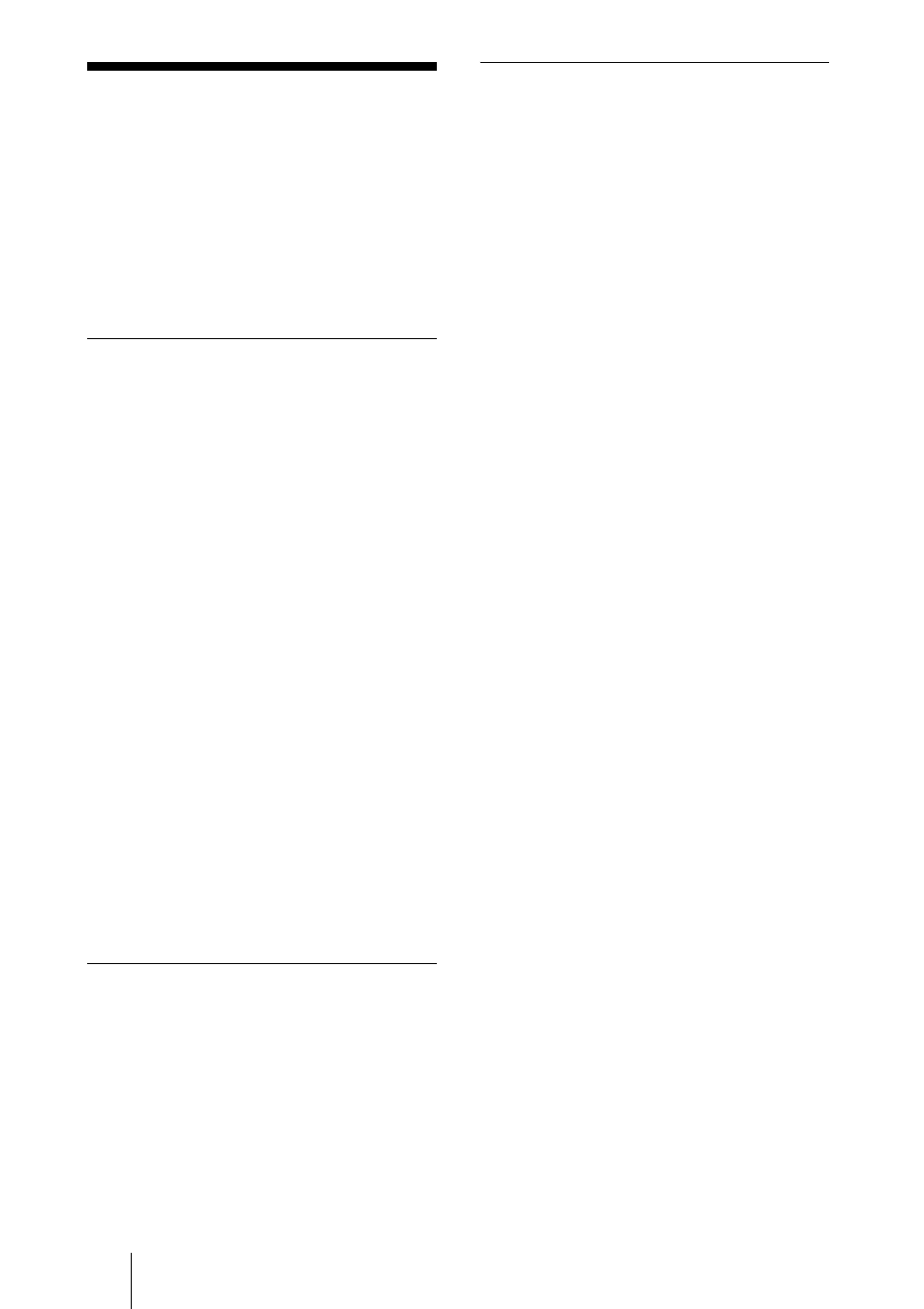
8
Troubleshooting
If you experience any of the following
difficulties while using the DVDirect,
use this troubleshooting guide to help
remedy the problem before requesting
repairs. Refer also to the operating
instructions of your Handycam
®
or
video devices.
General
To create an SD (Standard
Definition) video DVD by down-
converting an HD (High Definition)
video
c Connect a Handycam
®
to the DVDirect
using an AV cable or AV cable with S
VIDEO (page 52 of the operating
instructions). A USB cable is unusable.
To change the input
c When using Navigation Display function
(page 17 of the operating instructions), the
DVDirect automatically detects input
signals from connected devices and selects
the input jack. Turn on connected devices
and set up to dub video.
c To change the input manually, select the
input jack from “Menu” (page 18 of the
operating instructions).
c When dubbing an HD (High Definition)
video, select “USB” or “Memory card” of
“AVCHD dubbing” in “Menu.” When
dubbing an SD (Standard Definition) video,
select “VIDEO IN,” “S-VIDEO IN,” “DV
IN,” “USB,” or “Memory Card” of “Video
, DVD” in “Menu.”
Power
The power does not turn on.
c Check that the AC power cord is connected
securely.
c Disconnect a plug and cable. Remove the
memory card. Reconnect video device to
the DVDirect.
Connection and operation
The DVDirect cannot be operated
even when a Handycam
®
is
connected via a USB cable.
c Check that a Sony Handycam
®
is
compatible with the DVDirect.
c Check the setup of a Handycam
®
.
Connection to the DVDirect is similar to
connecting to a computer.
c Disconnect the USB cable from the
DVDirect, and turn the connected
Handycam
®
and DVDirect off, then on
again.
c Accessing functions from the menu (page
18 of the operating instructions)
When dubbing an HD (High Definition)
video, select “USB” of “AVCHD
dubbing” in “Menu.” When dubbing an
SD (Standard Definition) video, select
“USB” of “Video
, DVD” in “Menu.”
c Using the Navigation Display function
(page 17 of the operating instructions)
The DVDirect is automatically operated
by the image quality (High Definition
video or Standard Definition video)
stored in a Handycam
®
. Follow the
message shown in the display window.
The DVDirect cannot be operated
even when a Handycam
®
is
connected via DV cable.
c Check that the Handycam
®
is set to
[PLAY]. If [REC] is set, a video cannot be
dubbed (page 48 of the operating
instructions).
c Disconnect a DV cable from the DVDirect,
and turn the connected Handycam
®
and
DVDirect off and on again.
There is no video when connected
to the DV IN or S-VIDEO IN jack.
c Check that the DVDirect and video device
are correctly connected.
c The DVDirect cannot detect input signals
from connected devices. Turn on the
connected video device. And operate the
video device to start video playback.
c Check that “Video , DVD” is set to
“VIDEO IN” or “S-VIDEO IN” in “Menu”
(page 53 of the operating instructions).
