About the mouse and keyboard – Sony VGC-RB51M User Manual
Page 97
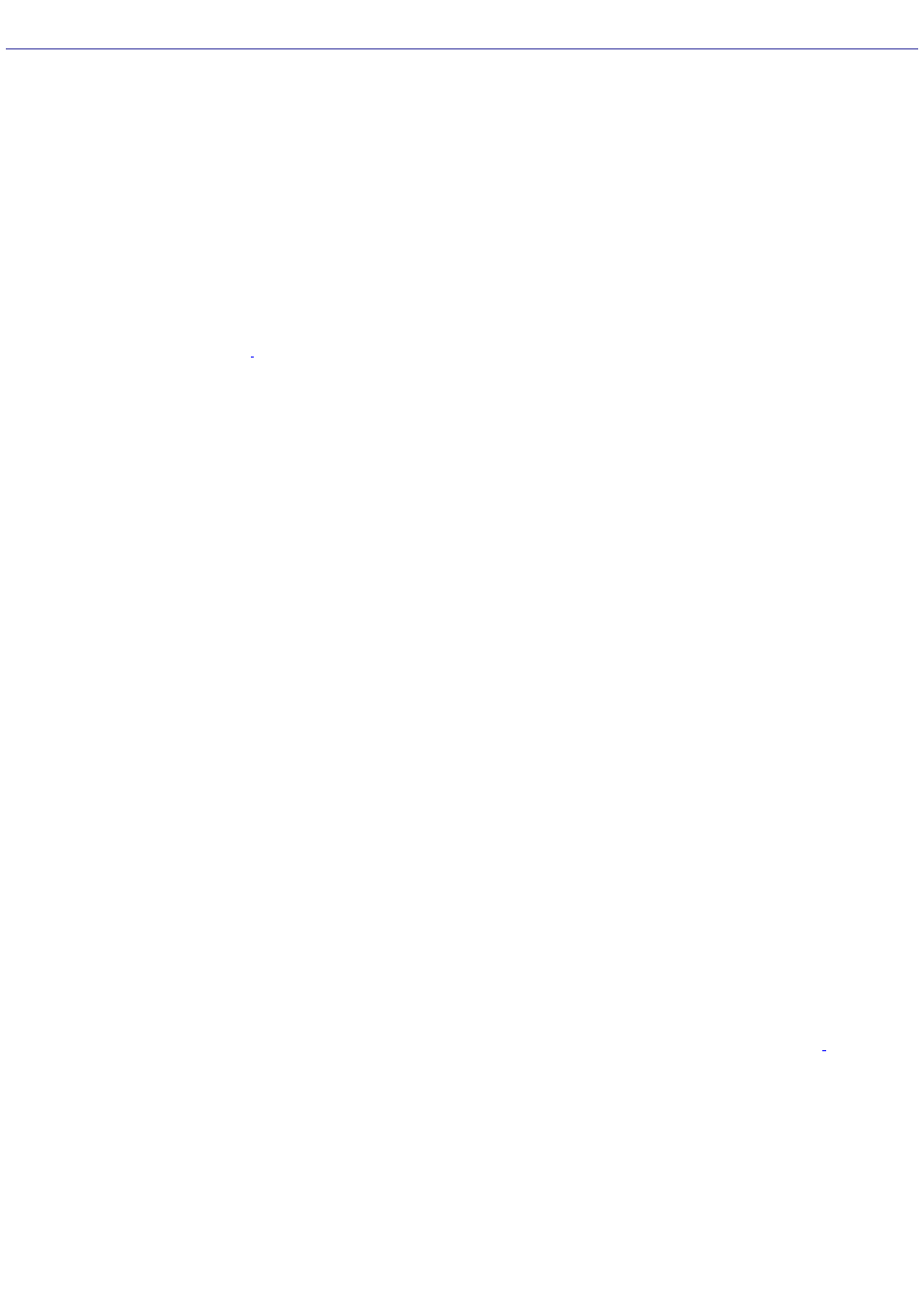
About the Mouse and Keyboard
Why doesn't my mouse work properly?
Confirm that the mouse is plugged securely into the mouse port. If you are using a USB mouse, verify that the
mouse is plugged securely into the appropriate USB port.
Save and close all open software programs. Turn off your computer, wait approximately 10 seconds, and then
restart your computer.
If your mouse is not working, press ALT + F4, to close all open software programs and turn off the computer.
The mouse driver(s) may not be working properly.
Using an optical mouse
If you are using an optical mouse
, use an appropriate surface to ensure proper mouse tracking. A good surface requires a
certain amount of detail or texture to enable mouse tracking.
Use surfaces such as plain paper, card stock, or fabric that do not have a lot of repetitive patterning.
Avoid surfaces such as mirrors, smooth glass, or magazines.
Avoid possible damage to easily-scratched surfaces by using a mouse pad.
Avoid surfaces that may damage or soil your optical mouse. Dirt or damage may cause the mouse to malfunction.
If the cursor is not moving properly, try using the mouse on another surface or using a mouse pad.
Using a standard ball mouse
If you are using a standard ball mouse, there may be dust or dirt inside the mouse mechanism. To clean the mouse, follow
these steps:
1.
Save and close all software programs, and turn off your computer.
2.
Turn the mouse upside down.
3.
Remove the mouse ball cover on the back of the mouse by turning clockwise the ring that covers the mouse ball.
4.
Turn the mouse upright, and drop the mouse ball into your hand.
5.
Using a piece of tape, remove any dust or dirt on the mouse ball and inside the mouse ball socket.
6.
Return the mouse ball to the socket, and replace the mouse ball cover. Secure the cover by turning the ring
counter-clockwise.
Using a wireless optical mouse
If you are using a wireless optical mouse:
Confirm that the supplied AA batteries are properly installed.
To maintain good communication, operate your wireless mouse within the distance limitations of the mouse
Press the CONNECT button on the mouse and the computer to reestablish the connection between the two
devices.
Verify the infrared receiver on the computer's front panel is free of obstructions that may prevent proper operation.
Avoid using radio-controlled toys or equipment, CB radios, and other wireless devices in the area near your wireless
mouse. These devices may cause interference, causing your mouse to stop working properly.
Do not place metal furniture near your computer or wireless mouse, as this may create interference, causing your
mouse to stop working properly.
Page 97
