Viewing your selected program recording schedule – Sony PCV-RS500CP User Manual
Page 56
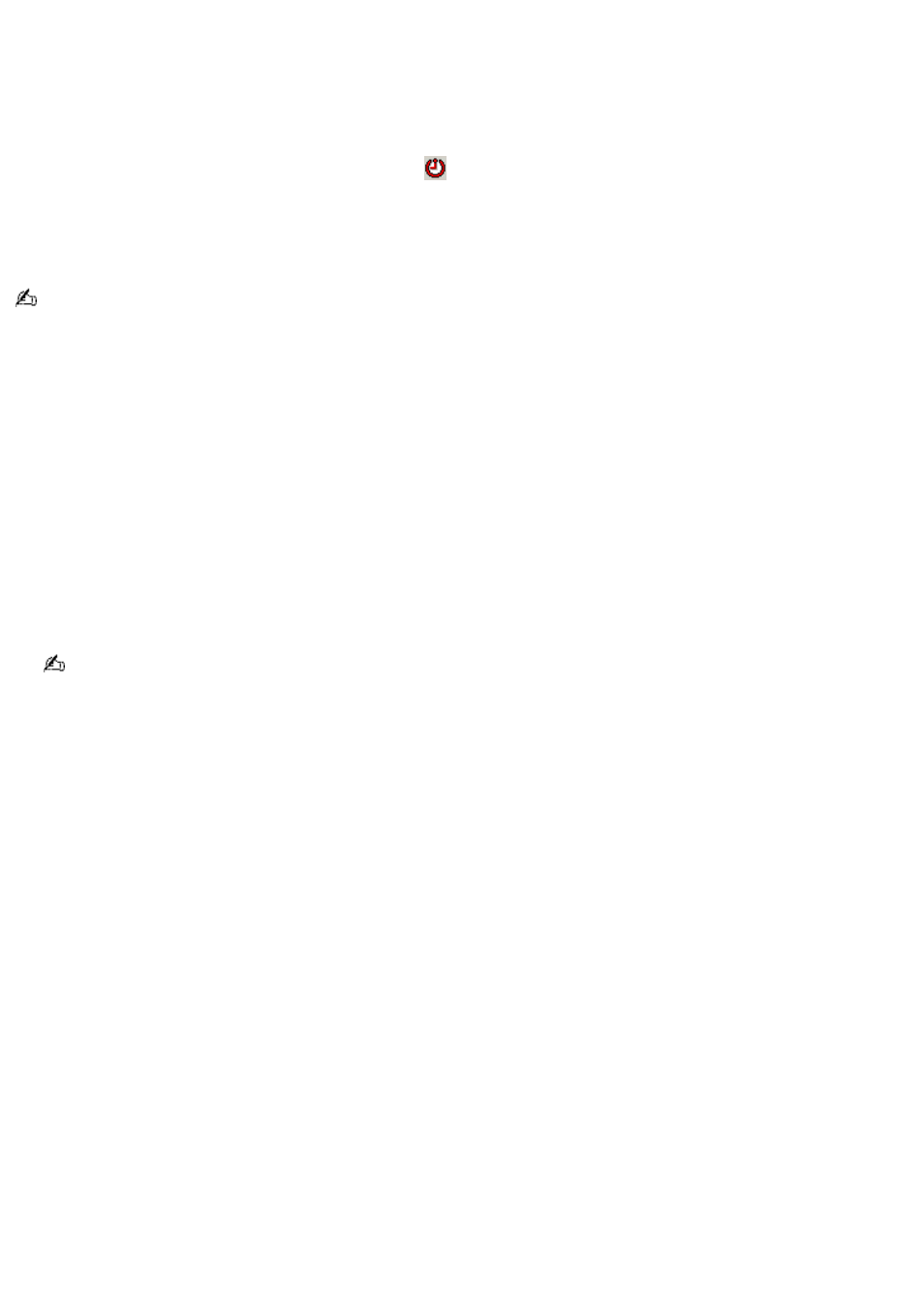
Viewing your selected program recording schedule
You can easily view the programs you have selected to record, using Giga Pocket
®
Personal Video Recorder. The Timer
Recording Manager feature enables you to change or cancel your timer recording at any time.
To view your scheduled timer recordings, follow these steps:
1.
Double-click on the Timer Recording Manager icon
, located in the Windows
®
taskbar.
Review your scheduled timer recordings and make any desired changes or cancellations.
2.
Click Hide to return the icon to the taskbar.
You do not have to be connected to the Internet to use the Timer Recording Manager feature.
Additional information about the Timer Recording Manager
When creating a timer recording, it is important to remember the following information:
The timer recording function is disabled if you turn your computer off.
Your computer should be in Stand by or Hibernate mode, if the system is not in active use.
Disable screensavers and any other applications that may access your computer's hard disk drive during the
timer recording.
If you are using a set-top box (STB), make sure it is turned on and set to the channel you want to record.
When you set up a timer recording using Giga Pocket software, always use the Timer Recording Manager. If the
Timer Recording Manager is not set up, the recording does not start, even if you set the timer recording settings
with the Timer Recording Wizard.
Your computer's default setting enables Timer Recording Manager to start automatically when the computer is
started.
The timer recording starts a few seconds earlier than the specified recording start time.
Under certain circumstances, a daily or weekly timer recording may not be executed the second and subsequent
times.
A timer recording may fail if the computer's clock setting is changed right before the preset recording time. Before
changing the computer's clock setting, verify that there are no timer recordings set to begin.
Close the Time Recording Manager before changing the computer's clock setting. Restart Timer Recording Manager
after you have changed the time setting.
If a different user logs on, using the fast switch or switch user features, the Timer Recording feature is not available
to another user account. The Timer Recording Manager icon appears in the taskbar of the first user to log on.
Accessing Giga Pocket Help
For more information about Giga Pocket Personal Video Recorder, follow these steps:
1.
Click Start in the Windows
®
taskbar and select All Programs.
2.
Select Giga Pocket, Help, and click Giga Pocket Help.
Page 56
