About the mouse and keyboard – Sony PCV-RX860 User Manual
Page 53
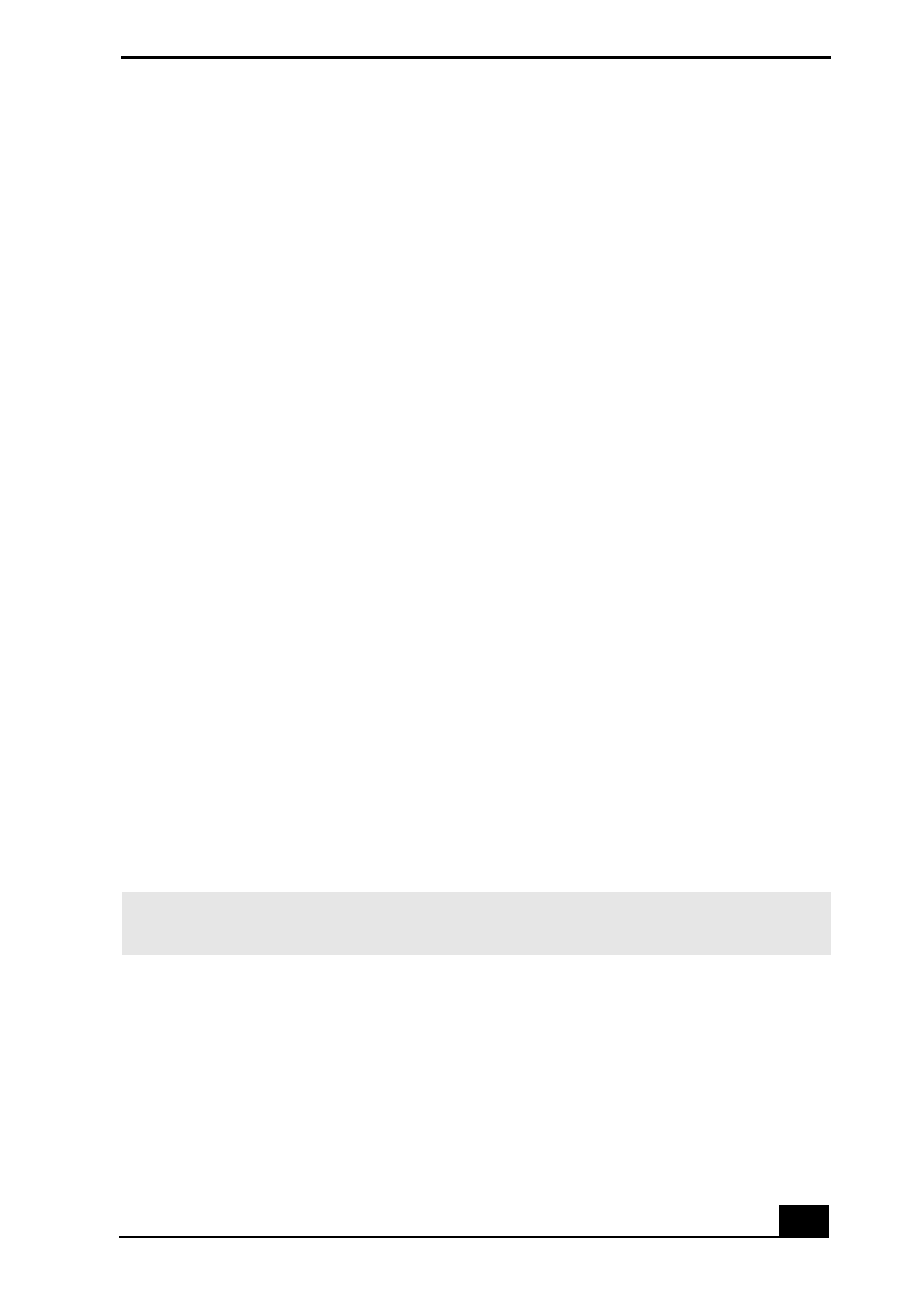
About The Mouse And Keyboard
53
About The Mouse And Keyboard
Why doesn’t my mouse work properly?
❑
Check that the mouse is plugged securely into the Mouse port.
❑
Save and close all open applications. Turn off your computer, wait
approximately 10 seconds, and then restart your computer.
❑
If you are using an optical mouse, use an appropriate surface to ensure
optimum mouse tracking. A good mouse surface requires a certain amount
of detail or texture to enable mouse tracking.
❑
Use surfaces such as plain paper, card stock, or fabric that do not have a
lot of repetitive patterning.
❑
Avoid surfaces such as mirrors, smooth glass, or magazines.
❑
There may be dust or dirt inside the mouse mechanism. To clean the mouse,
follow these steps:
1
Save and close all applications, and turn off your computer.
2
Turn the mouse upside down.
3
Remove the mouse ball cover on the back of the mouse by turning
clockwise the ring that covers the mouse ball.
4
Turn the mouse upright, and drop the mouse ball into your hand.
5
Using a piece of tape, remove any dust or dirt on the mouse ball and
inside the mouse ball socket.
6
Return the mouse ball to the socket, and replace the mouse ball cover.
Secure the cover by turning the ring counter-clockwise.
✍
You may need to reinstall the mouse drivers. See “Reinstalling device drivers using
Application Recovery CD(s)” for more information.
