Using picture in picture (pip), Displaying picture in picture, Other pip functions – Sony wega KV-36FS16 User Manual
Page 27: 21 using picture in picture (pip)
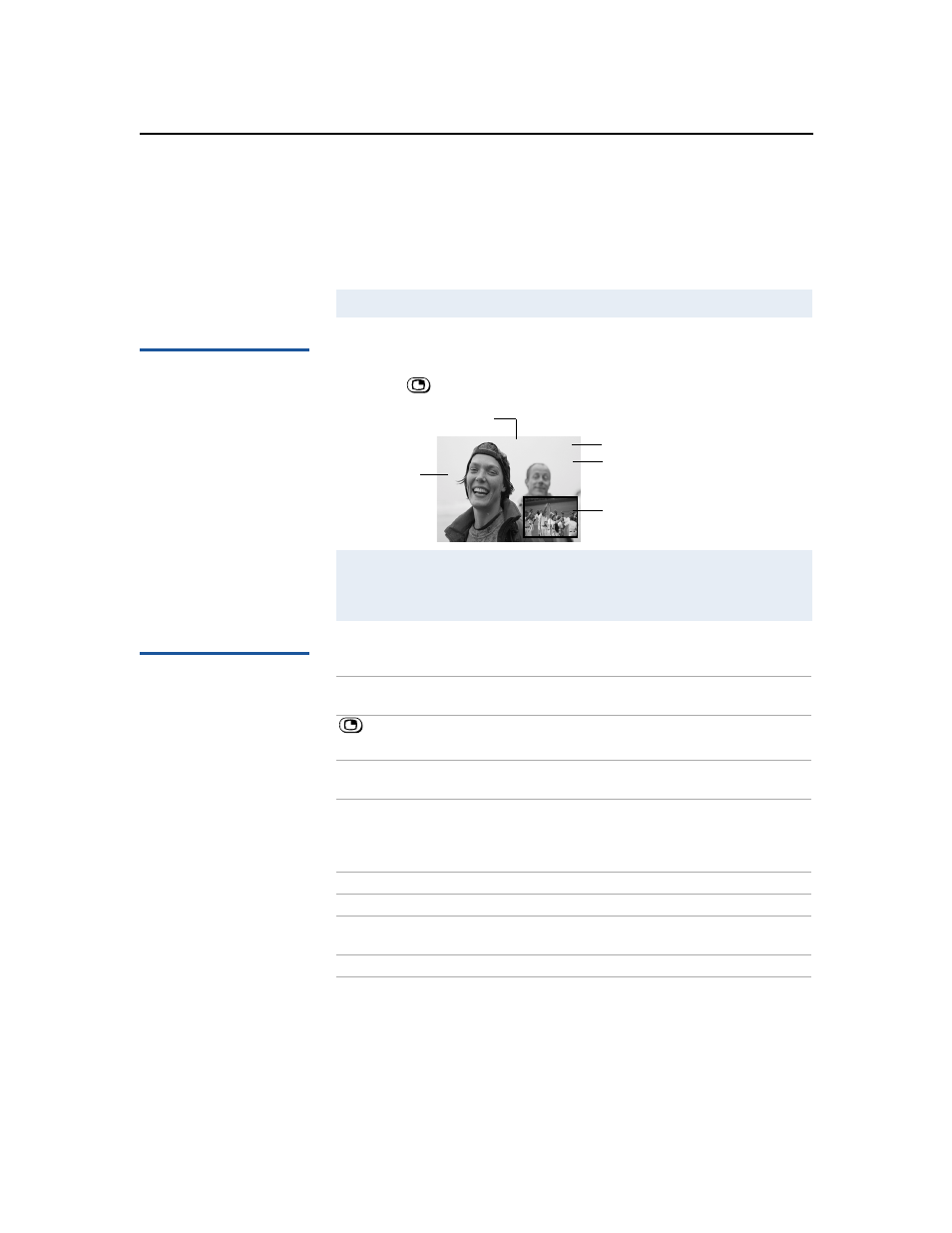
Using the Features
21
Using Picture in Picture (PIP)
Picture in Picture (PIP) allows you to watch two channels
simultaneously — one in the large main window and another in a
small window picture.
Displaying Picture in
Picture
To display PIP:
❑
Press
(or the button labeled
PIP
):
Other PIP Functions
✍
The Picture in Picture feature is not included in model KV-36FS12.
✍
You must press TV (FUNCTION) before you can control PIP with the yellow labeled
buttons.
The AUX input cannot be viewed in the window picture.
6
Indicates which picture is
2
Main picture channel number
Window picture channel number
Window picture
Main
picture
currently receiving sound
9
Yellow Labeled
Button
Description
or PIP
Turns on/off PIP. Press repeatedly to change the
window picture size (1/9, 1/16, OFF).
* TV/VIDEO
Cycles through available video inputs: TV, VIDEO 1,
VIDEO 2, VIDEO 3, VIDEO 4
* AUDIO
Alternates sound between the main picture and the
window picture. The sound symbol (
9
) appears, which
indicates whether the main or window picture is
receiving sound.
* CH +/-
Changes the channel in the window picture.
* POSITION
Moves the location of the window picture.
* FREEZE
Freezes the window picture. Press again to restore the
picture.
SWAP
Switches the main picture with the window picture.
On models KV-32FV26 and
36FV26, buttons with asterisks
(*) are located on the inside
panel of the remote.
