Key descriptions – Sony PCG-V505DC2 User Manual
Page 84
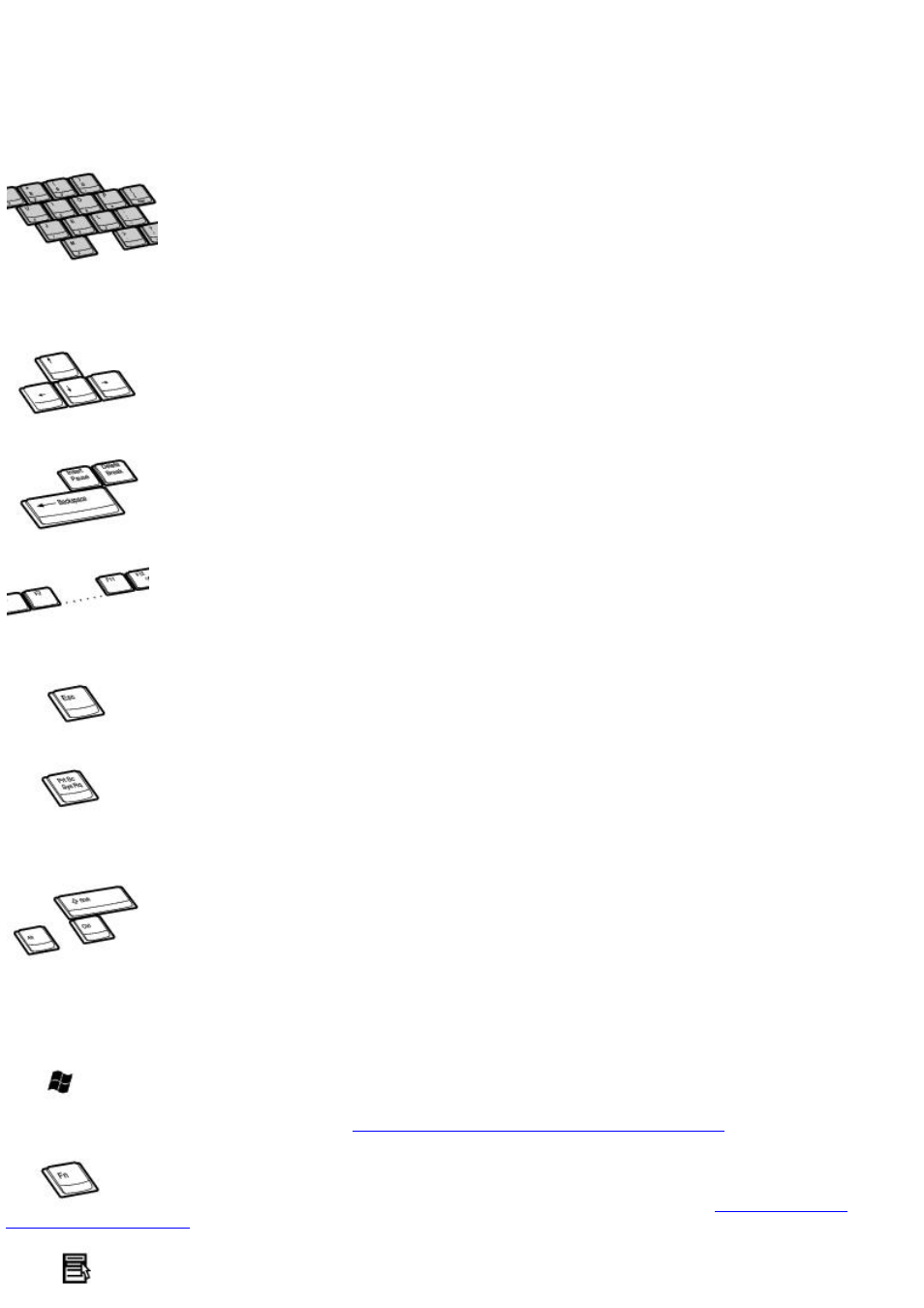
Key descriptions
Key
Description
Numeric keypad
Contains the keys found on a typical calculator. Use the numeric keypad area to type numbers or to
perform mathematical calculations, such as addition and subtraction. Numbers appear on the front beveled edge of the
numeric keys. Press the Num Lock key to activate the numeric keypad. (When you do so, the Num Lock indicator light turns
on.) Press the Num Lock key again to deactivate the numeric keypad.
Arrow keys
The Left, Right, Up, and Down arrow keys move the pointer on the screen. They also function as the
Home, End, Page Up, and Page Down keys, respectively, when the Fn key is pressed.
Correction keys
The Insert, Back Space, and Delete keys enable you to make corrections to keystrokes.
Function keys
The 12 function keys along the top of the keyboard are used to perform designated tasks. For
example, in many programs, F1 is the Help key. The task associated with each function key may vary from one program to
the next.
Escape key
The Esc (Escape) key is used to cancel commands.
Print Screen key
The Print Screen key takes an electronic snapshot of the screen and moves it to the Clipboard. You
can then paste the screen shot into a document and print it.
Operator keys
(Ctrl, Alt, Shift keys)
Several keys are always used with at least one other key: Ctrl, Alt, and Shift. When held down with
another key, the Ctrl (Control) and Alt (Alternate) keys offer another way to give commands. For example, in many
programs, instead of choosing the Save command from a menu, you can hold down Ctrl and press S (referred to as Ctrl+S
). The Shift key operates the same way as on a typewriter; it is used to produce capital letters or special symbols, such as
@ and $.
Windows key
The key with the Microsoft
®
Windows
®
operating system logo displays the Start menu; it is the
equivalent of clicking Start on the taskbar. See
Combinations and functions with the Windows key
for more information.
Fn key
The Fn key is used in combination with other keys to issue commands. See
for more information.
Applications key
The Applications key displays a shortcut menu of context-sensitive choices. Pressing this key is the
equivalent of clicking the right mouse button.
Page 84
