Checking the connection to the router – Airlink RT210W User Manual
Page 2
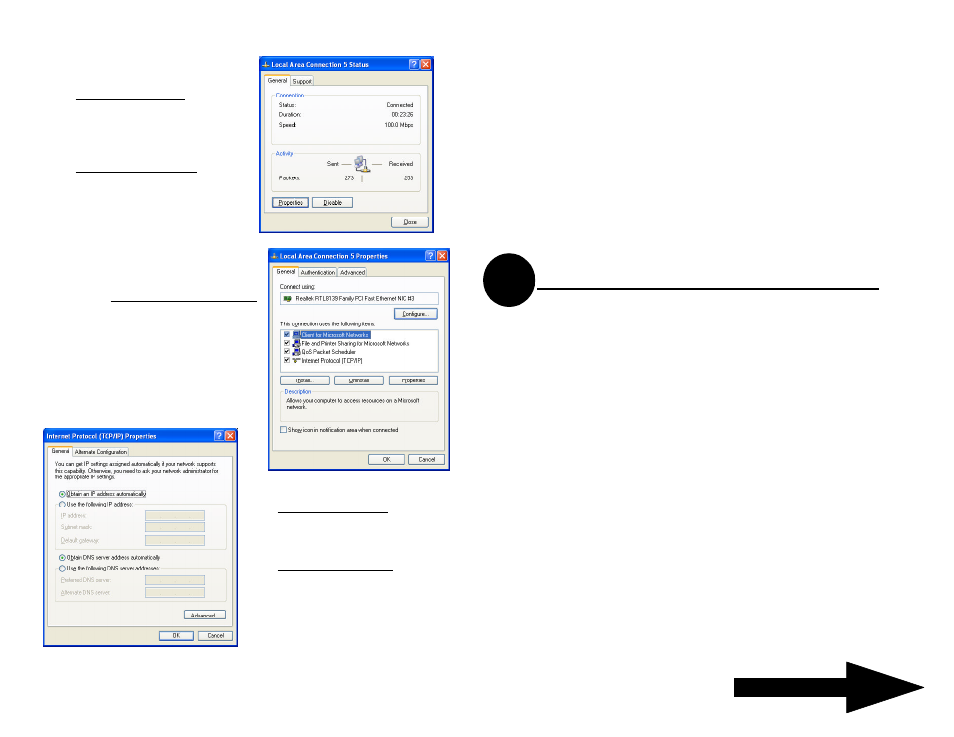
Note: snap shots are for Windows 2000 and XP
Step 2
For Windows 98 and ME, Select
“
TCP/IP -> Your Ethernet
Adapter”, Click the
Properties
button. Go to step 4
For Windows 2000 and XP, click
the
Properties button in the Local
Area Connection Status window.
Step 3
For Windows 2000 and XP only,
Make sure the
Internet Protocol (TCP/
IP) is checked and highlighted in the
Local Area Connection Properties
window. Click the
Properties button.
Step 4
For Windows 98 and ME, select
Obtain an IP address automatically
in the
TCP/IP properties window.
For Window 2000 and XP, select
Obtain an IP address automatically
and
Obtain an DNS server address
automatically in the Internet protocol
(TCP/IP) properties window.
Step 5
Click the
OK button and restart the computer.
Continue on back...
If you choose to manage the router via a wireless client, please also check the
following:
1.
Make sure your PC is equipped with 802.11g or 802.11b wireless adapter and
has appropriate WLAN card driver / utility and TCP/IP installed.
2.
Set the wireless adapter to use appropriate TCP/IP settings as described in
previous section
3.
Launch the wireless adapter’s provided utility and verify that your wireless
client is configured with these settings:
•
Operation Mode: Infrastructure
•
SSID: 11g AP
•
Authentication: Open
•
WEP Mode: Disabled
Checking the Connection to the Router
3
After configuring the TCP/IP protocol, you can use the
ping command to verify
if your LAN/Wireless computer has successfully connected to the router.
To execute ping command, open the DOS window by clicking on
Start -> Run. In the Run window, type
Command.
At the DOS prompt, type
the following command:
ping 192.168.1.1
If the Command window returns something similar to the following:
Reply from 192.168.1.1 bytes=32 time=100ms TTL=253
Then the connection between the router and your computer has been
successfully established. If the computer fails to connect to the router, the
Command window will return the following:
Request time out
Veryfy your computer's network settings are correct and check the cable
connection between the router and the computer.
