Add/chng user? command 56 – ADT Security Services D9412 User Manual
Page 9
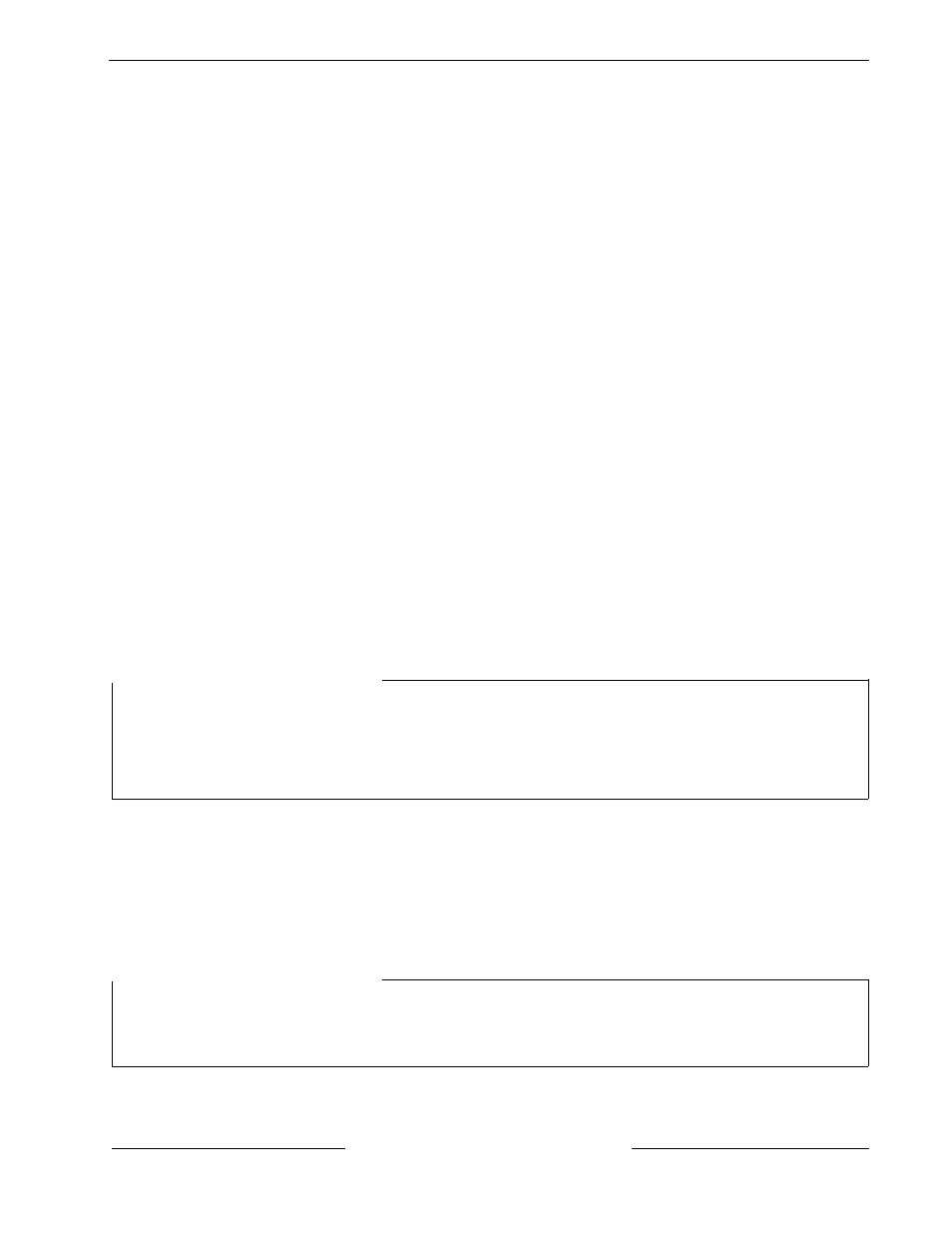
ADD/CHNG USER?
COMMAND 56
Description
Use this function to add or change a passcode/card without assistance from your security company. Before adding or
changing a passcode/card, you will need to know which user numbers are available, the authority level you want to
assign to the new user, and the areas in which the passcode/card will be valid.
Using Add User ?:
1.
Ensure the display shows idle disarmed text.
2.
Press the COMMAND bar. The display shows SYSTEM COMMAND.
3.
Press 5 and 6.
NOTE: You may also use the Function List in place of steps 2 and 3 to initiate this function. Press the MENU key to
enter the Function List, then press NEXT until you reach the ADD/CHNG USER? prompt. Press ENT.
4.
The display shows ENTER USER #. Key in the user number and press ENT.
5.
The display shows USER # (or user text, such as the name of the user, if this feature was programmed into your
system by your security company) to allow for confirmation. Press ENT if the correct user number (or user name)
is displayed. Press ESC if not.
6.
ADD PASSCODE? is displayed (If the user number already exists, CHANGE PASSCODE? is displayed). Press
ENT. ENTER NEW CODE is displayed. Enter the new passcode followed by ENT. ENTER AGAIN is
displayed. Enter the new passcode a second time for confirmation. Press ENT. The display will read PASSCODE
ADDED (or PASSCODE CHANGED if the user number was already in the system).
NOTE: The system will not accept a passcode that is within two digits of an existing passcode. This is to avoid
conflicts with duress passcodes. For example, if passcode 123 is already programmed in the system, the
system will not accept 121, 122, 124, or 125 as passcodes.
On Systems With Access Control...
7.
If your system includes access control features, such as card readers at doors, etc., the following prompt will be
displayed: ADD CARD? (CHANGE CARD? will be displayed for users who already have cards.)
8.
If the user is to have card/token access to the building or area press ENT. PRESENT CARD will be displayed.
Present the card at the card reader and wait for the tone. If the card/token is read correctly, a tone will sound and
the command center will display CARD ADDED (or CARD CHANGED if the user already had a card/token).
Press ENT.
9.
ADD LEVEL? (CHANGE LEVEL? If the user number already exists) is displayed. Press ENT.
10. VALID AREA 1? is displayed. If you wish this user number to be valid in Area 1, press ENT. If not, press
NEXT.
11. AUTH LEVEL is displayed. Assign the authority level you wish the user number to have for this area and press
the ENT key. Be sure to record this information.
12. VALID AREA 2? is displayed. Enter the information as necessary for the areas in the scope of the command
center by following steps 10 and 11 for each area (up to 8 areas). LEVEL ADDED (or LEVEL CHANGED) will
be displayed when all area assignments have been made. Press ENT.
On Systems With Access Control...
13. SUB USER ID? is displayed. Press ENT. SUB USER #? is displayed. Enter 1, 2, or 3 for the desired Sub-User
and press enter.
14. PRESENT CARD is displayed. Present the card/token at the reader and wait for the tone. After the tone is
sounded the display will read CARD ADDED (or CARD CHANGED if the Sub User number already existed).
NOTE: At the end of each function, you can press ESC to return to the ENTER USER # prompt. Press ESC again to
return to idle text.
33267D 12/97
D9412/D7412 Owner’s Manual Supplement
Page 9
q
I have this feature.
q
I do not have this feature.
