Sony ICD-BM1VTP2 User Manual
Page 2
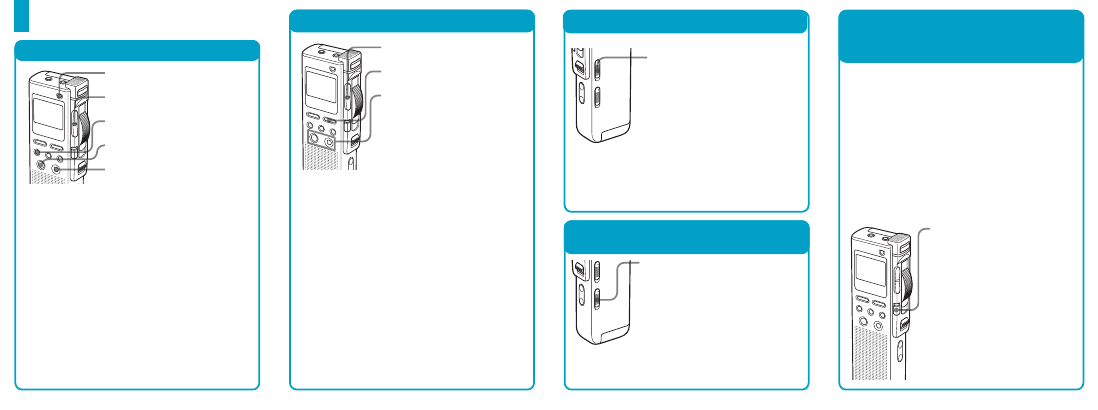
Quick Reference Card
Erasing Messages
Setting the Recording Mode
Adjusting the Playback Speed
in natural tone
— DPC(Digital Pitch Control)
Setting the Microphone Sensitivity
ERASE
FOLDER
ENTER
CANCEL
Jog lever (>/.)
To erase messages one by one
1
Press ERASE during playback or press
ERASE for more than 1 second during
stop mode.
2
Press ENTER while “ERASE” is flashing.
To erase all the messages in a folder
1
Select the desired folder. (Follow steps 1
through 3 of “Playing back.”)
2
Press FOLDER. Then keep pressing
FOLDER and press ERASE for more than
1 second.
3
While “ERASE ALL?” is flashing, press
ENTER.
MENU
Jog lever (>/.)
ENTER CANCEL
You can select the recording mode:
ST: High quality recording mode (Stereo
recording is available with an external
stereo microphone (not supplied).)
SP: Standard play monaural recording
mode
LP: Long play monaural recording mode
1
Press MENU to display the menu mode.
2
Press the jog lever up or down (>/.)
to select “MODE” and press ENTER.
3
Press the jog lever up or down (>/
.
) to select the desired recording
mode (ST/SP/LP) and press ENTER.
4
Press MENU to exit the menu mode.
MIC SENS (microphone
sensitivity) switch
CONF(H): To record a small sound at a
conference or in a quiet and/or
spacious place.
DICT(L):
To record for dictation.
Slide the MIC SENS
(microphone sensitivity )
switch during stop or
recording mode.
DPC (Digital Pitch
Control) switch
Setting the playback speed
Follow the steps of “Setting the Recording
Mode” to select DPC in the menu and press
the jog lever for the playback speed:
>
: Fast play (up to +100% in increments
of 10%)
.
: Slow play (down to –50% in
decrements of 5%)
Playing back a message rapidly or
slowly
Slide the DPC switch to ON.
“FAST PLAY” or “SLOW
PLAY” flashes and the
message is played back at
the speed you specified with
the menu.
To resume normal playback
Slide the DPC switch to OFF.
Starting Recording Automatically
in Response to the Sound
— VOR
VOR (voice operated
recording) switch
Slide the VOR switch to ON.
Recording starts when the unit
detects sound. “VOR” is
displayed.
Recording pauses when no sound is
detected. “VOR PAUSE” is displayed.
