Advanced color setting, Displaying clear color — white menu, Start up effect — start white – Sony CDX-GT565UV User Manual
Page 15
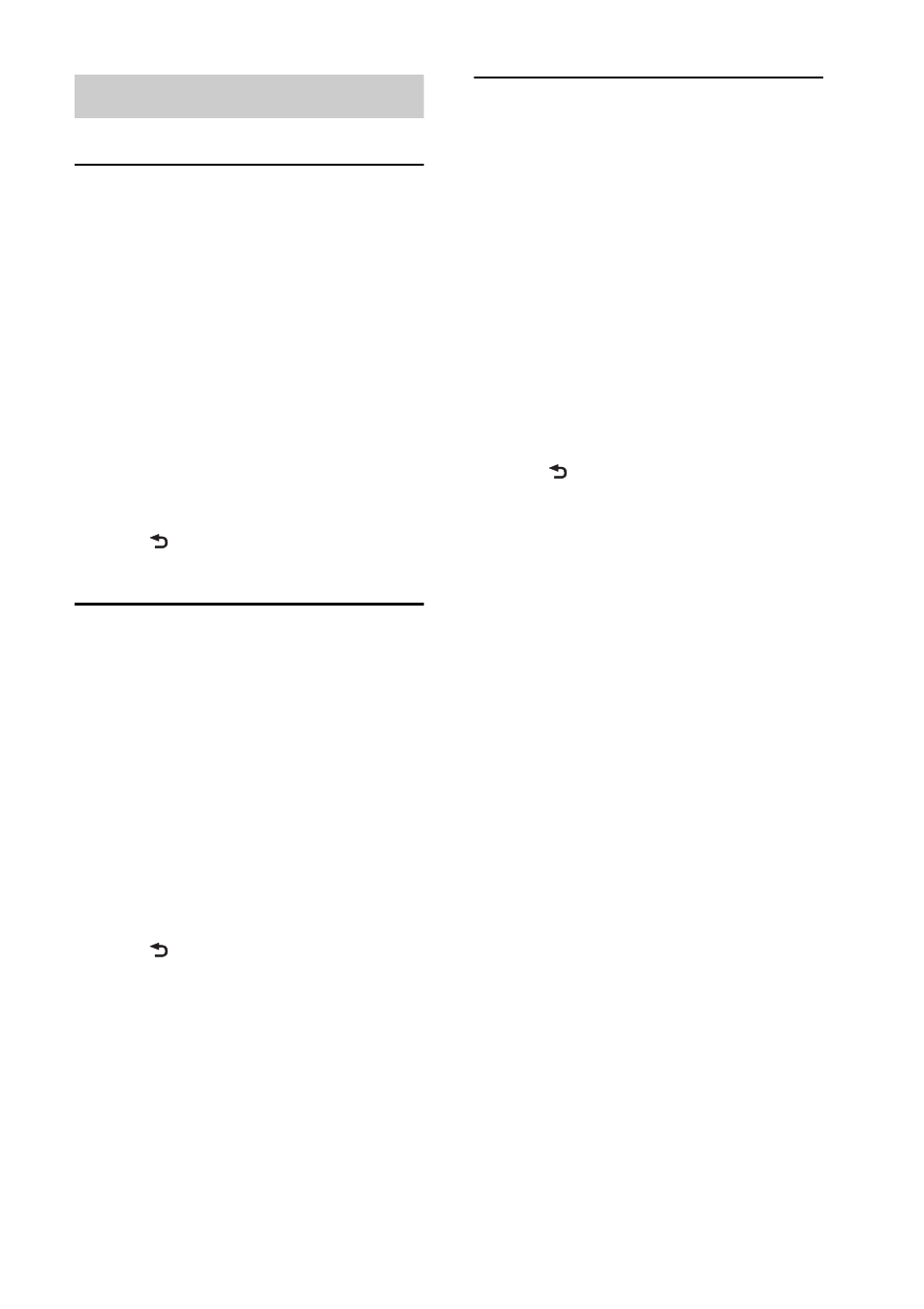
15
Advanced color setting
Changing the color with
sound synchronization
— Sound Synchronization
When you select a preset pattern, sound
synchronization becomes effective.
1
Press and hold the select button.
The setup display appears.
2
Rotate the control dial until “SND
SYNC” appears, then press it.
3
Rotate the control dial to select
“SYNC-ON,” then press it.
4
Press
(BACK).
Displaying clear color
— White Menu
You can display the menu more clearly
(White) without concern for color setting.
1
Press and hold the select button.
The setup display appears.
2
Rotate the control dial until “WHT
MENU” appears, then press it.
3
Rotate the control dial to select
“WHITE-ON,” then press it.
4
Press
(BACK).
To cancel White Menu, select “OFF” on
step 3.
Start up effect
— Start White
When you push
on, the
color of display and the buttons on the main
unit turns white once, and then the color
changes to the customized color.
1
Press and hold the select button.
The setup display appears.
2
Rotate the control dial until “START-
WHT” appears, then press it.
3
Rotate the control dial to select
“WHITE-ON,” then press it.
4
Press
(BACK).
To cancel Start White, select “OFF” on step
3.
