Sony NEX-F3 User Manual
Page 33
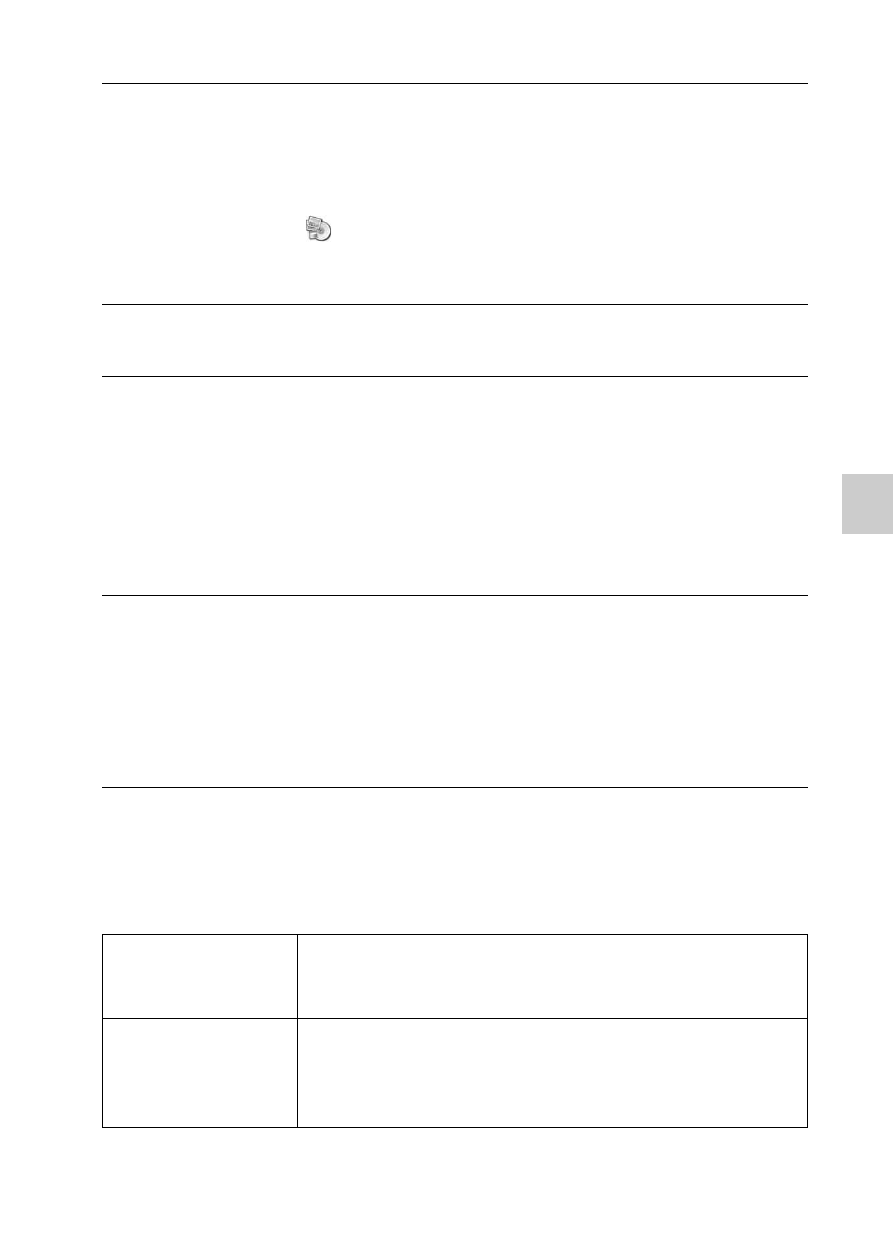
GB
33
Imp
o
rti
ng
im
ag
es
to
th
e c
o
m
p
u
ter
** Starter (Edition) is not supported.
x
Mac
The following computer environment is recommended when using the
supplied software and importing images via a USB connection.
1
Turn on your computer, and insert the CD-ROM (supplied)
into the CD-ROM drive.
The installation menu screen appears.
• If it does not appear, double-click [Computer] (For Windows XP: [My
Computer])
t
(PMHOME)
t [Install.exe].
• If the AutoPlay screen appears, select “Run Install.exe” and follow the
instructions that appear on the screen to proceed with the installation.
2
Connect the camera to the computer.
3
Click [Install].
• Make sure that both “Image Data Converter” and “PlayMemories
Home” are checked and follow the instructions on the screen.
• When the restarting confirmation message appears, restart the computer
following the instructions on the screen.
• DirectX may be installed depending on the system environment of your
computer.
4
Remove the CD-ROM after the installation is complete.
The following software is installed and shortcut icons appear on the
desktop.
“Image Data Converter”
“PlayMemories Home”
“PlayMemories Home Help Guide”
OS (pre-installed)
USB Connection: Mac OS X v10.3 to v10.7
“Image Data Converter”: Mac OS X v10.5/10.6 (Snow
Leopard)/10.7 (Lion)
“Image Data
Converter Ver.4”
CPU: Intel processors, such as Intel Core Solo/Core Duo/
Core 2 Duo
Memory: 1 GB or more is recommended.
Display: 1024 × 768 dots or more
