Abocom GFM560 User Manual
Page 13
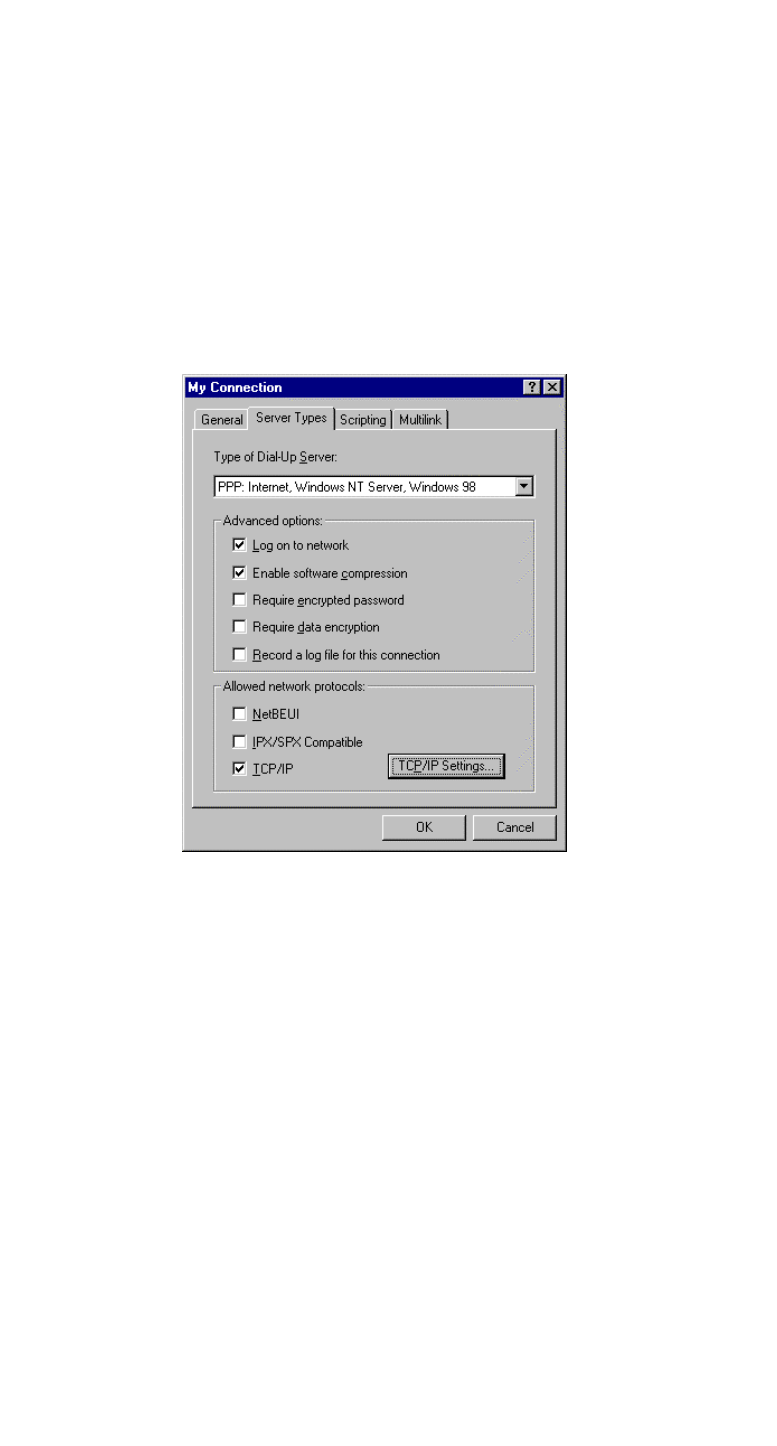
4. Name the new connection appropriately. Select
SoftGSM Modem and click Next.
5. Enter the area code and phone number of your
Internet Service Provider (ISP). Follow the on-
screen instruction to proceed.
6. When finished, from the Dial-Up Networking
window right-click your newly created connection.
Select Properties. On the Server Types tab, enter
the proper selections as illustrated below and click
OK to complete the settings.
.
7. You are now ready to connect to the Internet.
- 12 -
See also other documents in the category Abocom Hardware:
- FM560MX (1 page)
- WU5204 (2 pages)
- WR201 (4 pages)
- UCM56CR (16 pages)
- WB1500H (1 page)
- FVR206 (10 pages)
- RE450MX (13 pages)
- X-Disk (1 page)
- Powerline Filter for PLC Communication PLF100 (2 pages)
- UTA128 (1 page)
- FSM612 (1 page)
- WUE1500 (20 pages)
- Internal Fax Modem 56K (19 pages)
- FE2000VX (11 pages)
- WMG2400 (3 pages)
- Wireless USB Adapter WUB1500 (1 page)
- WAP404 (2 pages)
- M73-APO07-300 (2 pages)
- UBT2K1H (2 pages)
- M73-APO0A-010 (15 pages)
- EFM56CC (1 page)
- FE1000SX (1 page)
- CWB1000 (19 pages)
- HomePlug 1.0 Turbo Ethernet Adapter PLE0085 (2 pages)
- UBT1000H (3 pages)
- CAS2047 (1 page)
- FSM610 (1 page)
- UR3060E (2 pages)
- ECR500 (2 pages)
- FE2500MX (1 page)
- WBA580 (1 page)
- MC-56SVV (1 page)
- UBT3K (2 pages)
- PCMCIA (8 pages)
- 10/100M Fast Ethernet M73-APO08-420 (20 pages)
- AP900 (2 pages)
- UHL2000 (1 page)
- TA128 (1 page)
- VDSL to Ethernet Bridge VE1000 (1 page)
- ISDN TA PCI Card PI128 (1 page)
- Bluetooth Wireless USB Adapter UBT1000 (1 page)
- WB1500SH (1 page)
- ARM904 (3 pages)
- IAM800 (1 page)
