3 video setting, 3 security settings, How to use your car dvr – Ferguson SHD100 User Manual
Page 5: 1 video/time lapse, 2 photo, 3 playback
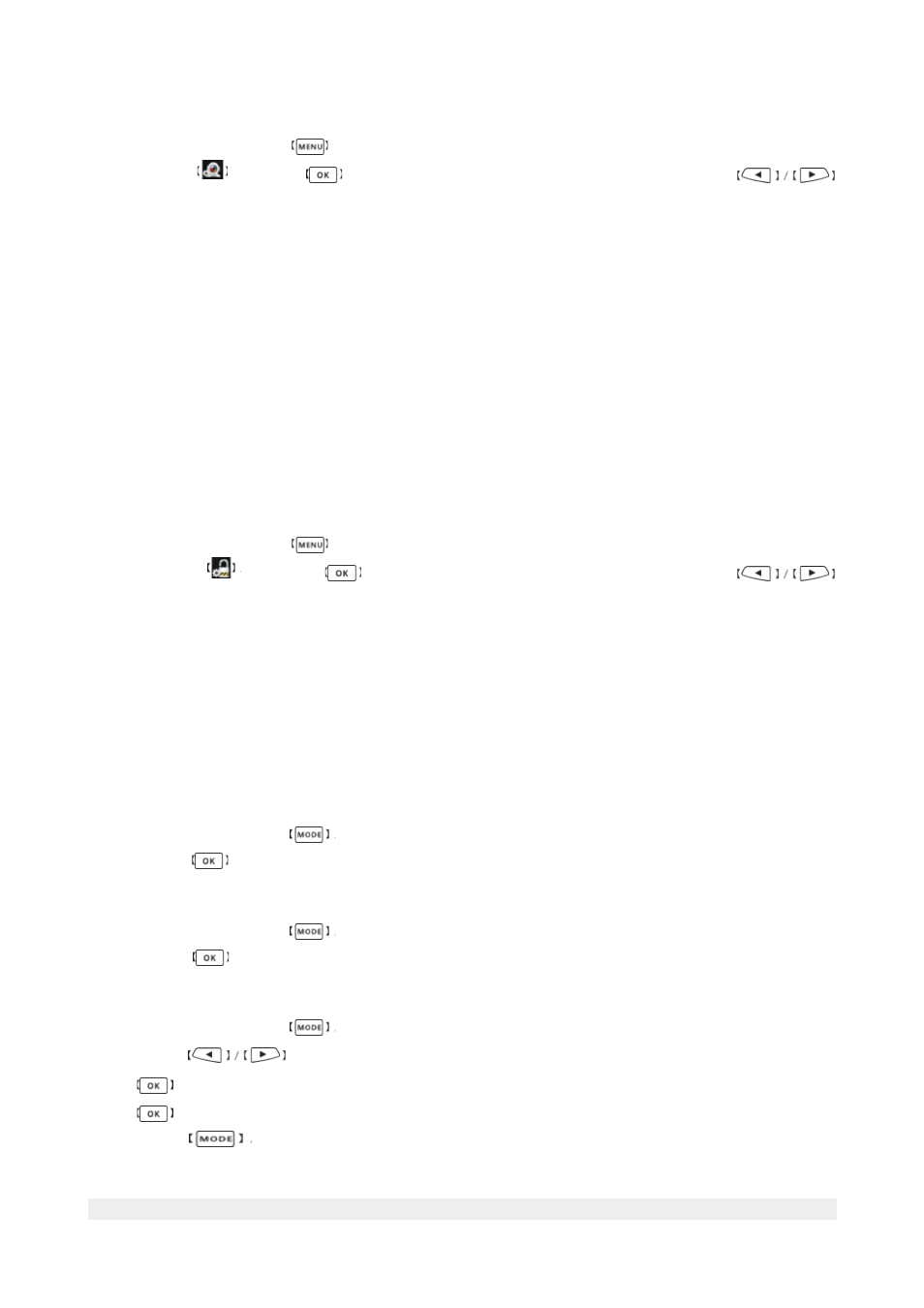
2.3 Video Setting
In preview window press
button to enter the Main Menu.
Please choose
and press
button to enter the Video settings. Press button
to choose one of available functions. Available settings:
•
Video resolution: Super HD (2304x1296, 30fps), FHD30 (1920×1080, 30fps), HD30
(1280×720, 30fps), WVGA30 (848×480, 30fps).
•
Time lapse: 1s, 5s, 10s, 30s and 1min. per frame.
•
Mute: Turns off voice recording. ON/OFF
•
Time split: The recording will be splitted in 1, 3 or 5 minutes parts. When the setting is
off, video will be splitted into 1GB parts automatically.
•
Record overwrite: When the TF Card is full, the new video will overwrite the previous
video files. Available settings: on/off.
•
Motion detection: Turns on the device when motion will be detected.
•
WDR Image-intensification:
wide dynamic range
function. It makes the video brighter,
especially in dark places.
2.3 Security settings
In preview window press
button to enter the Main Menu.
Please choose
and press
button to enter the Security settings. Press
button to choose one of available functions. Available settings:
•
Playback in password: Passoword settings (revise passwords functions, set a new
pasword, set a default passwords 0000).
•
Fatigue driving warning: Fatigue driving warning. When turned on, it displays a pop-
up warning and confirms it additional with a voice warning in case that the device is
turned on longer then 4 hours.
3. How to use your car DVR?
3.1 Video/Time lapse
The turned on option shorts a longer video into a few minutes one.
In preview window press
button and go to the Video/Time Lapse mode.
Please press
button to start/stop recording.
3.2 Photo
In preview window press
button and go to the Photo mode.
Please press
button to take a photo.
3.3 Playback
In preview window press
button and go to the Playback mode.
Please press
buttons to choose the videos or images.
Press
button to enter the Thumbnail mode.
Press
button to start the playback.
Please press
button to go back to the Thumbnail mode.
5
