AOpen AK77-600N User Manual
Page 72
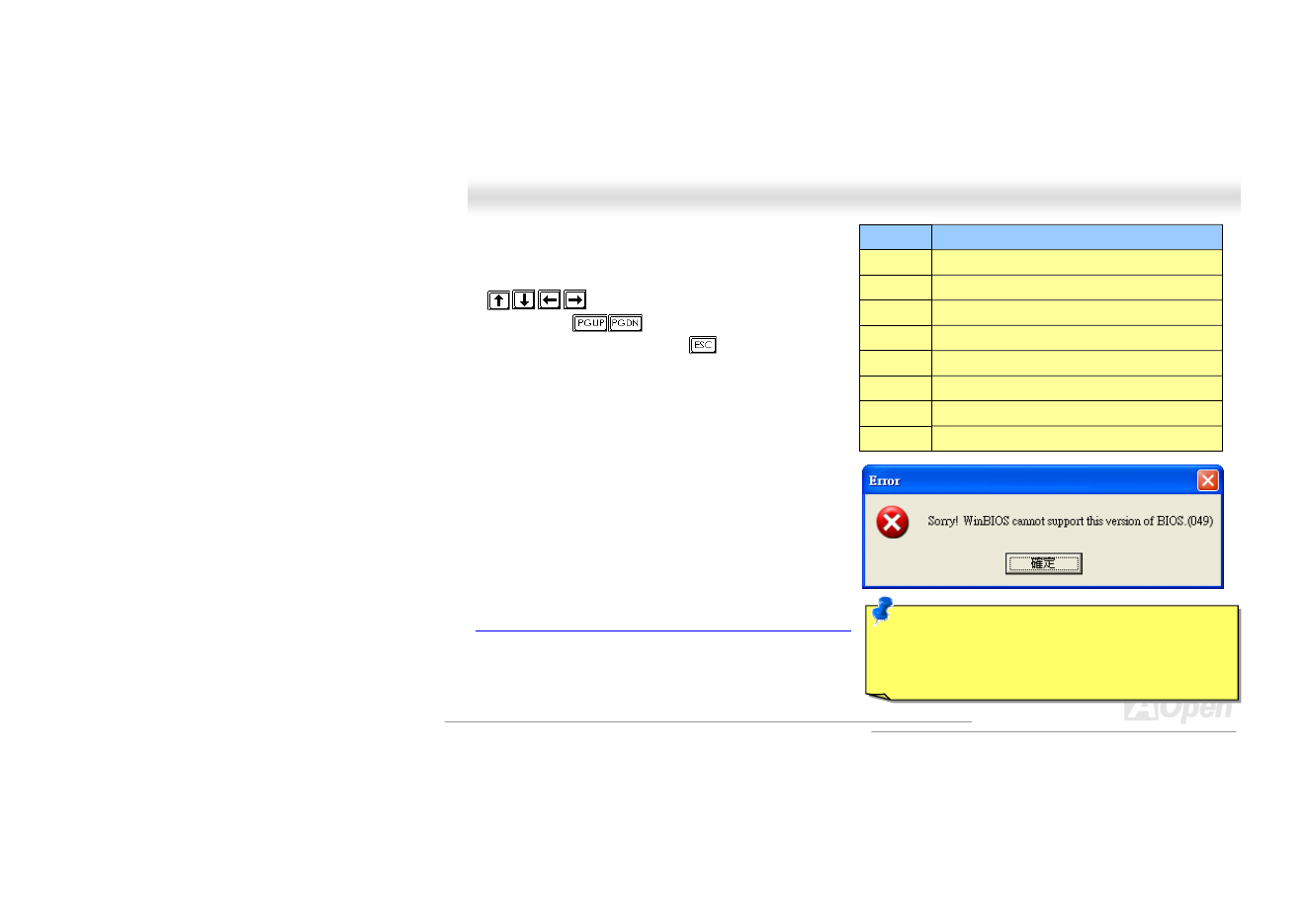
72
A
A
K
K
7
7
7
7
-
-
6
6
0
0
0
0
N
N
O
O
n
n
l
l
i
i
n
n
e
e
M
M
a
a
n
n
u
u
a
a
l
l
Note: Due to BIOS versions are updated in an extremely
fast speed, it's strongly recommended to download the
latest BIOS version
and WinBIOS profile from our
website upon receipt of the motherboard.
Function keys:
It’s definitely easy to handle WinBIOS as if you’re using
traditional BIOS setting. Users can use the arrow keys such
as
to move around the items in WinBIOS
screen. And use
, “+” or “-” to change the setting
value if they are available. Press
to get back to the
previous screen. Furthermore, the hotkeys shown in the table
may help you and save your time. Some settings may not come
into effect until you reboot your system.
Caution: After updating your BIOS, please remember to
update WinBIOS profile as well. If the upgraded BIOS
version is newer than WinBIOS profile, WinBIOS will not be
able to launch and a dialog box with error message will pop
up. This verification is designed on purpose to protect your
BIOS from damaged by wrong profile version.
For the latest WinBIOS profile and language pack modules, you
may find them from AOpen official web site as shown below:
(http://english.aopen.com.tw/tech/download/WinBIOS/default.htm)
Hotkey
Function Description
F1
Get help description.
F2
Item Help
F3
Changing menu language.
F5
Load previous setting
F6
Load setup default setting
F7
Load turbo setting
F10
Save changed setting and exit setup program.
F12
Full Screen / Normal Mode
