Firmware upgrade, Firmware upgrade -4 – NETGEAR XAV101 User Manual
Page 22
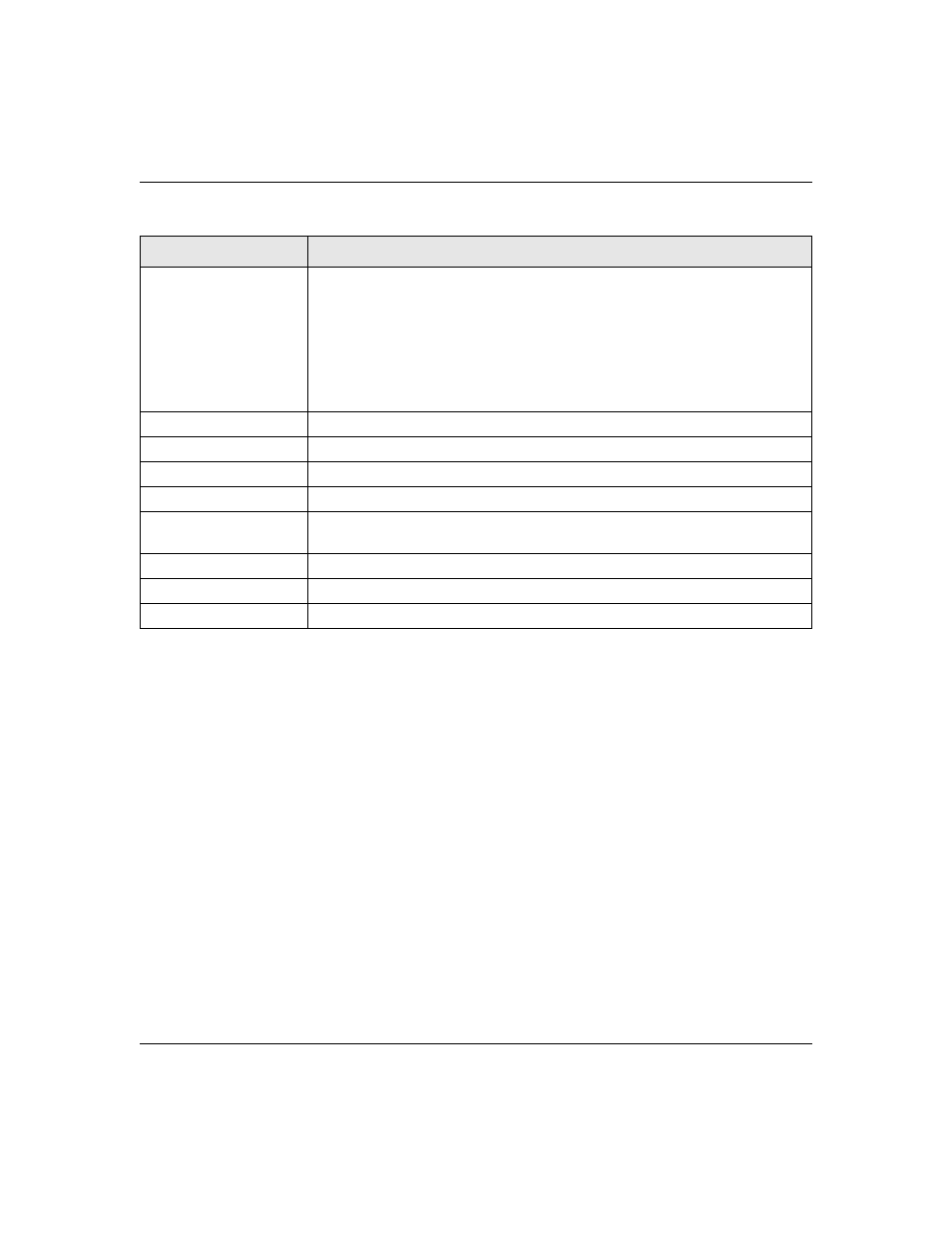
XAV101 Powerline AV Ethernet Adapter User Guide
2-4
Using the XAV101 Configuration Utility
v1.0, April 2008
Firmware Upgrade
If new firmware is available, you can download new firmware and install it as follows:
1. Go to the Powerline AV Ethernet Adapter XAV101 support
a recent firmware image to download, follow the download instructions on
the support site, and note where you save the downloaded file on your computer. If the file you
downloaded is a .zip file, extract the encapsulated firmware file and note its name and location
on your computer.
Quality
This indicates the type of traffic that can be handled smoothly: HD Video, DVD
Video, or Data.
• HD Video. The device can handle high-definition video traffic smoothly. This
status will be shown if the transmit and receive link speed is greater than
80 Mbps.
• DVD Video. The transmit and receive link speed is greater than 50 Mbps.
• Data. The device cannot handle video data smoothly. This status will be shown
if the transmit or receive link speed is less than 50 Mbps.
Link Rate (Mbps)
The link rate for each Powerline device.
LED Status
The LEDs are enabled by default.
Firmware Version
The firmware version for each Powerline device.
Rename button
Change a device name.
Factory Reset button
Reset a device to its factory defaults. See
“Resetting to Factory Defaults” on
.
Firmware Upgrade button Manually apply a firmware upgrade. See
LED On/Off button
Enable or disable the LEDS for a Powerline device.
Scan button
Scan the network for Powerline devices.
Table 2-1. Configuration Utility Main Tab (continued)
Field or Button
Description
