Windows xp pro, Configure the computer for file sharing – Storix Software SBAdmin (Enabling Backups for Windows and MAC OS X) User Manual
Page 14
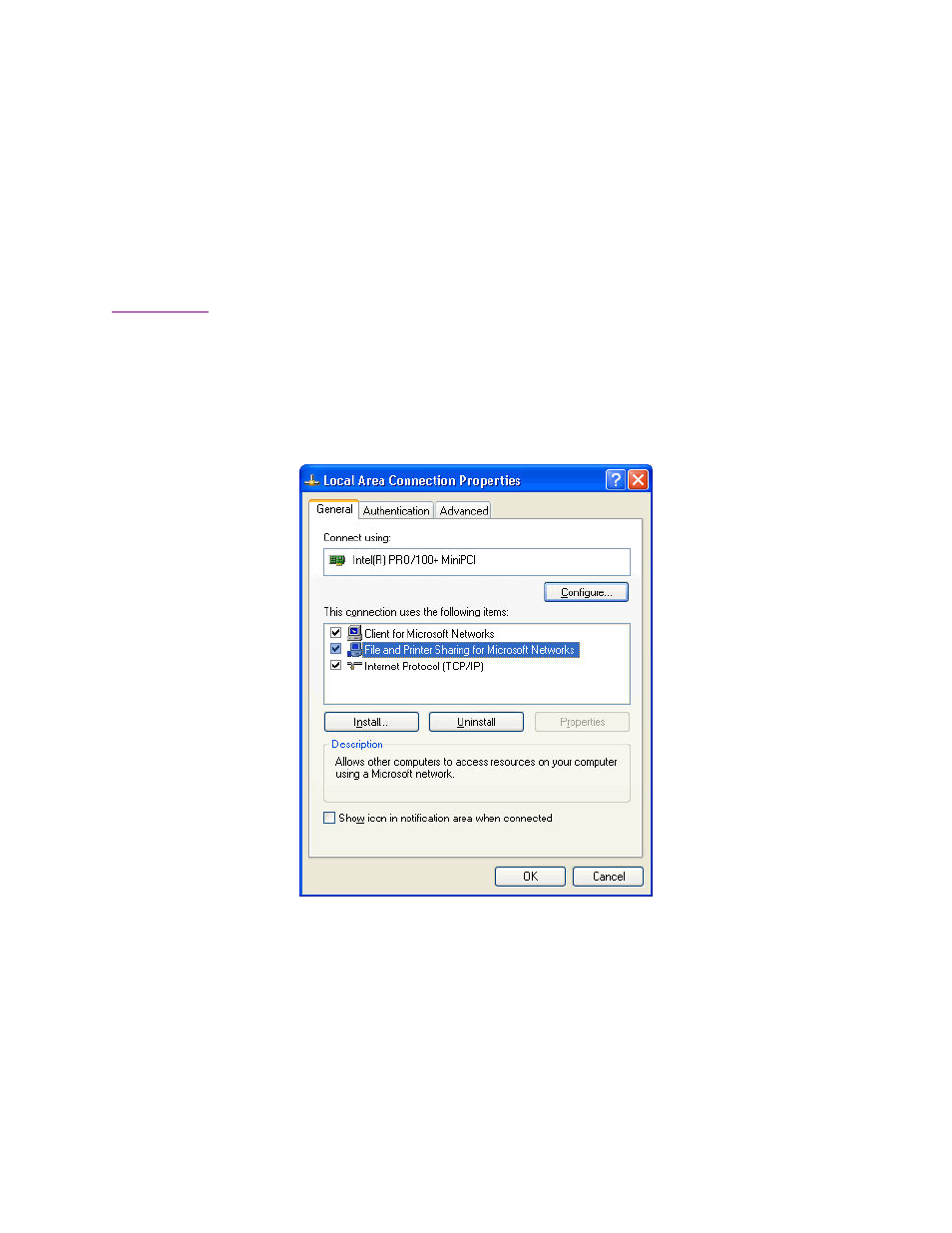
Storix System Backup Administrator
- 14 -
Enabling Backups for Windows and MAC OS X
4. Windows XP PRO
The following instructions explain how to set up a shared folder on a computer running Windows XP
Professional.
Configure the Computer for File Sharing
You will only need to configure your computer for file sharing once. If the option for file sharing is already set up
on your computer or if you wish to set up another shared folder on your computer, continue to the instructions to
1. Click on
Start
and then select the
Control Panel
.
2. Double-click on the
Network Connections
icon. If you do not see this icon, click on Switch to Classic
View located on the left side of the window to see all of the Control Panel options.
3. In the new window that appears, right-click on the
Local Area Connection
icon and select
Properties
from
the menu.
4. In the Local Area Connection Properties window, check that the
General
tab is selected. Under the This
connection uses the following items: section, check that File and Printer Sharing for Microsoft
Networks is listed and make sure that its checkbox is checked. If it is listed, the computer is already
configured for file sharing. If so, click Cancel and skip to the next section. Otherwise,
a. Click
the
Install
button.
b. Click once on
Service
to select that option.
