Sharing a folder – Storix Software SBAdmin (Enabling Backups for Windows and MAC OS X) User Manual
Page 15
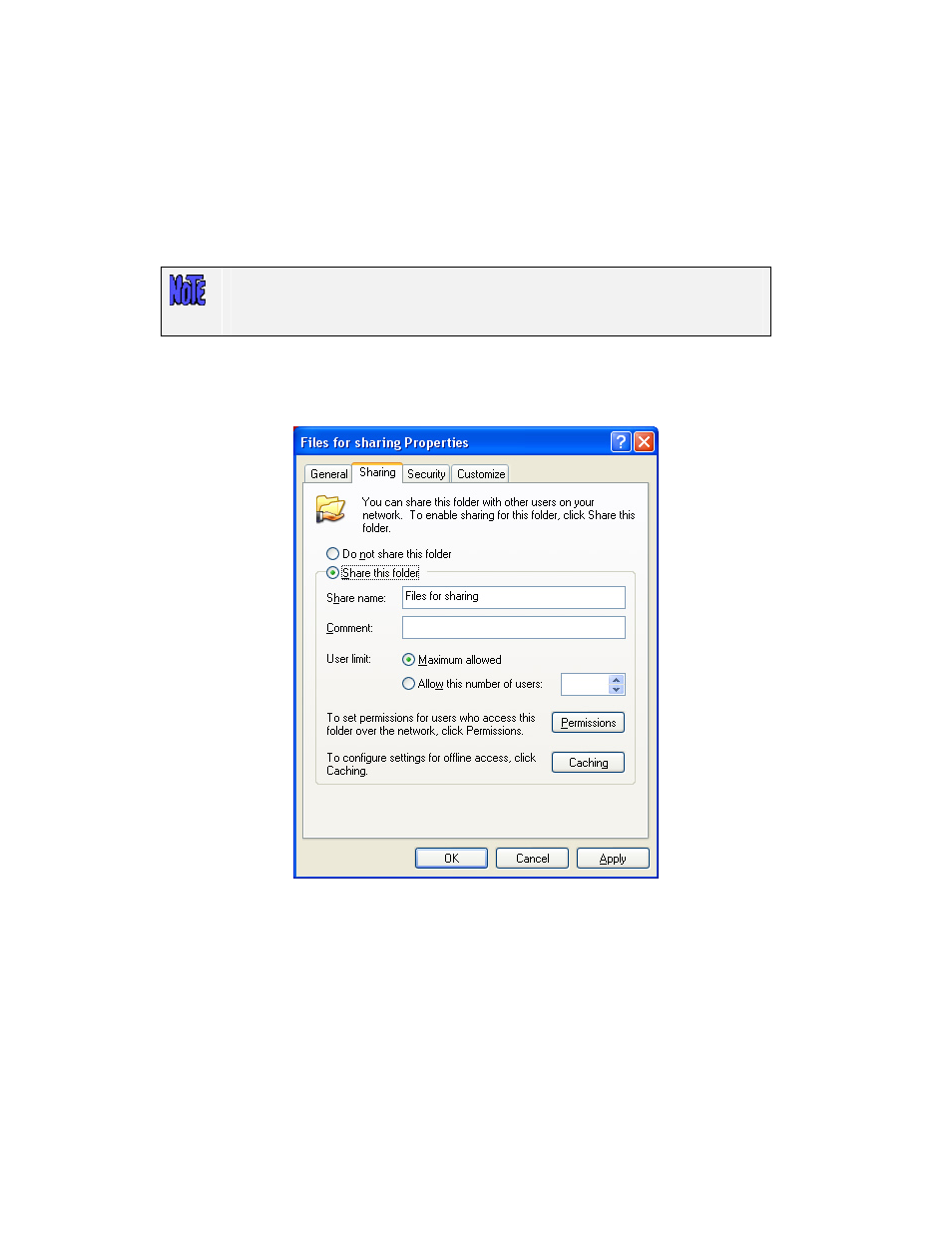
Storix System Backup Administrator
- 15 -
Enabling Backups for Windows and MAC OS X
c. Click
Add
.
d. Click once on File and Printer Sharing for Microsoft Networks to select it and then click
OK
.
e. Click
Close
.
f.
If the computer asks to restart, click
Yes
to restart. The computer will automatically restart.
Sharing a Folder
1. Right-click on the file or folder to be shared. In the menu that appears, select Sharing and Security... then
make sure the
Sharing
tab is selected.
2. Select Share this folder. The name of the folder that appears on the network may be changed by typing in
the new name in the Share name field.
3. Click on
Permissions
.
Only folders may be shared, not individual files, i.e. if you wish to share a
file named blue.doc, then you must put blue.doc inside a folder and then
share that folder by following the directions below.
