Troubleshooting, Unit, Video – Avocent SwitchView User Manual
Page 9
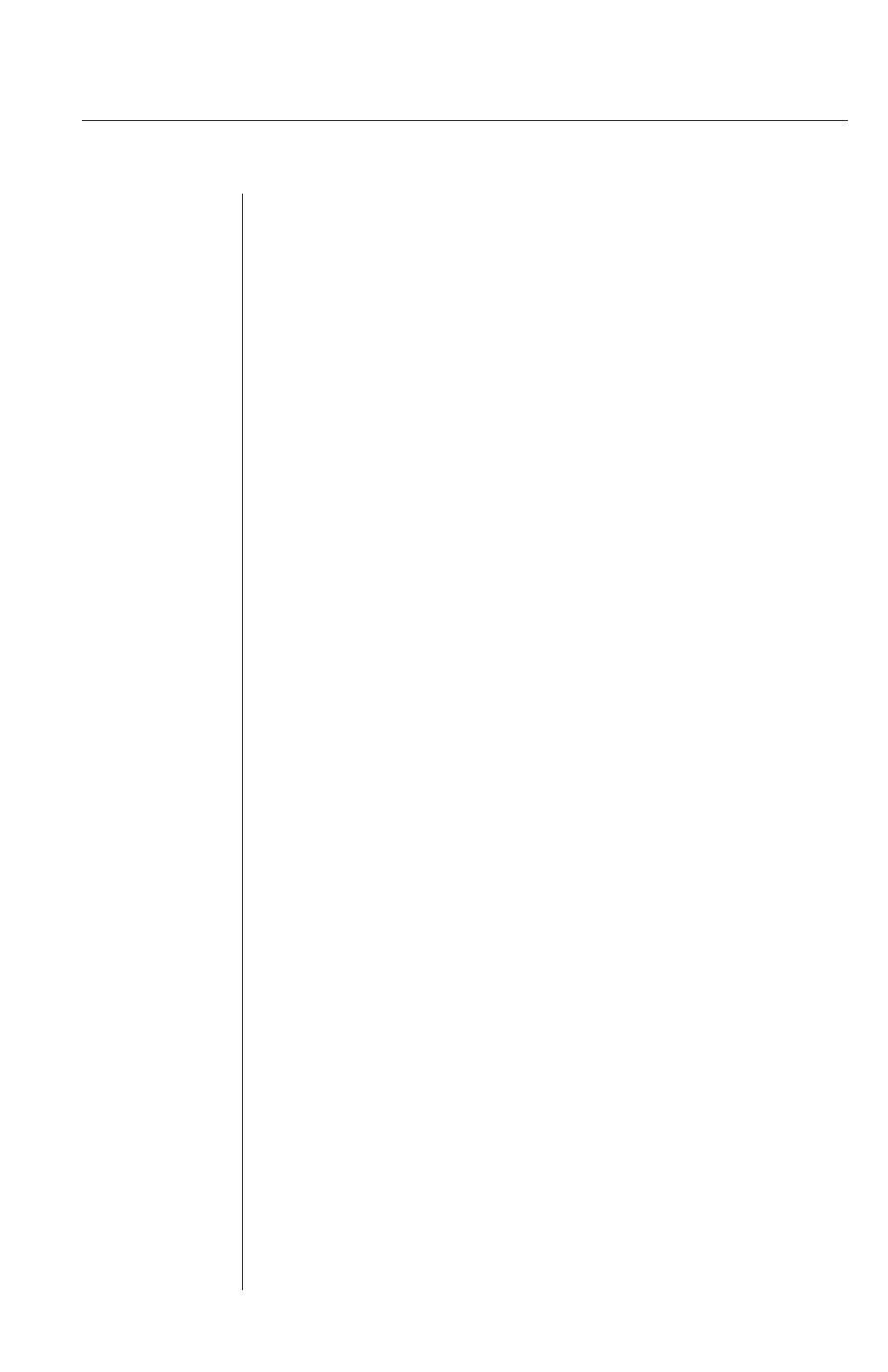
Unit
Green channel LED not lit
Verify that the computer is powered on. Check the
cabling between your computer and the SwitchView.
Verify that a keyboard works when plugged directly into
your PC. If the connection is to a laptop mouse, the
green LED will not light but the port can still be selected.
Unable to switch channels
Verify that all attached PCs are powered and correctly
connected to the unit.
Unable to hot-key
After a power loss, the unit will default to the
key switch.
Video
No video
Verify that the video cable between the computer and
the SwitchView is connected to the selected port. Verify
that the monitor cable is correctly connected to the
SwitchView.
Power down the computer. Connect the monitor directly
to the computer and power up again. If the monitor does
not operate correctly direct to the computer, try another
monitor.
Verify that the cables from the computer to the Switch-
View are connected properly.
Troubleshooting
7
