Network connection – Samsung UE40ES5500W User Manual
Page 13
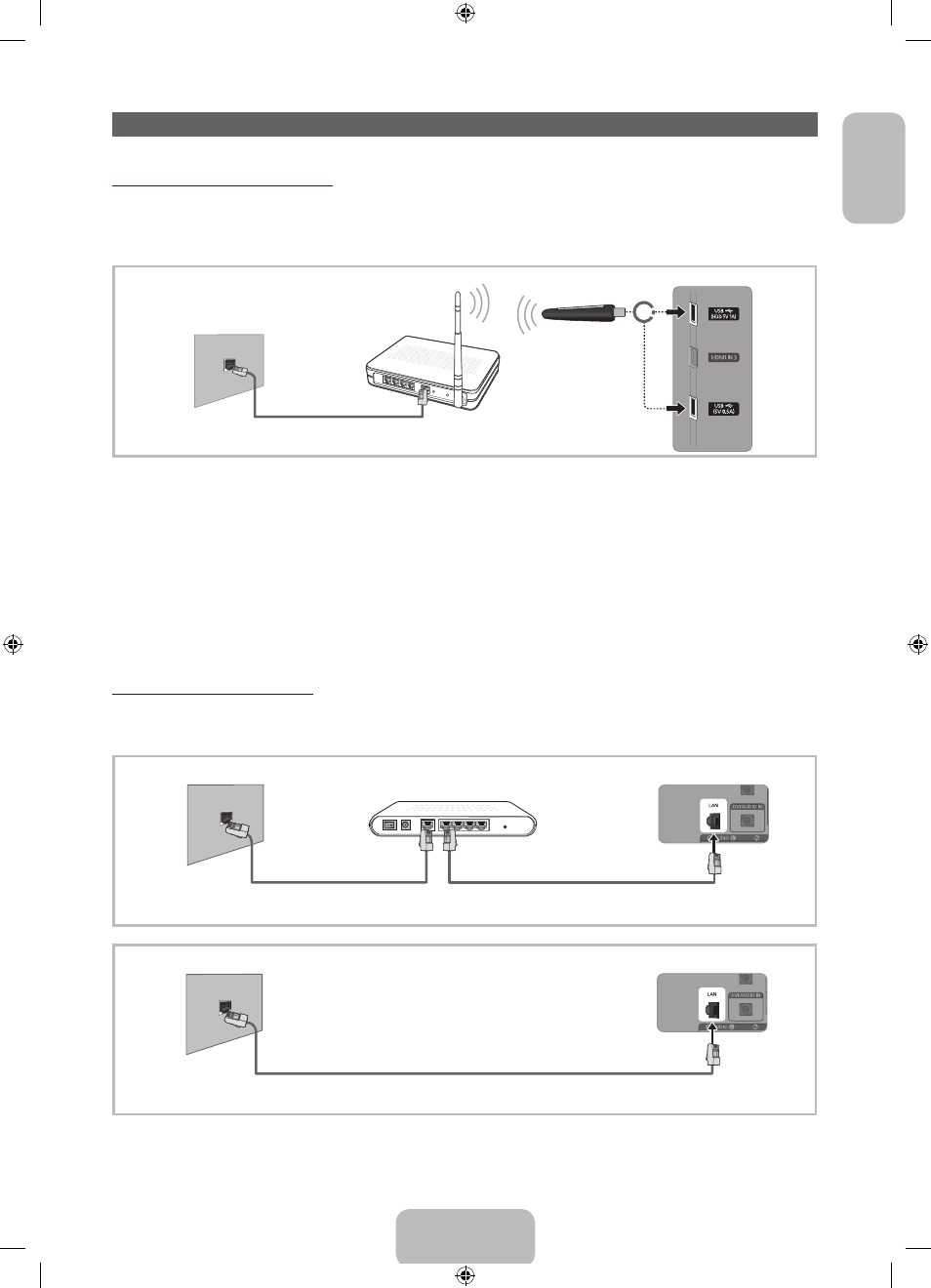
English
Network Connection
Network Connection - Wireless
You can connect your TV to your LAN through a standard wireless router or modem. To connect wirelessly,
you must first attach a “Samsung Wireless LAN Adapter” (WIS09ABGNX or WIS12ABGNX - sold
separately) to either the USB port on your TV. See the illustration below.
or
The LAN Port on
the Wall
LAN Cable (Not Supplied)
Wireless IP sharer
(Router having DHCP server)
Samsung Wireless
LAN Adapter
TV Side Panel
Samsung’s Wireless LAN adapter supports the IEEE 802.11a/b/g and n communication protocols.
Samsung recommends using IEEE 802.11n. When you play the video over a IEEE 802.11b/g connection,
the video may not play smoothly.
Most wireless network systems incorporate a security system that requires devices that access the
network through an access point or wireless router (typically a wireless IP Sharer) to transmit an encrypted
security code called an access key.
If Pure High-throughput (Greenfield) 802.11n mode is selected and the Encryption type is set to WEP or
TKIP for your wireless router, Samsung TVs will not support a connection in compliance with new Wi-Fi
certification specifications.
Network Connection - Wired
There are two main ways to connect your TV to your network using cable, depending on your network
setup. They are illustrated below:
LAN Cable (Not Supplied)
Modem Cable (Not Supplied)
The Modem Port on the Wall
TV Rear Panel
External Modem
(ADSL / VDSL / Cable TV)
The LAN Port on the Wall
TV Rear Panel
LAN Cable (Not Supplied)
✎
It is not supported when the network speed is below or equal to 10Mbps.
✎
Use Cat 5(*STP Type) cable for the connection.
*Shielded Twist Pair
English - 13
[UE5500-XN_ZF]BN68-04055N-01L04.indb 13
2012-09-06 �� 4:20:51
