How to use the e-manual, Menu m → support → e-manual → enter e, E-manual – Samsung UE46D8000YS User Manual
Page 14: English - 14, This function is not enabled in some menus, Try now
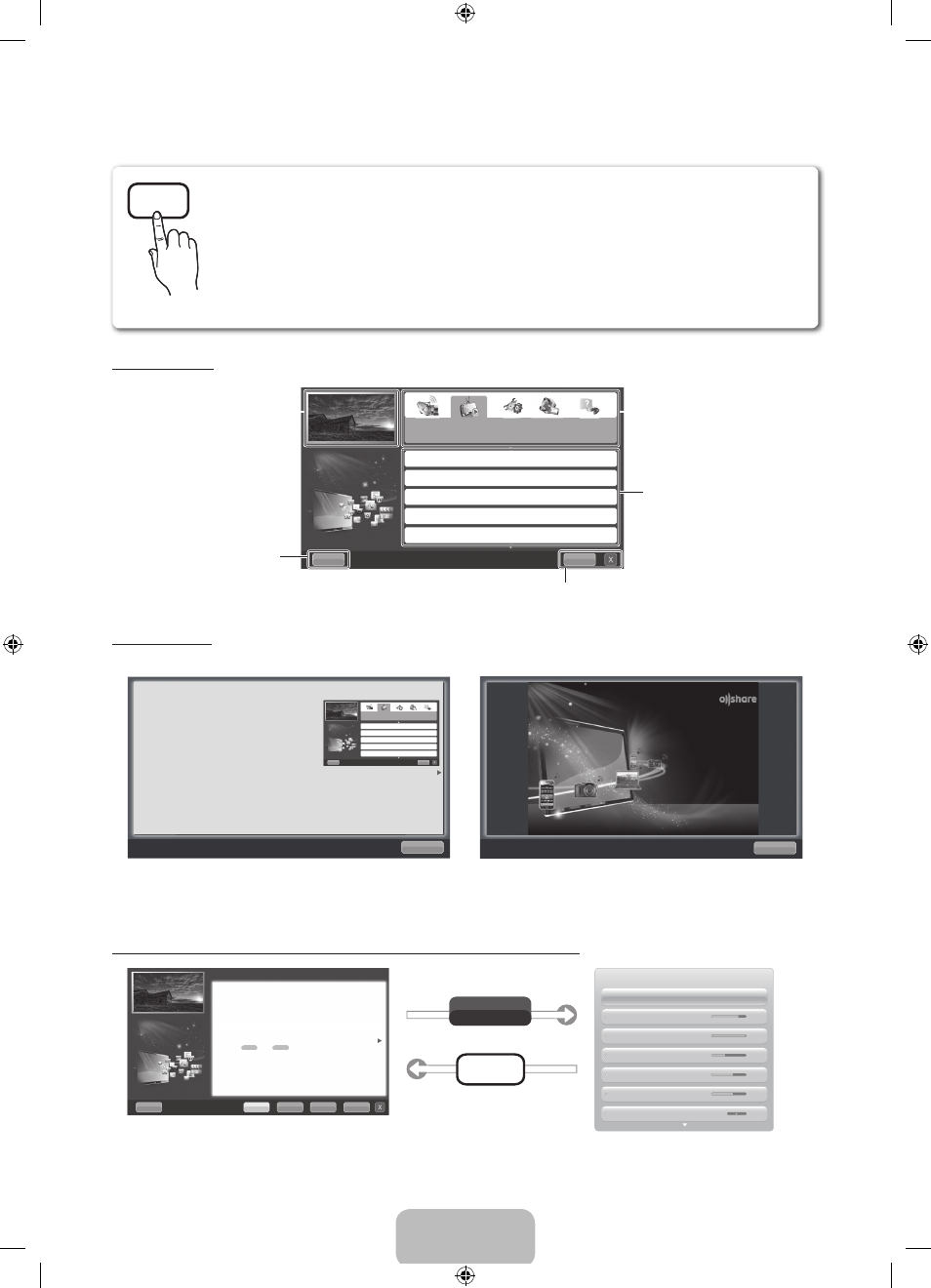
English - 14
How to use the e-Manual
Screen Display
Using the Help
Display the e-Manual Guide & the Product Guide by pressing Help.
The e-Manual guide appears as above.
The product guide appears as above.
How to toggle between the e-Manual and the corresponding menu(s).
✎
This function is not enabled in some menus.
You can read the introduction and instructions about the TV features stored in
your TV.
O
MENU
m → Support → e-Manual →
ENTER
E
✎
If you want to return to e-Manual, press
E-MANUAL
button on remote.
✎
You can’t use the Try Now function, if the menu is not activated.
Basic Features
Changing the Preset Picture Mode
Adjusting Picture Settings
Changing the Picture Size
Changing the Picture Options
Setting up the TV with Your PC
Index
Help
TV Screen: Displays the current
input source screen.
Help: Displays the e-Manual
Guide or Product guide. Press
ENTER
E button.
Change the category. Press l or r
button to select category you want.
Displays the sub-menu list. Press
ENTER
E button to select sub-
menu you want.
Index: Displays index screen.
X: Exit the e-Manual.
Help
Try Now
Home
Zoom
Index
Basic Features > Changing the Preset Picture Mode (5/10)
Changing the Preset Picture Mode
■
Picture Mode
t
Select your preferred picture type.
N When an input source is set to PC, the Picture Mode is only available the
Standard and Entertain.
• Dynamic: Suitable for a bright room.
• Standard: Suitable for a normal environment.
• Natural
for LED TV
/ Relax
for PDP TV
: Suitable for reducing eye strain.
• Movie: Suitable for watching movies in a dark room.
• Entertain (In PC mode only): Suitable for watching movies and games.
Picture
Picture Mode
Standard
Tint (G/R)
G 50
R 50
Colour
50
Sharpness
50
Brightness
45
Contrast
100
Backlight
14
E-MANUAL
Try Now
Return
How to view the e-Manual
You can read the introduction and instructions about
the TV features stored in your TV.
O
MENU
m → Support → e-Manual →
ENTER
E
Basic Features
Changing the Preset Picture Mode
Adjusting Picture Settings
Changing the Picture Size
Changing the Picture Options
Setting up the TV with Your PC
Index
Help
Return
Sync media from multiple devices with AllShare
AllShare™ syncs your digital devices so you can
enjoy music, movies and photos from your PC,
camera and mobile devices, on your larger TV
screen. Connects you to multiple PCs, as well.
E-MANUAL
[UD8000-XN]BN68-03442T-00L04.indb 14
2011-08-04 9:12:37
