Setup, Message / media / screenshare – Samsung LE40C630K1W User Manual
Page 39
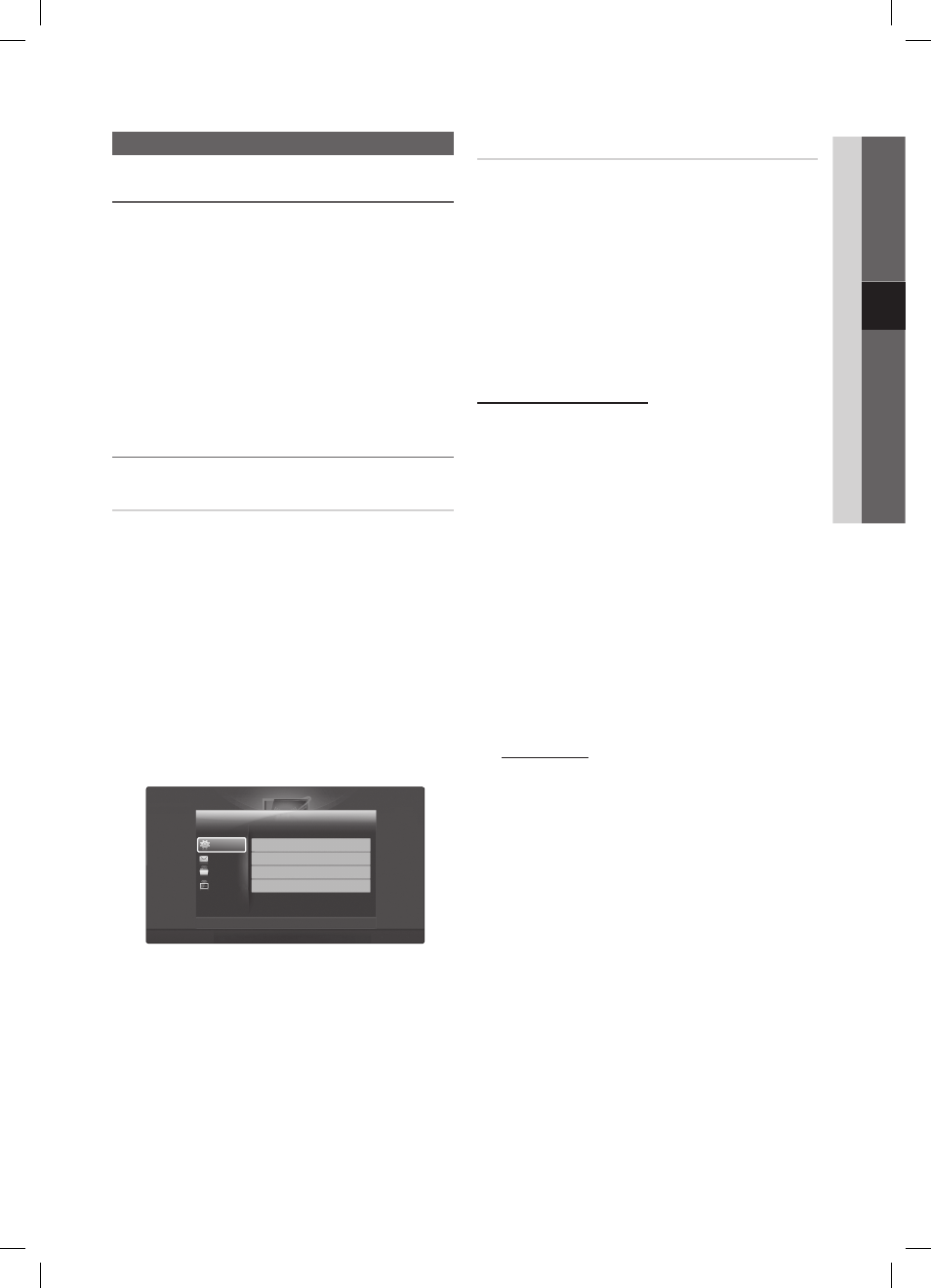
39
English
04
Advanced Featur
es
AllShare
About AllShare
¦
AllShare connects your TV and compatible Samsung mobile
phones / devices through a network. On your TV, you can
view call arrivals, SMS messages and schedules set on your
mobile phones. In addition, you can play media contents
including videos, photos and music saved on your mobile
phones or the other devices (such as your PC) by controlling
them on the TV via the network. Additionally, you can use
your TV for browsing web pages in your mobile phones.
For more information, visit “www.samsung.com” or
✎
contact the Samsung call centre. Mobile devices may
need additional software installation. For details, refer to
each user’s guide.
Setting Up the AllShare
¦
Setup
Message (On / Off)
■
: Enables or disables the message
function (for call arrivals SMS messages and schedules
set on your mobile phones).
Media (On / Off)
■
: Enables or disables the media
function. When the media function is on, it plays videos,
photos and music from a mobile phone or other device
that supports ScreenShare.
ScreenShare (On / Off)
■
: Enables or disables
ScreenShare accesses various contents from mobile
phones or other ScreenShare supporting devices.
TV name
■
: Sets the TV name so you can find it easily on
a mobile device.
If you select
✎
User Input, you can type on the TV
using the OSK (On Screen Keyboard).
Message / Media / ScreenShare
Shows a list of mobile phones or connected devices which
have been set up with this TV for using the Message,
Media, or ScreenShare function.
The
✎
Media function is available in all mobile devices
which support AllShare.
Allowed / Denied
■
: Allows/Blocks the mobile phone.
Delete
■
: Deletes the mobile phone from the list.
This function only deletes the name of the mobile
✎
from the list. If the deleted mobile device is turned
on or trieds to connect to the TV, it may appear on
the list again.
Using the Message Function
Using this function, you view call arrivals, SMS messages
and schedules set on the mobile phone through the alarm
window while watching TV.
NOTE
✎
To disable the alarm window, set
x
Message to Off in
Setup of AllShare.
If OK is selected, or if OK is not selected after the
x
message has appeared three times, the message
will be deleted. The message is not deleted from the
mobile phone.
The alarm window can be displayed while using
x
some applications such as Media Play etc. To view
the contents of a message, switch to TV viewing
mode.
When a message from an unknown mobile phone is
x
displayed, select the mobile phone on the message
menu in AllShare and select Denied to block the
phone.
Message View
If a new SMS message arrives while you are watching
TV, the alarm window appears. If you click the OK
button, the contents of the message are displayed.
You can configure the viewing settings for SMS
✎
messages on your mobile phones. For the
procedures, refer to the mobile phone manual.
Some types of characters may be displayed as
✎
blank or broken characters.
AllShare
3/7
E Select R return e Exit
' Setup R return
Messange
Media
ScreenShare
Messange
: On
Media
: On
ScreenShare
: On
TV name
: Home TV
Setup
BN68-02689A_Eng.indb 39
2010-03-07 �� 5:37:35
