Initial setup, Selecting the video source, Password change – Samsung UE55H7000SL User Manual
Page 13: Changing the tv’s password, Button, Tools
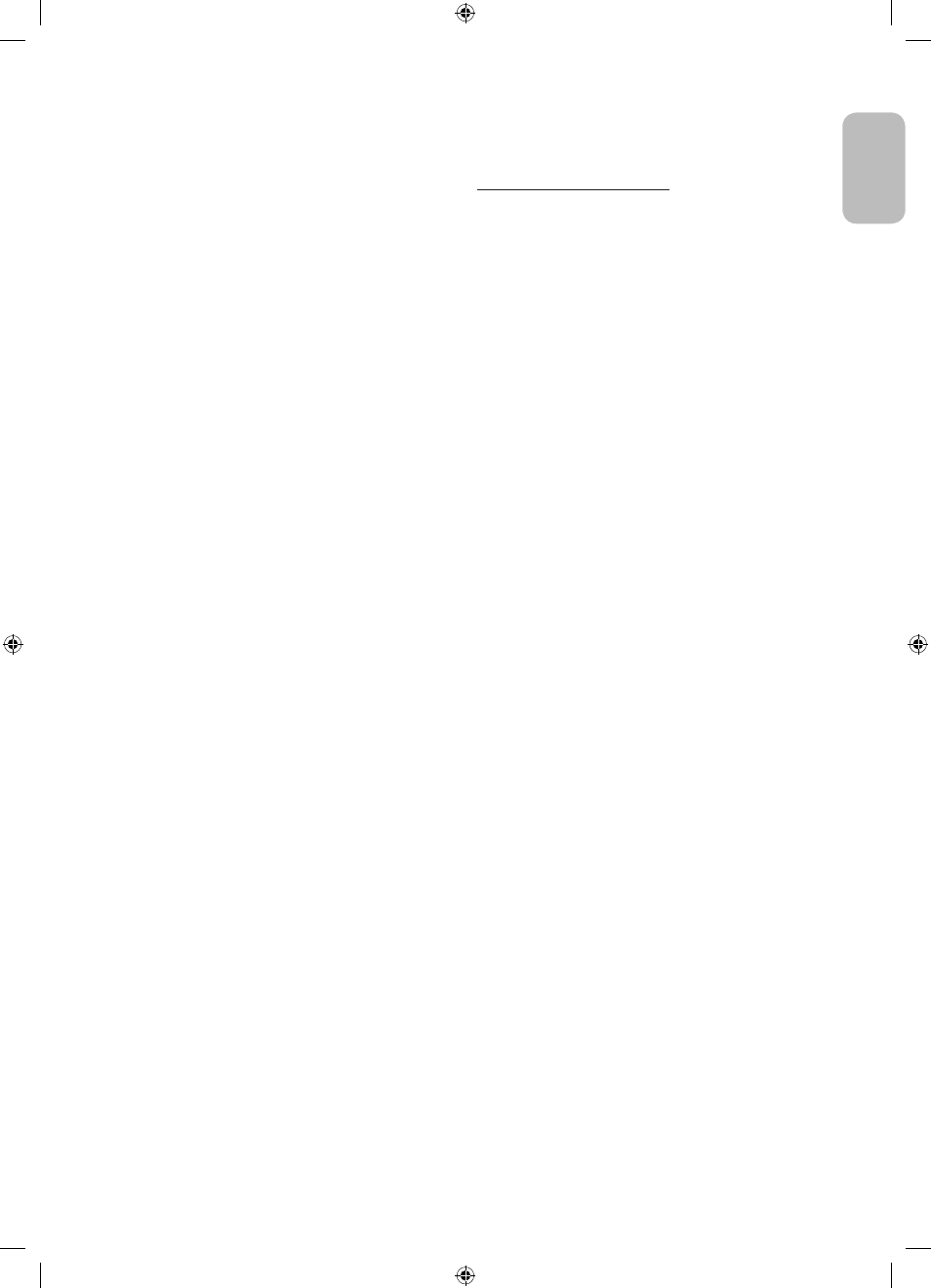
English - 13
English
Initial setup
The initial setup dialogue box appears when the TV is first
activated. Follow the on-screen instructions to finish the initial
setup process, including the selecting the menu language,
scanning channels, connecting to the network, and more.
During each step, either make a choice or skip the step.
You can manually perform this process at a later time in the
System
> Setup menu.
- If you connect any device to HDMI1 before starting the
installation, the Channel Source will be changed to Set-
top box
automatically.
- If you do not want to select Set-top box, please select
Aerial
.
Password Change
System
> Change PIN
Changing the TV’s password.
1. Run Change PIN and then enter the current password in
the password field. The default password is “0-0-0-0”.
2. Enter a new password and then enter it again to confirm
it. The password change is complete.
- If you forgot your PIN code, press the buttons in the
following sequence to reset the PIN to “0-0-0-0”:
For the Standard Remote Control: In Standby mode:
MUTE
→ 8 → 2 → 4 → POWER (On)
For the Samsung Smart Control: When the TV turns
on: MUTE
→ Volume up → RETURN → Volume down →
RETURN
→ Volume up → RETURN
Selecting the video source
You can select a connected external device using the
SOURCE
button.
For example, to switch to a gaming console connected
to the second HDMI connector, press SOURCE. From the
Source
list, select HDMI2 to change the input signal to HDMI
mode. Connector names may vary depending on the model.
The following options are available in the Source screen:
TOOLS
Button
Select a port connected to an external device, and press and
hold the Enter button. The following functions are available:
- Available options for each connector may vary.
Edit Name
Rename devices connected to the TV for easier
identification of external sources.
For example, you can designate a computer connected
to the TV via an HDMI-DVI cable as DVI PC.
Alternatively, simply designate a computer connected to
the TV via an HDMI cable as PC.
You can also designate an AV device connected to the
TV via an HDMI-DVI cable as DVI Devices.
Information
View detailed information about the connected devices.
Anynet+ (HDMI-CEC)
Displays a list of Anynet+ (HDMI-CEC)-compliant devices
that are connected to the TV.
- This option is only available when Anynet+ (HDMI-
CEC)
is On.
Disconnect USB Device
Used to safely remove a USB device connected to the
TV. This option is only available when a USB device has
been selected.
[UH7000-XC]BN68-05978A-02L04.indb 13
2014-05-20 11:34:27
