Setting the channel manager, Activating the child lock – Samsung LE37S73BD User Manual
Page 11
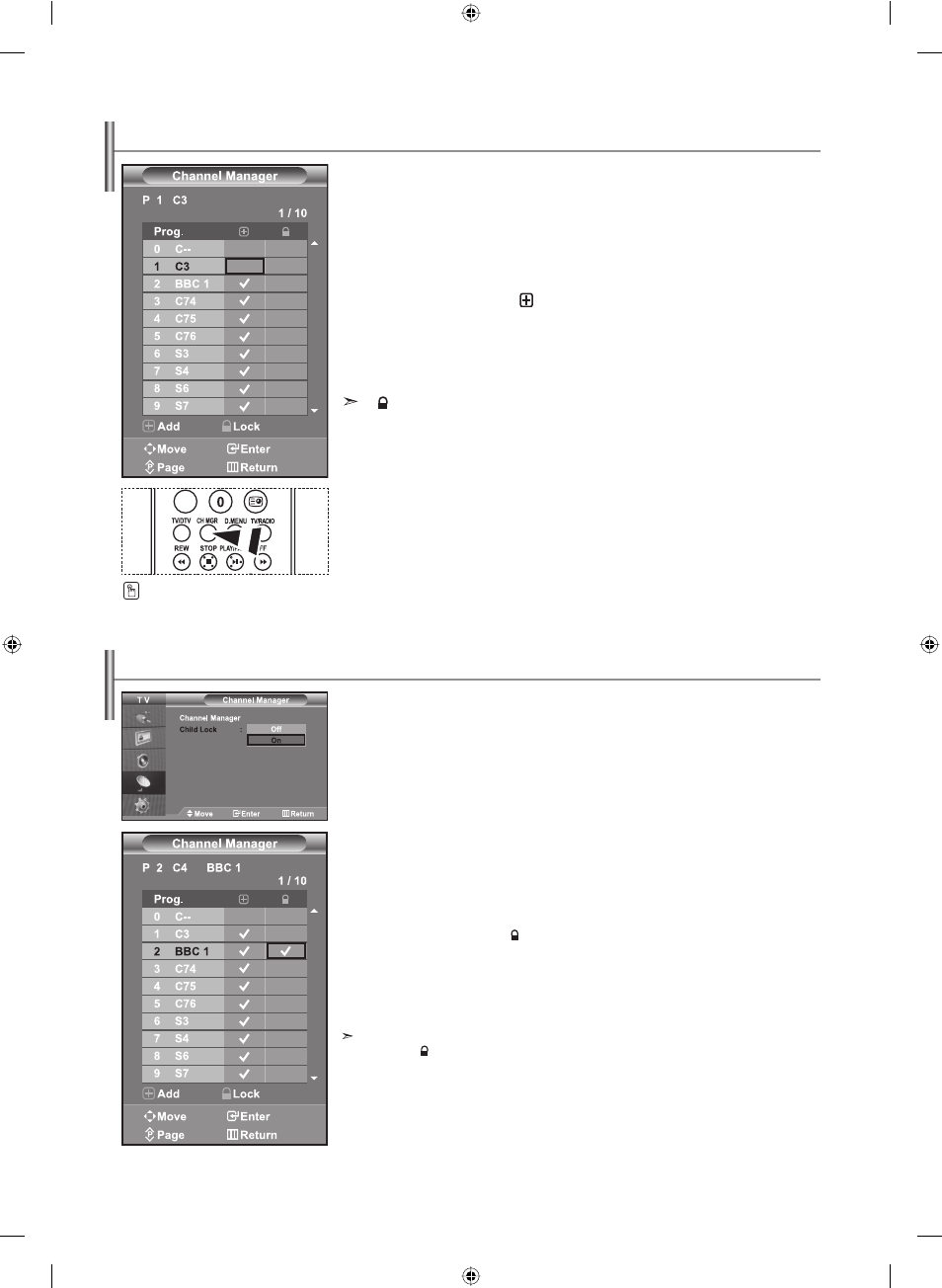
English-9
Set the channels according to your preference.
You can easily delete, add, or lock the channel you want.
1. Press
the
MENU button to display the menu.
Press
the
or button to select "Channel", then press the ENTER/OK button.
2. Press
the
or button to select "Channel Manager",
then press the ENTER/OK button.
3. Press
the
ENTER/OK button again, to select "Channel Manager".
4. Press
the
button to select "
" line.
5. Press
the
or button to select the undesired channel,
then press the ENTER/OK button to cancel.
6. Repeat
steps
5 for each channel to be selected or canceled
7. Press
the
EXIT button to exit.
"
" is active when "Child Lock" is selected to "On".
Setting the Channel Manager
You can select these options by simply
pressing the CH MGR button on the
remote control.
This feature allows you to prevent unauthorized users, such as children, from watching
unsuitable programmes by muting out video and audio.
Child Lock cannot be released using the buttons on the side.
Only the remote control can release the Child Lock setting, so keep the remote
control away from children.
1. Press
the
MENU button to display the menu. Press the or button
to select "Channel", then press the ENTER/OK button.
2. Press
the or button to select "Channel Manager",
then press the ENTER/OK button.
3. Press
the or button to select "Child Lock", then press the ENTER/OK button.
4. Press
the or button to select "On" . Press the ENTER/OK button.
5. Press
the or button to select "Channel Manager",
then press the ENTER/OK button.
6. Press
the button to select " " line.
7. Press
the or button to select the channels you want to lock,
then press the ENTER/OK button.
8. Repeat
steps
7 for each channel to be locked or unlocked.
9. Press
the
EXIT button to exit.
Select "On" or "Off" in "Child Lock" to easily turn the channels which
selected
on
"
" to be active or inactive.
Activating the Child Lock
BN68-01007R-00Eng.indd 9
BN68-01007R-00Eng.indd 9
2006-08-08
9:23:59
2006-08-08
9:23:59
