Setting the channel manager – Samsung LE32N73BD User Manual
Page 12
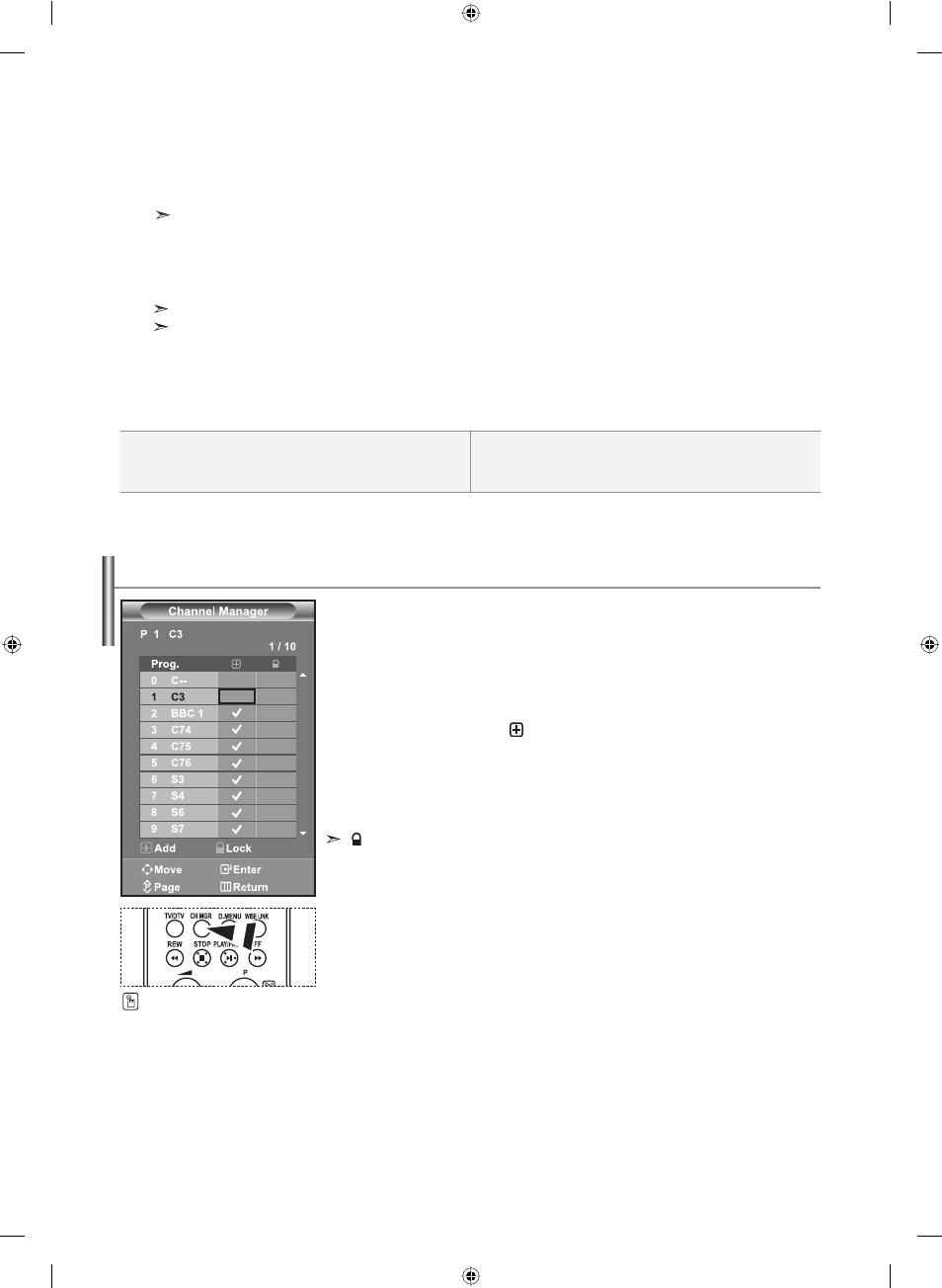
English-10
Programme: Selects a program number for the channel.
Colour System: Sets the colour supporting system.
Sound System: Sets the sound supporting system.
Channel: Selects a channel.
Search: Scans for the frequency value for the channel.
Store: Saves your settings.
Set the channels according to your preference.
You can easily delete, add, or lock the channel you want.
1.
Press the MENU button to display the menu.
Press
the
or
button to select “Channel”, then press the ENTER button.
2.
Press the
or
button to select “Channel Manager”, then press the ENTER button.
3.
Press the ENTER button again, to select “Channel Manager”.
4.
Press the
button to select “
” line.
5.
Press the
or
button to select the undesired channel, then press the
ENTER button to cancel.
6.
Repeat steps 5 for each channel to be selected or canceled
7.
Press the EXIT button to exit.
“
” is active when “Child Lock” is selected to “On”.
Setting the Channel Manager
`
You can select these options
by simply pressing the
CH MGR button on the remote
control.
5.
Press the
or
button to select “Colour System”, then press the ENTER button.
6.
Select the colour standard required by pressing the
or
button then, press the ENTER button.
7.
Press the
or
button to select “Sound System”, then press the ENTER button.
8.
Select the sound standard required by pressing the
or
button, then press the ENTER button.
If there is an abnormal sound or no sound, re-select the sound system required.
9.
If you know the number of the channel to be stored, press the
or
button to select “Channel”.
Press
the
ENTER button.
Select
C (Air channel) or S (Cable channel) by pressing the
or
button. Press the
button to select channel.
Select the required number by pressing the
or
button and then press the ENTER button.
Channel mode: P (Programme mode), C (Air channel mode), S (Cable channel mode)
You can also set a channel number by pressing number buttons on the remote control.
10. If you do not know the channel numbers, press the
or
button to select “Search”.
Press
the
ENTER button. Search by pressing the
or
button and then press the ENTER button.
11. Press the
or
button to select “Store”. Press the ENTER button to select “OK”.
12. Repeat steps 3 to 11 for each channel to be stored.
BN68-01007S-00Eng.indd 10
BN68-01007S-00Eng.indd 10
2006-08-08
7:53:59
2006-08-08
7:53:59
