Viewing the menus, Using the tools button – Samsung PS50B579T6S User Manual
Page 10
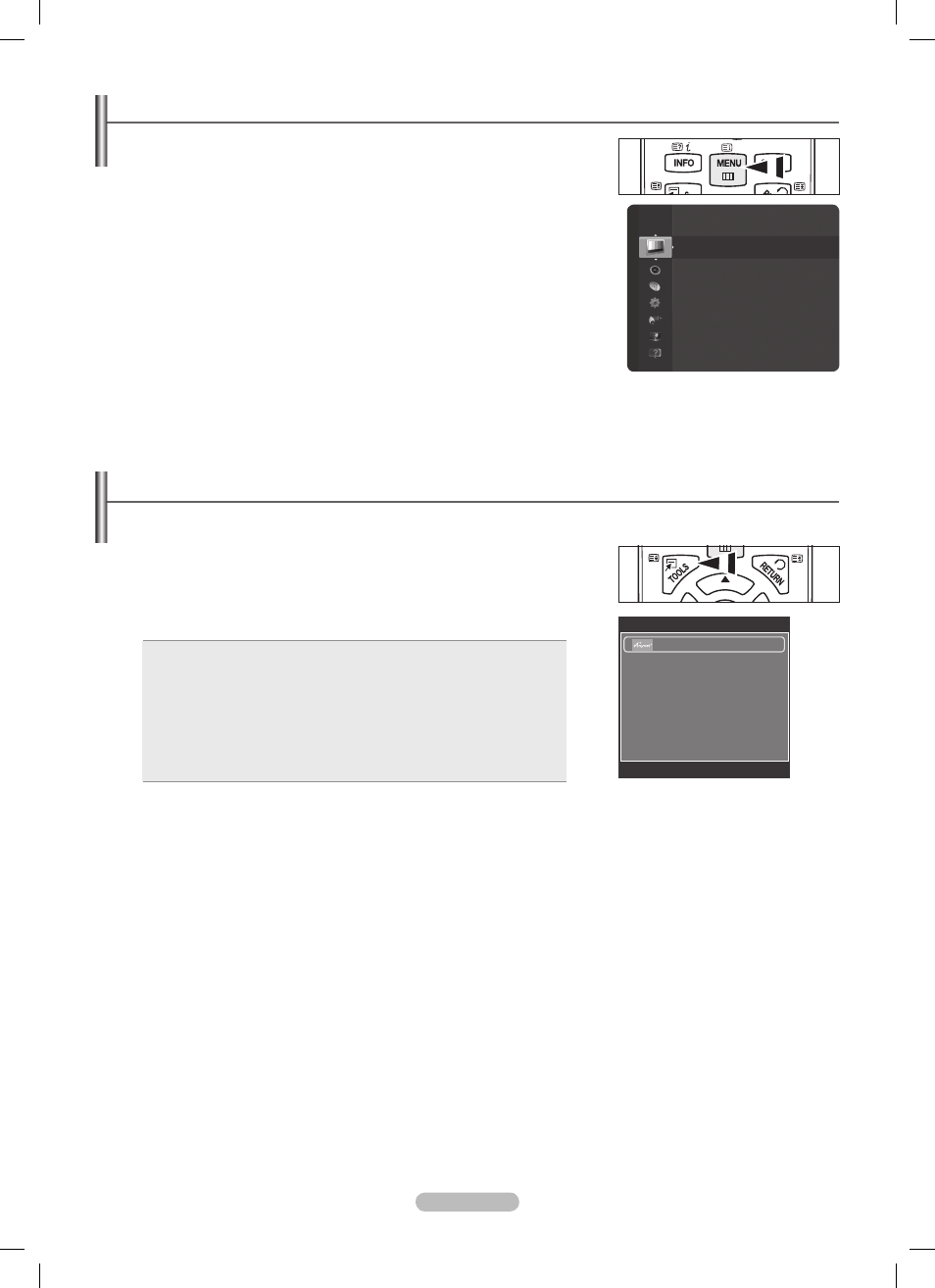
English - 10
Viewing the Menus
1. With the power on, press the MENU button. The main menu appears on the
screen. The menu’s left side has icons:
Picture, Sound, Channel, Setup, Input,
Application, Support.
2. Press the ▲ or ▼ button to select one of the icons. Then press the ENTERE
button to access the icon’s sub-menu.
3. Press the EXIT button to exit.
The on-screen menus disappear from the screen after about one minute.
N
Using the TOOLS Button
You can use the
TOOLS button to select your frequently used functions quickly and easily. The Tools menu changes depending on
which external input mode you are viewing.
1. Press the TOOLS button. The Tools menu will appear.
2. Press the ▲ or ▼ button to select a menu, then press the ENTERE button.
3. Press the ▲ / ▼ / ◄ / ► / ENTERE buttons to display, change, or use the selected
items. For a more detailed description of each function, refer to the corresponding
page.
Anynet
•
+ (HDMI-CEC), see page 39
Picture Mode, see page 18
•
Sound Mode, see page 23
•
Sleep Timer, see page 25
•
SRS TS HD,
•
see page 23
Energy Saving, see page 28
•
Edit My Channels, see page 16
•
Auto Adjus
•
tment, see page 21
Mode
: Standard
Cell Light
: 7
Contrast
: 95
Brightness
: 45
Sharpness
: 50
Colour
: 50
Tint (G/R)
: G50/R50
Auto Adjustment
Picture
Tools
Anynet+ (HDMI-CEC)
Picture Mode
:
Standard
Sound Mode
:
Custom
Sleep Timer
:
Off
SRS TS HD
:
Off
Energy Saving
:
Off
Edit My Channels
U
Move
E
Enter
e
Exit
BN68-02147A-Eng.indb 10
2009-05-20 �� 4:54:33
