Samsung PS51D7000DS User Manual
Page 7
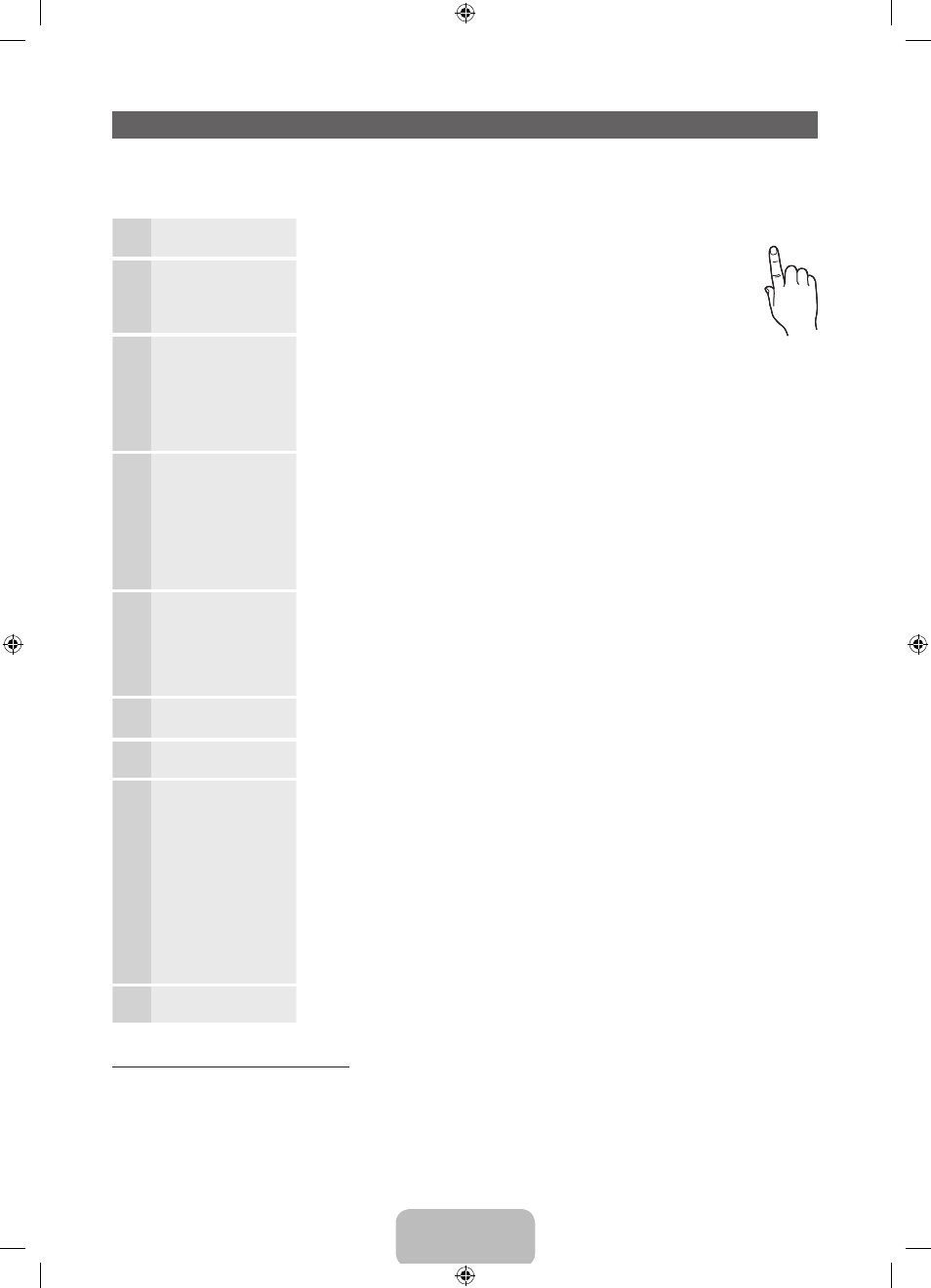
English - 7
P
POWER
Plug & Play (Initial Setup)
When the TV is initially powered on, a sequence of on-screen prompts will assist in configuring basic settings.
Press the
POWER
P button. Plug & Play is available only when the Source is set to TV.
✎
Before turning on the TV, make sure the antenna cable is connected (p. 6).
1
Selecting a language Press the
▲ or ▼ button, then press the
ENTER
E button.
Select the desired OSD (On Screen Display) language.
2
Setting the Network
Set up your network connection. Press the
ENTER
E button
to start. If you want to setting to it later, select Skip. For more
information, refer to “Wired / Wireless Network Connection” in the
e-Manual.
3
Software upgrade
When network connection settings are complete, Software Upgrade is available.
Select Next to upgrade TV software. Your TV will automatically upgrade, if your
TV need a software upgrade. If you want to upgrade later, select the Skip. For
more information, refer to “Software Upgrade” (Preference Features
→ Support
Menu) in the e-Manual.
✎
This may take some time, depending on network status.
4
Selecting Store
Demo or Home Use
Press the
◄ or ► button, then press the
ENTER
E button.
Select the Home Use mode. Store Demo mode is for retail environments.
To return the unit’s settings from Store Demo to Home Use (standard): Press the
volume button on the TV. When you see the volume OSD, press and hold
MENU
for 5 sec.
Store Demo is only for shop display. If you select it, several functions are not able
to use. Please select Home Use when you watch at home.
5
Selecting a country
Press the
▲ or ▼ button, then press the
ENTER
E button. Select the
appropriate country.
✎
After selecting the country in the Country menu, some models may proceed
with an additional option to setup the pin number.
✎
When you input the PIN number, “0-0-0-0” is not available.
6
Setting the Clock
Mode
Set the Clock Mode automatically or manually.
7
Selecting an antenna Press the
▲ or ▼ button, then press the
ENTER
E button. Select the Antenna
source. The option may differ depending on country.
8
Selecting a channel
Press the
▲ or ▼ button, then press the
ENTER
E button. Select the channel
source to memorise. When setting the antenna source to Cable, a step appears
allowing you to assign numerical values (channel frequencies) to the channels.
For more information, refer to Channel
→ Memorising Channels in the e-Manual.
✎
When Air or Cable is selected first: After all Air or Cable channels are
stored, the step for storing Satellite channels is displayed.
✎
When Satellite is selected first: After all Satellite channels are stored, the
step for storing Air or Cable channels is displayed.
✎
Press the
ENTER
E button at any time to interrupt the memorisation
process.
9
Complete
Press the
ENTER
E button.
If You Want to Reset This Feature...
Select System - Plug & Play (Initial Setup). Enter your 4 digit PIN number. The default PIN number is “0-0-0-0”.
If you want to change the PIN number, use the Change PIN function.
You should do Plug & Play (
MENU
→ System) again at home although you did in shop.
✎
If you forget the PIN code, press the remote control buttons in the following sequence in Standby mode,
which resets the PIN to “0-0-0-0”:
MUTE
→ 8 → 2 → 4 →
POWER
(on).
[PD7000-ZG]BN68-03586C-00L04.indb 7
2011-03-14 오후 4:38:19
