Subt. dual i-ii p.mode s.mode source, Hdmi, Ch list – Samsung LE46C570J1S User Manual
Page 15
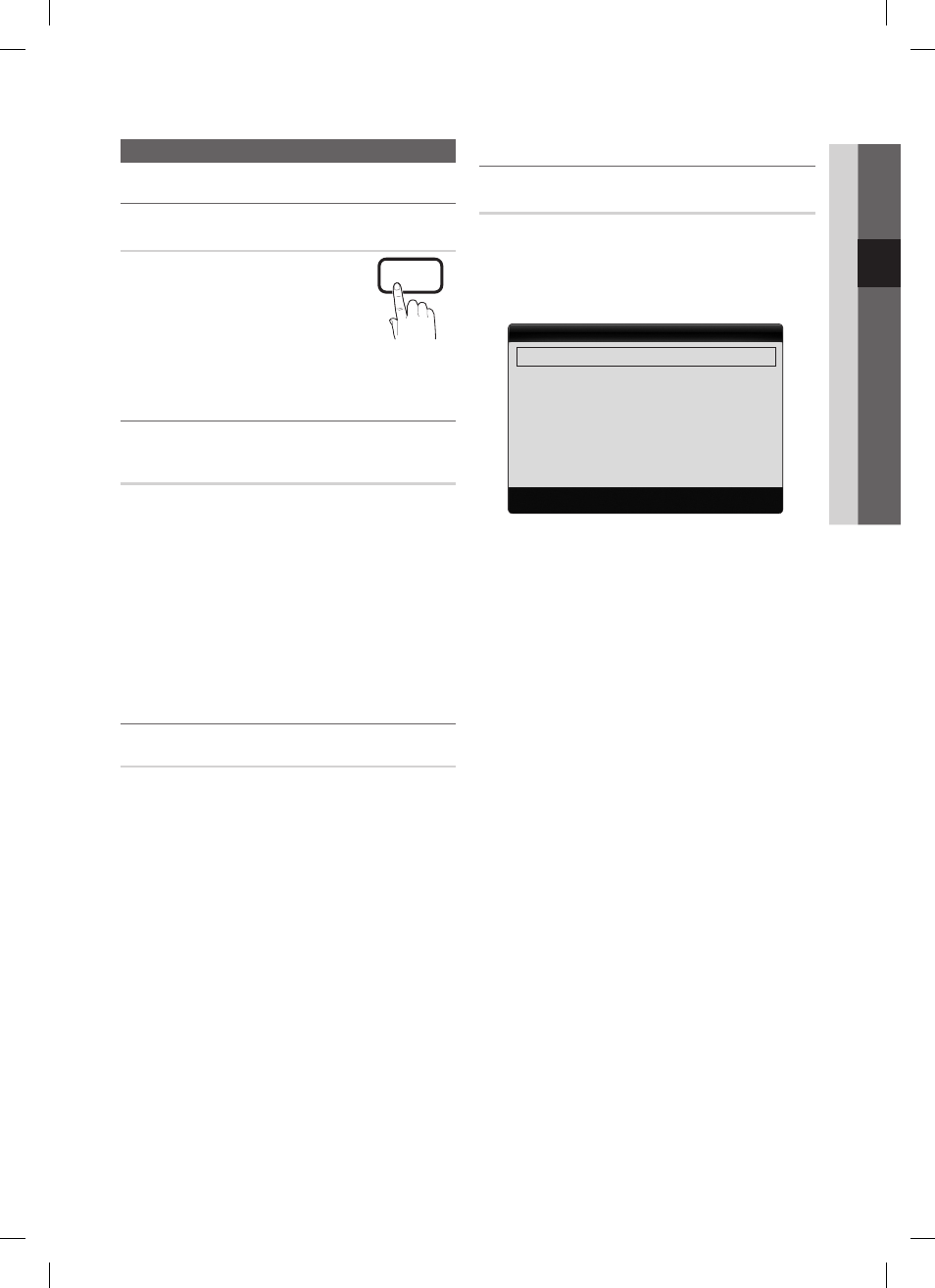
15
English
03
Basic Featur
es
Picture Menu
Changing the Preset Picture Mode
¦
Mode
t
Select your preferred picture type.
Dynamic
■
: Suitable for a bright room.
Standard
■
: Suitable for a normal
environment.
Natural
■
: Suitable for reducing eye strain.
Natural
✎
is not available in PC mode.
Movie
■
: Suitable for watching movies in a dark room.
Adjusting picture settings
¦
Backlight / Contrast / Brightness /
Sharpness / Colour / Tint (G/R)
Your television has several setting options for picture quality
control.
NOTE
✎
In analogue
x
TV, Ext., AV modes of the PAL system, the
Tint (G/R) function is not available.
In PC mode, you can only make changes to
x
Backlight,
Contrast and Brightness.
Settings can be adjusted and stored for each external
x
device connected to the TV.
Lowering picture brightness reduces power
x
consumption.
Economical Solutions
¦
ECO Solution
■
Energy Saving (Off / Low / Medium / High / Picture
Off / Auto)
t
: Adjust the brightness of the TV
in order to reduce power consumption. If you select
Picture Off, the screen is turned off, but the sound
remains on. Press any button except volume button to
turn on the screen.
ECO Sensor (Off / On)
■
: To enhance your power
savings; the picture settings will automatically adapt to
the light in the room.
If you adjust the
✎
Backlight, the Eco Sensor will be
set to Off.
Min Backlight: When ECO sensor is On, the minimum
screen brightness can be adjusted manually.
Eco Sensor
✎
is On, the display brightness may
change (become slightly darker or brighter)
depending on the surrounding light intensity.
No Signal Power Off (Off / 15 min / 30 min / 60 min)
■
:
Activates the Stand-by mode, in the case of “No Signal”
or “Check Signal Cable” status for a certain period of
time defined by the user.
Disabled when the PC is in power saving mode.
✎
Changing the Picture Options
¦
Advanced Settings
(available in Standard / Movie mode)
You can adjust the detailed setting for the screen including
colour and contrast.
In PC mode, you can only make changes to
✎
Dynamic
Contrast, Gamma and White Balance.
Advanced Settings
Black Tone
: Off
►
Dynamic Contrast
: Medium
Shadow Detail
: 0
Gamma
: 0
rGB Only Mode
: Off
Colour Space
: Native
White Balance
▼
U Move E Enter R return
Black Tone (Off / Dark / Darker / Darkest)
■
: Select the
black level to adjust the screen depth.
Dynamic Contrast (Off / Low / Medium / High)
■
: Adjust
the screen contrast.
Shadow Detail (-2~+2)
■
: Increase the brightness of dark
images.
Disabled under PC mode.
✎
Gamma
■
: Adjust the primary colour intensity.
■
RGB Only Mode (Off / Red / Green / Blue): You can
adjust Colour or Tint of Red, Green or Blue for the
picture from an external device (DVD player, home
theatre, etc.).
Colour Space (Auto / Native)
■
: Adjust the range of
colors available to create the image
White Balance
■
: Adjust the colour temperature for a
more natural picture.
R-Offset / G-Offset / B-Offset: Adjust each colour’s
(red, green, blue) darkness.
R-Gain/G-Gain/B-Gain: Adjust each colour’s
(red, green, blue) brightness.
Reset: Resets the White Balance to it’s default settings.
Flesh Tone
■
: Emphasize pink “Flesh Tone.”
Edge Enhancement (Off / On)
■
: Emphasize object
boundaries.
P
POWER
HDMI
SUBT.
DUAL
I-II
P.MODE
S.MODE
SOURCE
0
CH LIST
BN68-02791AEGH_00Eng.indb 15
3/9/2010 1:06:14 PM
