Picture – Samsung RT19FSSS User Manual
Page 31
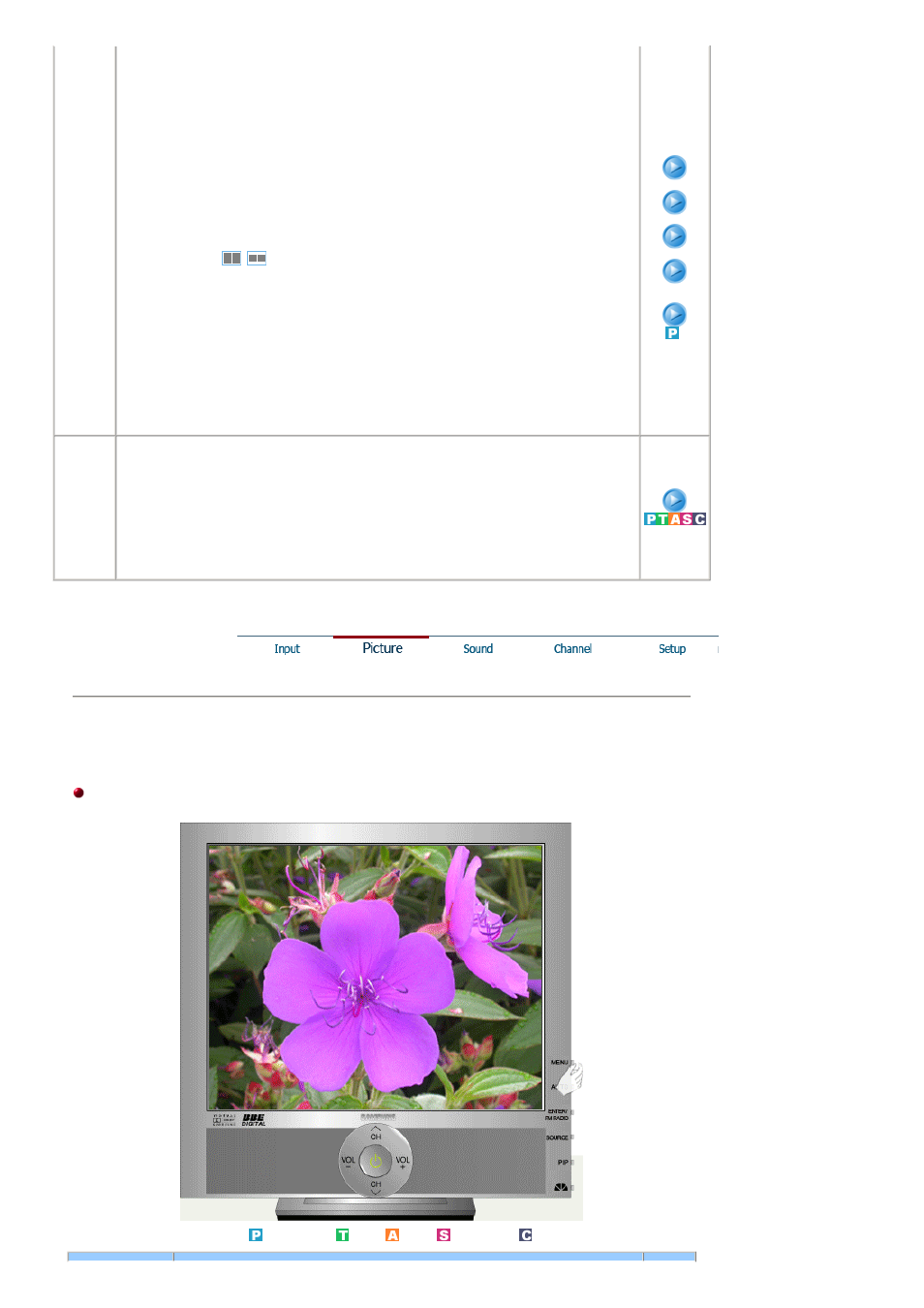
1) PIP
• ON/ Off
: Turn the PIP Screen on or off.
- The direct button on the remote control is '
PIP
' button.
2) Source
• PC / DVI
: TV / Ext.(Scart is mainly used in Europe.) / AV / S-Video / Component Mode
: Select the input source for the PIP.
- The direct button on the remote control is '
SOURCE
' button.
3) Size
: Change the Size of the PIP window.
If you select
,
in Size, Position and Transparency
will not be activated.
- The direct button on the remote control is '
SIZE
'
button.
4) Position
: Change the Position of the PIP window.
- The direct button on the remote control is '
POSITON
' button.
5) Transparency
• High / Medium / Low / Opaque
: Adjust the Transparency of PIP windows.
1) PIP
2) Source
3) Size
4) Position
5)
Transparency
Edit
Name
Name the input device connected to the input jacks to make
your input source selection easier.
• PC
• DVI
• Ext. - Scart is mainly used in Europe.
• AV
• S-Video
• Component
Picture
PC / DVI Mode
When you input video signal into DVI, TV / AV / S-Video / Component Modewill appear in the menu.
Available Mode
: PC / DVI
: TV
: AV
: S-Video
: Component
