Picture menu, Changing the preset picture mode, Adjusting picture settings – Samsung LT28C570ND-ZA User Manual
Page 22: Response time, Auto adjustment t, Response time 22 auto adjustment, Basic features
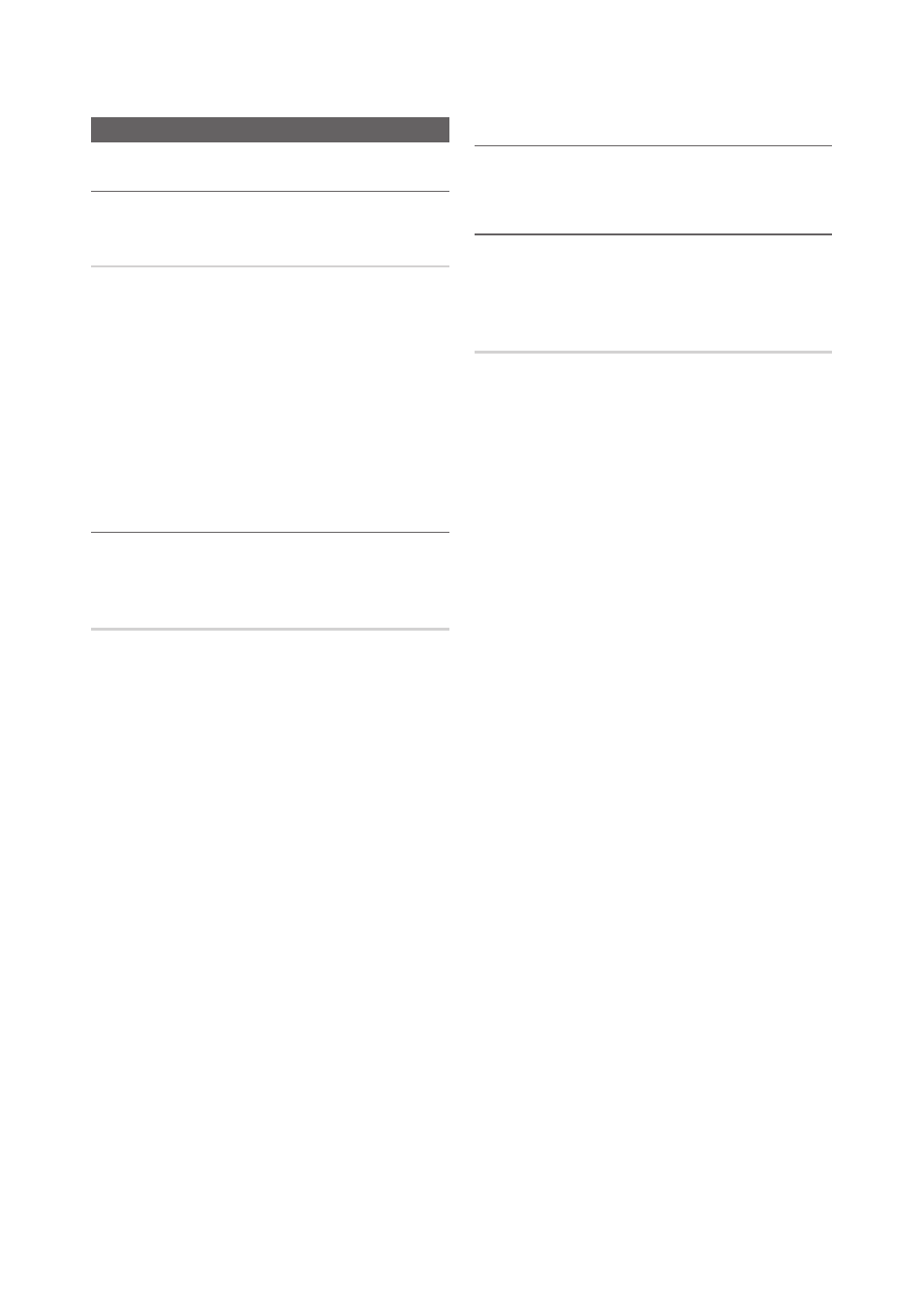
22
English
Basic Features
Picture Menu
¦
Changing the Preset Picture Mode
MENU
m → Picture → Mode →
ENTER
E
Mode
t
Picture modes apply preset adjustments to the picture.
Select a mode using the up and down arrow keys, and then
press the
ENTER
E button.
✎
When connecting a PC, you can only make changes to
the Entertain or Standard.
■
Dynamic: Suitable for a bright room.
■
Standard: Suitable for a normal environment.
■
Movie: Suitable for watching movies in a dark room.
■
Entertain: Suitable for watching movies and games.
✎
It is only available in PC mode.
¦
Adjusting Picture Settings
MENU
m → Picture →
ENTER
E
Backlight / Contrast / Brightness /
Sharpness / Color / Tint (G/R)
MENU
m → Picture →
ENTER
E
Your television has several setting options for picture quality
control.
✎
NOTE
x
When you make changes to Backlight, Contrast,
Brightness or Sharpness the OSD will be adjusted
accordingly.
x
When connecting a PC, you can only make
changes to Backlight, Contrast, Brightness and
Sharpness.
x
Settings can be adjusted and stored for each
external device connected to the TV.
x
Lowering picture brightness reduces power
consumption.
¦
Response Time
Accelerate the panel response rate to make video appear
more vivid and nature.
¦
Auto Adjustment
t
Frequency values/position and fine tune are adjusted
automatically.
✎
It’s only available in PC mode.
Screen
You can increase the picture quality by adjusting the
frequency and performing fine-tuning
✎
It’s only available in PC mode.
■
Coarse: Adjusts the frequency when vertical noise
appears on the screen (0-100).
■
Fine: Adjusts the screen to be clearer (0-100).
■
PC Position: Optimizes the horizontal and vertical
picture position of the TV.
■
Image Reset: Resets the PC settings to the default
values.
