E (effect) button – Samsung EC-SL201SBA-US User Manual
Page 35
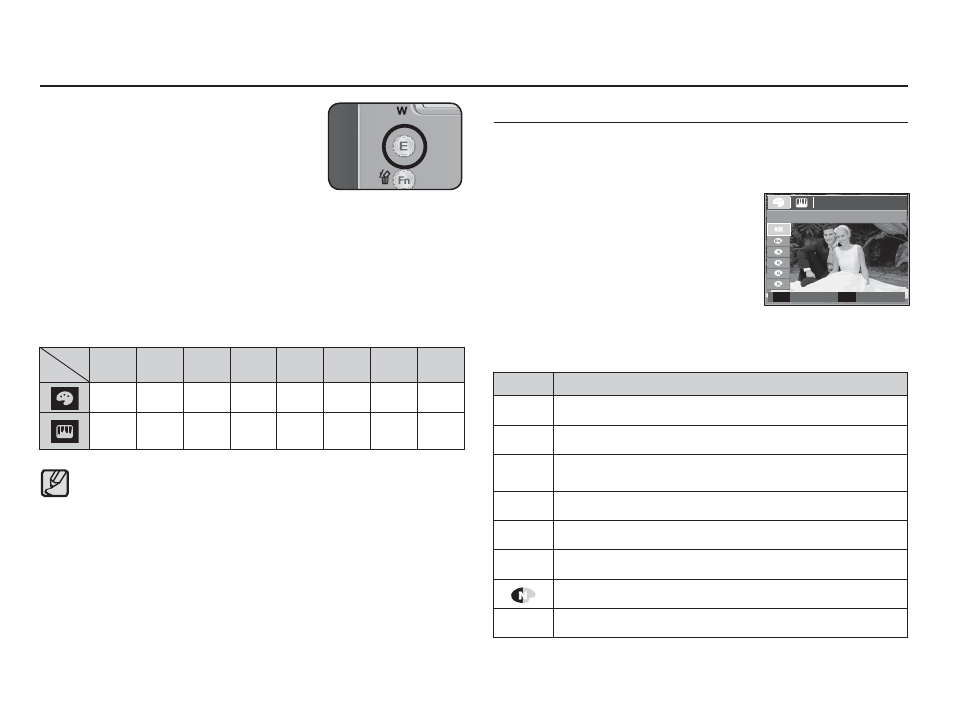
34
E (Effect) button
1. Select a desired sub menu by pressing the Up/Down button and
press the OK button.
By using the camera’s digital processor, it is possible to add special
effects to your images
Ê
Press the E button in an available
recording mode.
2. Press the shutter button to capture an image.
Icon
Description
ä
No effect is added to the image.
Û
Captured images will be stored in black and white.
Ü
Captured images will be stored in a sepia tone
(a gradient of yellowish brown colours).
Þ
Captured images will be stored in a red tone.
ß
Captured images will be stored in a green tone.
Ý
Captured images will be stored in a blue tone.
Save the image in negative mode.
¼
Captured image will be saved in set RGB tone.
E (Effect) button : Colour
It is possible to add special effects to your
images by using this button.
- Still image mode : You can select the colour and image adjust
menu. In the Auto, Portrait mode, you can select
the [COLOR] menu only.
- Movie clip mode : You can select the colour menu.
å
This button will not operate in DIS, Voice recording mode and
some scene modes (Nightscene, Text, Sunset, Dawn, Backlight,
Firework, Beach&Snow).
å
Even if the camera is turned off, the effect setting will be
preserved.
å
To cancel the special effect, select (
ä
) sub menu in the Colour
menu and select the (
å
) sub menu in the Image Adjust menu.
†
Š
‰
✆
m
n
o
q
o
o
o
o
o
o
o
o
o
o
Ê
Available Effects, by recording mode
( o : Selectable)
COLOR
Move
Exit
E
