Step 2 connect video devices, Step 3 using the smart touch control, Step 4 power on and start the initial setup – Samsung UN75F8000AFXZA User Manual
Page 2: Troubleshooting, Insert the batteries into the smart touch control, Using the touch pad, Pairing the smart touch control
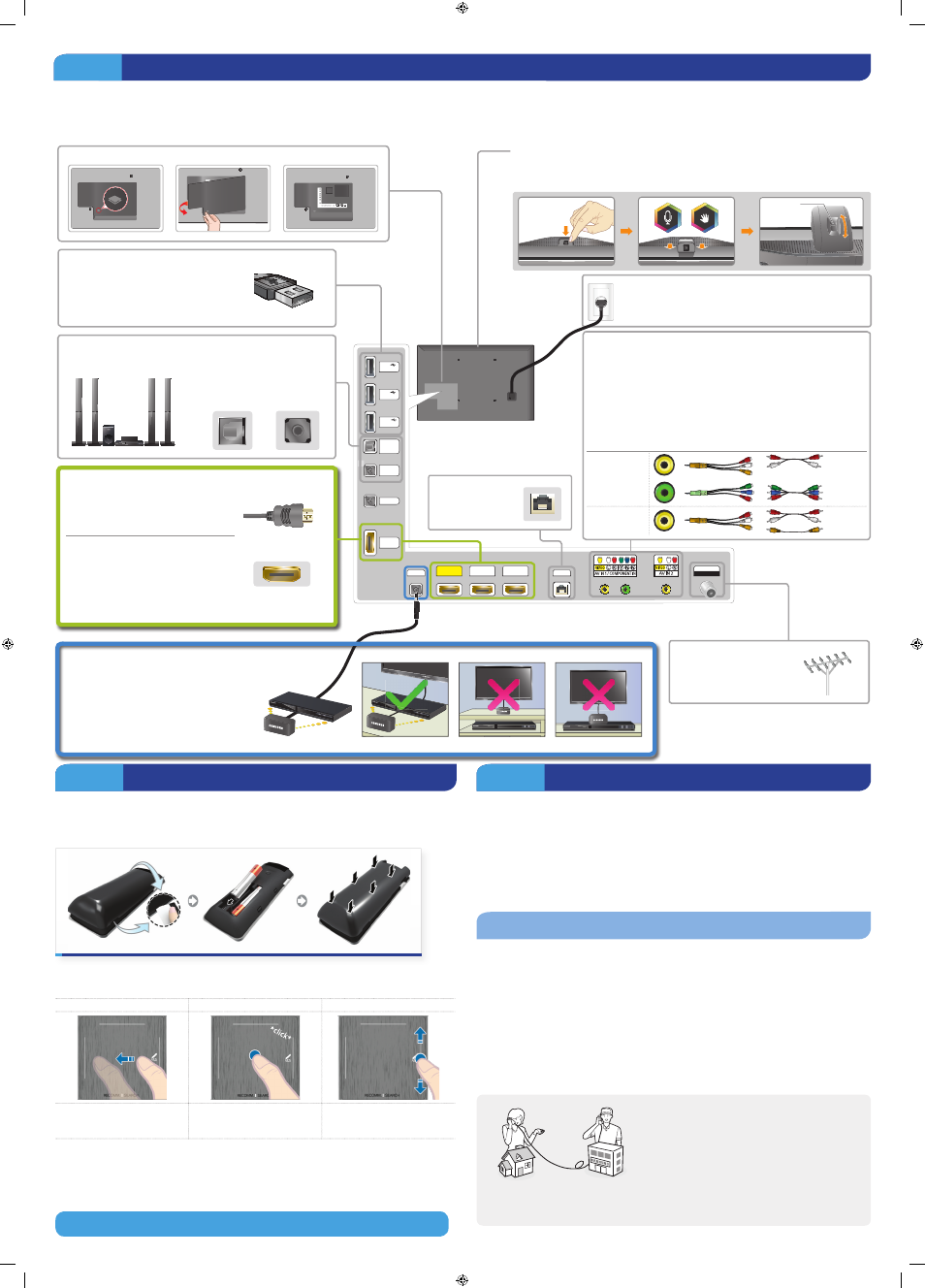
Step 2
Connect video devices
We suggest using HDMI connections whenever possible for the best picture quality. Use the included AV adapters to connect older devices.
✎
Please check the shape of the plugs to avoid inserting them upside down.
✎
The appearance of your TV may differ from the images below, depending on the model.
TV Camera
Press the camera down to activate it. The camera enables voice recognition and motion
control for your TV.
Use the Scroll wheel on the back of the camera to adjust the camera's angle.
Remove the Connection Cover
HDMI IN 4
(MHL)
USB
(5V 0.5A)
USB
(5V 0.5A)
(HDD 5V 1A)
USB
DIGITAL
AUDIO OUT
(OPTICAL)
AUDIO
OUT
EX-LINK
LAN
HDMI IN 3
(ARC)
ANT IN
AIR/CABLE
IR OUT
HDMI IN 1
(STB)
HDMI IN 2
(DVI)
Best Connection : HDMI
We suggest using HDMI whenever
possible.
HDMI Cable
HDMI 1 is the default port for a cable
or satellite set-top box.
Use the other ports for Blu-ray
players, game consoles, and other
devices.
HDMI Port
USB Connections
You can connect USB storage devices
to the USB ports and enjoy personal
photos, videos, and music.
You can connect home theater systems to the OPTICAL or
AUDIO OUT ports.
or
Good Connection:
Component (Y, PB, PR) or AV (Composite)
Match the colors on your device's cables to the colors on the
device's out ports. Connect the device's cables to the included
adapters, and then connect the adapters to the appropriate
ports on the TV as shown in the table below. Make sure the
colors match. The Component connection is shown on the top.
The AV connection is shown on the bottom.
AV IN 1
Audio (L/R)
COMPONENT IN
Video
AV IN 2
Audio (L/R)
Video
Wired Ethernet
Connect the cable from
the antenna or cable
TV outlet.
Power Input
Plug in after you have made all other connections.
Connect the IR extender to the IR Out
port to control external devices connect-
ed to the TV using the Smart Touch Con-
trol. For more detailed information, refer
to the "Universal Remote Control Setup"
section in the User manual.
Scroll wheel for
camera angle
adjustment
Step 3
Using the Smart Touch Control
Insert the batteries into the Smart Touch Control
Insert the tip of a credit card or similar item into the notch on the side of the Smart Touch Control,
and then twist the card to open and remove the remote's back cover.
✎
The notch's location may vary depending on the type of Smart Touch Control provided.
Using the touch pad
navigation
selection
scrolling
To control the highlight, move
your thumb across the pad.
To select an item, press the
pad until you hear a click.
Move your thumb along the
ridges to quickly scroll through
items.
Pairing the Smart Touch Control
If you need to reestablish the connection between the TV and the Smart Touch Control, press the
pairing button at the back of the Smart Touch Control, pointing at the remote control sensor of the
TV.
Congratulations on your new Smart TV!
Step 4
Power on and start the initial setup
Information required:
• Wi-Fi network password (if you use one)
• Zip code
• Cable or satellite provider info
Plug in the TV. Press the power button on the remote to turn on the TV and start the initial set-
up.
✎
The TV must be connected to the Internet to use the Smart Features. If you have a wireless
network, confirm that your network router is working before you start the initial setup. If
you have a wired network, connect the TV to the network with a CAT 7 cable before you
begin.
Troubleshooting
The stand is wobbly or crooked
Make sure the stand is properly assembled.
The TV won’t turn on
Make sure all cables are fully inserted, and that the remote has batteries installed.
I don’t know where to plug in
Devices without HDMI may require the included A/V adapter.
I have extra parts
The TV includes some optional parts to help with wall mounting and cable routing.
If you experience issues, please do not take the TV
back to the store.
In the United States of America, call us at
1-800-SAMSUNG (1-800-726-7864) or visit us at www.
samsung.com or www.samsung.com/spsn for support
and warranty service.
For other countries, refer to "Contact SAMSUNG
WORLDWIDE" in the user guide.
[UF8000-75inch-QSG]BN68-05493B-02ENG.indb 3
2013-10-29 �� 5:26:53
