Shooting modes, Using the smart auto mode, A scene mode as it detects. (p. 30) – Samsung EC-TL225ZBPLUS User Manual
Page 31: Using the smart auto mode ……………………………… 30
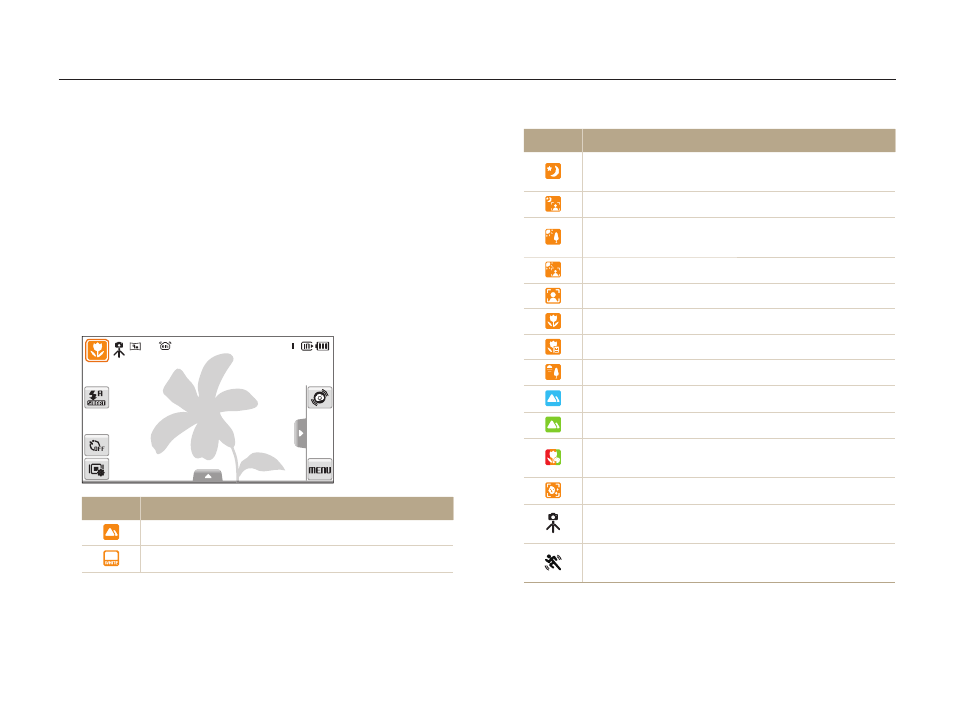
Extended functions
30
Shooting modes
Take photos or record videos by selecting the best shooting mode for the conditions.
Icon
Description
Appears when taking photos of landscapes at night.
This is available only when the flash is off.
Appears when taking portraits at night.
Appears when taking photos of landscapes with
backlighting.
Appears when taking portraits with backlighting.
Appears when taking portraits.
Appears when taking close-up photos of objects.
Appears when taking close-up photos of text.
Appears when taking photos of sunsets.
Appears when taking photos of clear skies.
Appears when taking photos of forested areas.
Appears when taking close-up photos of colorful
subjects.
Appears when taking close-up portraits of people.
Appears when the camera and subject are stable for
a while.
Appears when taking photos of actively moving
subjects.
Using the Smart Auto mode
In this mode, your camera automatically chooses the appropriate
camera settings based on a detected type of scene. It will be
helpful if you are not familiar with the camera settings for various
scenes.
In Shooting mode, select
1
a S.
Align your subject in the frame.
2
The camera selects a scene automatically. An appropriate
t
mode icon will appear at the top left of the screen.
Icon
Description
Appears when taking photos of landscapes.
Appears when taking photos of bright backgrounds.
