Adjusting the monitor, Direct functions, Osd lock & unlock – Samsung LS22CMFKFV-ZA User Manual
Page 29: Customized key
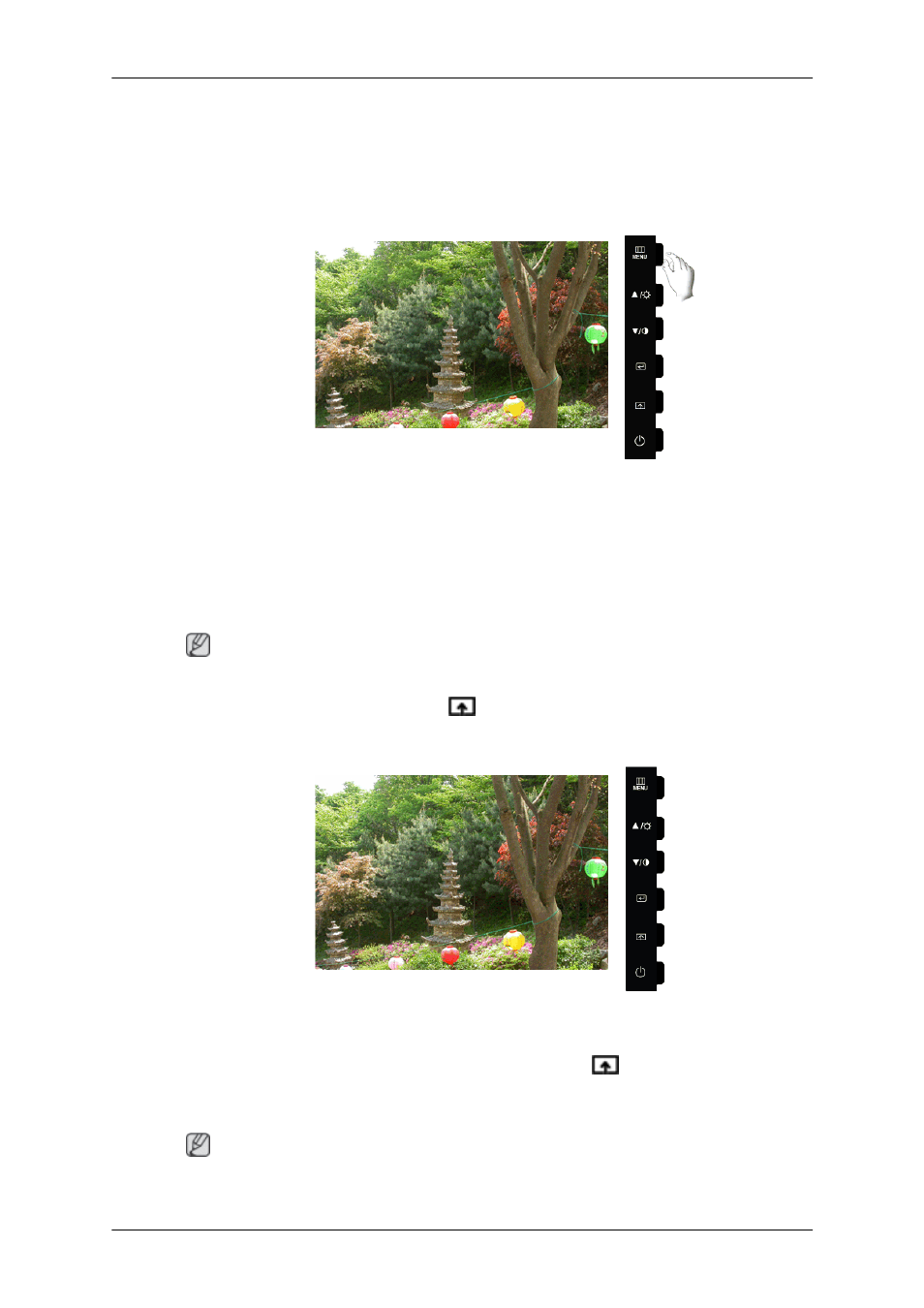
Adjusting the Monitor
Direct Functions
OSD Lock & Unlock
This is the function that locks the OSD in order to keep the current states of settings or prevent
others from adjusting the current settings.
Lock : Hold down the MENU button for more than five (5) seconds to activate the OSD ad-
justment lock function.
Unlock : Hold down the MENU button for more than five (5) seconds to deactivate the OSD
adjustment lock function.
Note
Though the OSD adjustment lock function is activated, you can still adjust the brightness and
contrast, and adjust Customized Key (
) using the Direct button.
Customized key
You can customize key assignment for the Custom button according to your preferences.
To view the operating screen displayed when pressing the [
] button after configuring the
customized key for a function, click the name of each function.
( MagicBright - Image Size)
Note
You can configure the customized key for a required function via Setup > Customized Key.
