Starting the wap browser – Samsung SGH-V205MSATMB User Manual
Page 4
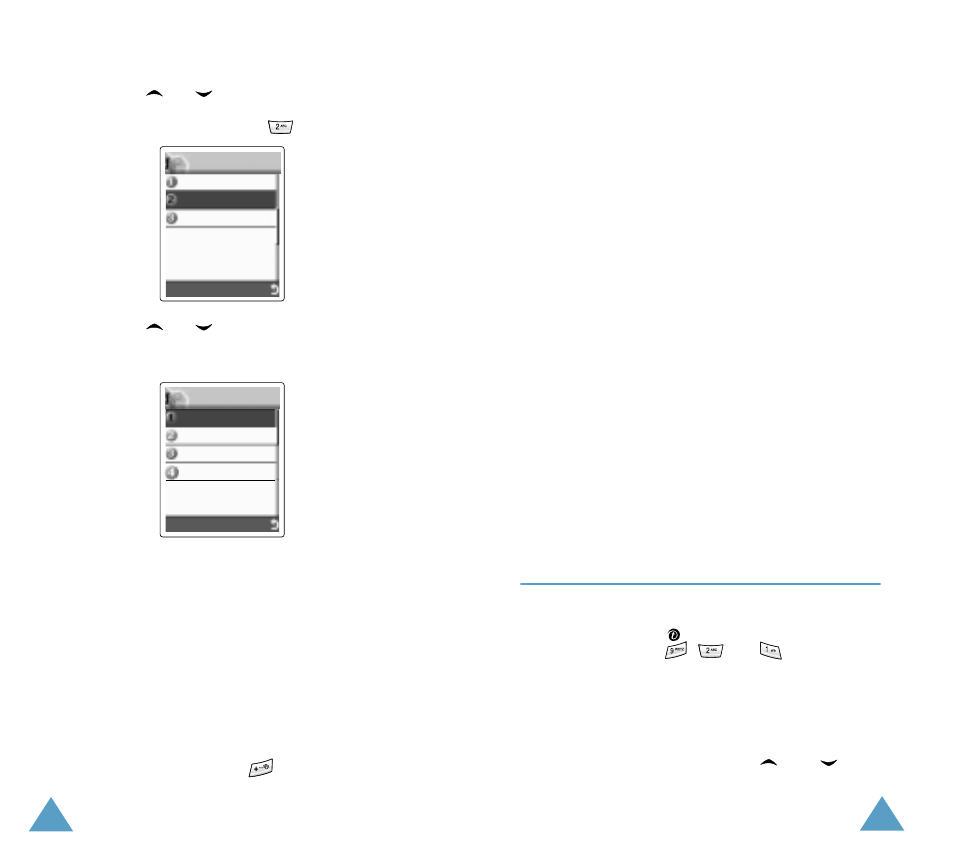
Getting Started
6
3. Press the
or
key one or more times to
highlight
T-Zones, then press the Select soft
key. You can also press the
key directly.
4. Press the
or
key one or more times to
highlight the required option and then press the
Select soft key.
Option
Description
Home
Connects the phone to the
network and loads the homepage
of the Wireless Web service
provider.
Favorite
Allows you to store the URL
addresses of your favourite Web
sites. You can access this menu
directly by pressing and holding
down the
key while using
the WAP Browser.
9.2
Funbox
Games
T-Zones
Downloads
9.2.1
T-Zones
Home
Favorite
Clear Cache
Push Message
Select
Select
Getting Started
7
Starting the WAP Browser
To start the WAP Browser when the idle screen is
displayed, press the
key or press the
Menu soft
key, followed by the
,
and
keys.
A connection is established with your service
provider and the corresponding homepage displays.
The content of the WAP Browser startup homepage
depends on your Wireless Web service provider. To
scroll through the screen, use the
and
keys.
Favorite
(continued)
To store a URL address, select an
empty location and enter the
address.
Three submenus are available:
• Goto URL: quickly accesses
you to the site.
• Edit: edits the selected
address.
• Erase: deletes the selected
address.
Clear
Cache
Clears the information stored in
the cache (the phone’s
temporary memory used to store
the most recently accessed Web
pages).
Push
Message
Allows you to set whether or not
you will receive Web messages
from the server, and read or
delete the messages received.
Option
Description
