Setting the hotel option data, Wall mount kit specifications (vesa), Sound bar – Samsung HG46NA590LBXZA User Manual
Page 2: Licence dimensions, Specifications
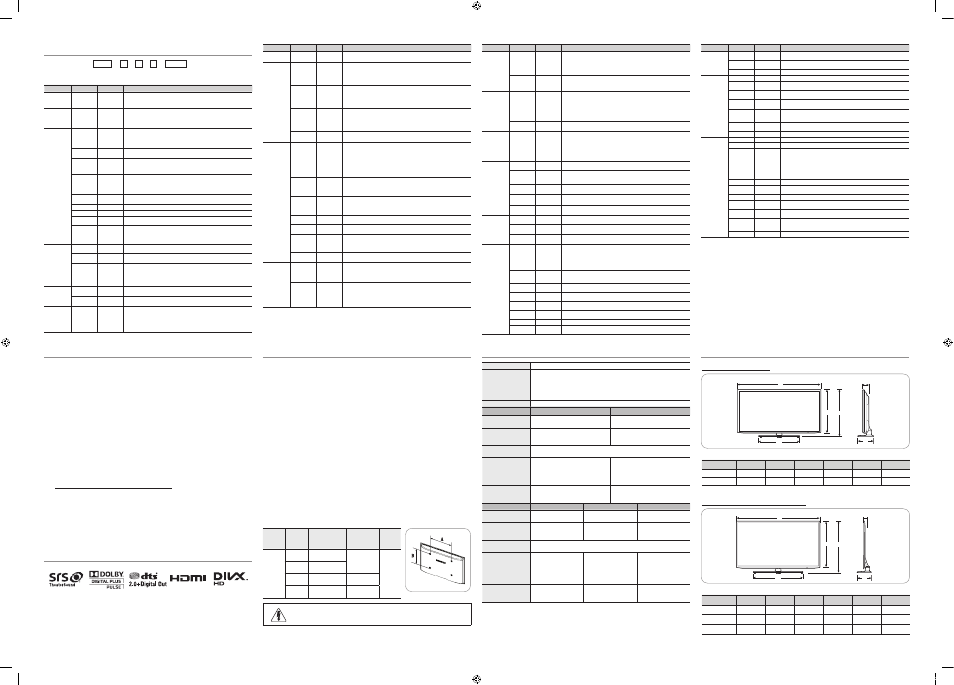
Setting the Hotel Option Data
To Enter: Press the
MUTE
→
1
→
1
→
9
→
ENTER
buttons in order.
To Exit from this menu : AC Power off, and then turn on again. Any changes you
made are saved.
HG40NA590 / HG46NA590
1
2
3
4
5
6
HG40NA590
36.5
20.3
21.6
23.8
3.6
8.9
HG46NA590
41.7
20.3
24.6
26.8
3.7
8.9
HG40NA790 / HG46NA790 / HG55NA790
1
2
3
4
5
6
HG40NA790
36.4
21.6
21.7
23.9
1.8
9.0
HG46NA790
41.8
24.7
24.7
26.9
1.8
9.0
HG55NA790
49.3
24.7
29
31.1
1.8
9.0
(unit: inches)
(unit: inches)
Wall Mount Kit Specifications (VESA)
Install your wall mount on a solid wall perpendicular to the floor. When attaching
to other building materials, please contact your nearest dealer. If installed on a
ceiling or slanted wall, TV may fall and result in severe personal injury.
➣
Standard dimensions for wall mount kits are shown in the table below.
➣
Samsung wall mount kits contain a detailed installation manual. All parts
necessary for assembly are provided.
➣
Do not use screws that do not comply with the VESA standard screw
specifications.
➣
Do not use screws that are longer than the standard dimension or do not
comply with the VESA standard screw specifications. Screws that are too
long may cause damage to the inside of the TV set.
➣
For wall mounts that do not comply with the VESA standard screw
specifications, the length of the screws may differ depending on the wall
mount specifications.
➣
Do not fasten the screws too firmly. This may damage the product or cause
the product to fall, leading to personal injury. Samsung is not liable for these
kinds of accidents.
➣
Samsung is not liable for product damage or personal injury when a non-
VESA or non-specified wall mount is used or the consumer fails to follow
the product installation instructions.
➣
Do not mount the TV at more than a 15 degree tilt.
➣
Always have two people mount the TV on a wall.
Product
Family
TV size in
inches
VESA screw hole
specs (A * B) in
millimeters
Standard Screw
(Length*
Pitch in mm)
Quantity
LED-TV
19 ~ 22
75 X 75
M4
(10~15 * 0.7)
4
26
100 X 100
32 ~ 40
200 X 200
M6
(10~15 * 1.0)
46
400 X 400
M8
(10~15 * 1.25)
Do not install your Wall Mount Kit while your TV is turned on.
It may result in personal injury due to electric shock.
Sound Bar
♦
Samsung Sound-Bars and Hospitality TVs in 2012
- Samsung Sound-Bars and hospitality TVs support the ARC feature in HDMI 1.4. If you
connect a compatible Samsung Sound-Bar to a compatible Samsung hospitality TV
using a single HDMI cable, guests can listen to theTV’s sound through the Sound-Bar.
- Models supporting the ARC function are listed below:
• Sound-Bars: HW-E350/E450/E550
♦
Setting the Sound-Bars to Hotel Mode.
1
. Set the following Hotel menu options:
- Hotel option > External Device > Sound Bar Out = On.
- Hotel option > Power On > Power On Volume EN = User Defined.
- Hotel option > Power On > Power On Volume > Set greater than 0.
- Hotel option > Power On > Max Volume > Set greater than 0.
2
. Connect an HDMI cable from the HDMI OUT jack on the back of Sound-Bar to the
HDMI2 port (supporting ARC) on the hospitality TV.
3
. After the Sound-Bar is connected to the hospitality TV, when the TV turns on, the Sound-
Bar automatically detects the TV, and then automatically switches to Hotel Mode.
Sound Bar Hotel mode functional characteristics:
• Power On/Off is synchronized with the TV
• HDMI_CEC defaults to On
• Functions through the “HDMI OUT” port only
• Disables the “Input mode” key on the VFD to prevent unexpected audio-source changes.
• Acquires adjustable Power On and Max Volume settings from the TV’s Hotel option
menu. The Sound-Bar’s Power On Volume and Max Volume values, however, are ½ of
the Power On Volume and Max Volume settings in the TV’s Hotel option menu.
Example: If the TV’s Power On Volume=20 and Max Volume=90, then the Sound Bar’s
Power On Volume=10 and Max Volume=45.
Licence
Dimensions
Menu
Item
initial Value
Description
Hospitality
Mode
Hospitality
Mode
Standalone
Select the Hospitality mode.
• Standalone
• Interactive
SI Vendor
SI Vendor
Samsung
Available in the Interactive menu only.
• Select the SI Vendor.
• Samsung / OCC / MTI / Nstreams / Enseo / Cardinal /Guestek /
SeaChange
Power On
Power On
Channel EN Last Saved
Set the default values, which will be applied when the TV is turned on.
• User Defined : Refers to the settings configured for Power On
Channel, Channel Type.
• Last Saved : Refers to the last saved settings.
Power On
Channel
3
When the TV is turned on, it switches automatically to this channel
when in Stand Alone Hospitality mode.
Channel
Type
...
Channel search CABLE and AIR.
• ATV, DTV : ON-AIR
• CATV (Cable Analog TV), CDTV (Cable Digital TV) : CABLE TV
Power On
Volume EN Last Saved
Set the default volume values which will be applied when the TV is
turned on.
• User Defined : Uses the settings configured for Power On Volume.
• Last Saved : Uses the last saved settings.
Power On
Volume
...
TV will switch on at this Volume Level in Stand Alone Hospitality mode.
Min Volume
0
Minimum Volume Level user can set in Stand Alone Hospitality mode.
Max Volume
100
Maximum Volume Level user can set in Stand Alone Hospitality mode.
Power On
Source
TV
Select the input source the TV displays when it is turned on.
Power On
Option
Last Option
Determines the TV's state when power returns after a power failure or
after you have unplugged the TV and then plugged it in again.
- LAST OPT: Returns to its last Power state. If it was in Stand-by, it
returns to Stand-by. If it was on, it turns on.
Channel
Channel
Setup
You can use the Channel menu option in the OSD.
Channel
Editor
Edit Channel Number and Name.
Dynamic SI
ON
• On : Check the DTV Program channel number. (DTV channel editor
is inaccessible)
• Off : No check of the DTV Program channel number. (DTV channel
editor is accessible, but additional channel program number update
is not supported)
Menu OSD
Picture Menu
Lock
OFF
Enable or disable the Picture Menu.
Menu
Display
ON
• On : Main Menu displays.
• Off : Main Menu does not display.
Operation
Panel Button
Lock
Unlock
Front panel (Local key) operation on/off.
• Unlock : Unlock all panel keys
• Lock : Lock all panel keys
• OnlyPower : Lock all panel buttons except Power
• Menu/Source : Lock Menu and Source
Menu
Item
initial Value
Description
Clock
Local Time
Manual
Select the way to update clock data.
• Manual: Manual clock setting (without updating from TTX data)
Music Mode
Music Mode
AV
OFF
To get music output from an mp3/audio player through an AV Input
Source. When on, you can hear sound from the player through the TV
whether there is a video signal or not. Also mutes the video so the TV
does not display a picture when a guest is playing music. The TV's
backlight, however, remains on.
Music Mode
PC
OFF
To get music output from an mp3/audio player through a PC Input
Source. When on, you can hear sound from the player through the TV
whether there is a video signal or not. Also mutes the video so the TV
does not display a picture when a guest is playing music. The TV's
backlight, however, remains on.
Music Mode
Comp
OFF
To get music output from an mp3/audio player through a Component
Input Source. When on, you can hear sound from the player through
the TV whether there is a video signal or not. Also mutes the video so
the TV does not display a picture when a guest is playing music. The
TV's backlight, however, remains on.
Music Mode
Backlight
OFF
When set to Off, the TV's backlight is turned off entirely when a guest
uses the Music mode. To save energy, set to Off.
External
Device
7610 Priority
AV
1
Lets you set the priority of the 7610 RJP AV jack. You can choose 1, 2,
or 3, with 1 being the highest and 3 the lowest. The TV automatically
displays the source with the higher priority. For example, lets say AV
is set to 1 and HDMI is set to 2. If a guest has attached a device to
the HDMI jack, and then plugs a device into the AV jack, the TV will
automatically switch to the device plugged into the AV jack (the jack
with the higher priority). Note that a guest can also switch devices
manually by pushing a button on the 7610 RJP.
7610 Priority
PC
2
Lets you set the priority of the 7610 RJP PC jack. You can choose 1, 2,
or 3, with 1 being the highest and 3 the lowest. The TV automatically
displays the source with the higher priority. See above for a more
detailed explanation.
7610 Priority
HDMI
3
Lets you set the priority of the 7610 RJP HDMI jack. You can choose 1,
2, or 3, with 1 being the highest and 3 the lowest. The TV automatically
displays the source with the higher priority. See above for a more
detailed explanation.
7610 AV
Option
AV1
Select RJP AV Source. (AV1/AV2)
RJP HDMI
Option
HDMI1/DVI Select RJP HDMI Source. (HDMI1/HDMI2/HDMI3)
HDMI Music
Mode
OFF
To get music output from an mp3/audio player through a HDMI Input
Source. When on, you can hear sound from the player through the TV
whether there is a video signal or not. (This option is only compatible
with the Guest link RJP.)
Sound Bar
Out
OFF
ON/OFF sound bar out.
External
Source
USB Media
Mode
Defalut
When a USB device is connected to the TV:
• Default : Popup window appears.
• Automatic : Enters the USB contents menu automatically.
• Disable : Neither the pop-up window or nor the menu appears.
External
Source
Banner
ON
Displays the External Source information when you change the TV
source to external input. Press the info key and the TV turns on.
• On : The External Source information is displayed on the TV screen.
• Off : The External Source information is not displayed on the TV
screen.
Menu
Item
initial Value
Description
External
Source
Auto Source
OFF
• On : In stand-by mode, when an external source is connected to
the TV, the TV automatically goes to AC Power On and Auto Ident
external input mode.
• PC : Auto Ident PC Input only.
• Off : Auto Source is Off.
Anynet+
Return
Source
Power On
Src
Select Return Source for Guest-Link RJP (HDMI-CEC).
Bathroom
Speaker
Sub AMP
mode
2
Determines the Sub AMP operation mode.
• 0: Turns the Sub AMP function off (PWM off).
• 1: Determines the Sub volume according to the main volume control.
That is, the sub volume is determined according to the Power On
Volume, the Min Volume, and the Max
• 2: Determines the volume according to the bathroom control panel setting.
Sub AMP
volume
6
Sub AMP Volume level at power on initial condition.
Eco Solution
Energy
Saving
OFF
This feature adjusts the brightness of the TV to reduce power
consumption.
• Off: Turns off the energy saving function.
• Low: Sets the TV to low energy saving mode.
• Medium: Sets the TV to medium energy saving mode.
• High: Sets the TV to high energy saving mode.
Logo/
Message
Welcome
Message
OFF
Display the Welcome Message for 5 seconds when the TV turns On.
Edit
Welcome
Message
Edit Welcome Message.
Hospitality
Logo
OFF
Turns the Hospitality logo feature on/off. The Logo is shown during the
initial turn on for the amount of time set in "Logo Display Time"
Hospitality
Logo DL
...
Hospitality Logo Download. (File name required: samsung.bmp/avi,
Max file size: BMP 960 x 540 / AVI 30MB, File Type: BMP/AVI)
Logo Display
Time
...
Hospitality Logo Display Time (3/5/7 seconds).
Cloning
Clone TV to
USB
Clone the current TV option values to a USB memory device.
Clone USB
to TV
Clone the saved TV option values in a USB memory device to the TV.
Setting Auto
Initialize
OFF
If you set Setting Auto Initialize to On, and the TV's power is turned off
and on, guest side menu items are restored to their cloned values.
SIRCH
SIRCH
update Time
1 hour
Available in the Standalone menu only.
SIRCH (Samsung Interactive Remote Control for Hospitality) is a
professional interactive remote controller for DTV that lets you deliver
TV firmware updates, cloning data, and channel mapping changes to
several hundred hospitality TVs simultaneously.
SIRCH is sold separately.
SIRCH
Update
Immediate
OFF
• On : Whenever TV goes to Stand-By mode, always runs SIRCH Update.
• Off : Only runs SIRCH Update on selected SIRCH Update Time.
Manual
SIRCH
Upgrade SIRCH Clone / Binary by manual.
SIRCH
Channel
87
Select SIRCH Update Channel.
SIRCH
Version
0000
Display the current SIRCH Clone version.
SIRCH
Group ID
ALL
Select SIRCH Group ID.
REACH
Off
REACH Display On/Off.
IPG Room
Type
Default
Select IPG Room Type.
Menu
Item
initial Value
Description
Network
Network
Setup
...
Set an IP address to establish an Internet connection.
Hotel ID
Setting
...
Set a Hotel ID.
Smart Hub
...
Enter Smart Hub.
Widget
Widget Mode
OFF
Widget Mode On/Off.
Solution
Type
H.Browser Select type of solution (H.Browser/CMS).
Server IP
Setting
...
Setting server IP.
Server URL
Setting
...
Setting server URL.
External
Source
Browser
On
Source Menu On/Off.
Virtual
Standby
Off
Virtual Standby mode On/Off.
IPTV Mode
Off
IPTV mode On/Off.
Service
CAS
Pro:idiom Select CAS.
PI AES DATA
0x0000
Displays the state of Pro:Idiom operation.
Self
Diagnosis
Enter Self Diagnosis Menu.
• Picture Test: Use to check for picture problems. If the problem
appears in the test picture, select Yes and follow the directions on
the screen.
• Sound Test: Use the built-in melody sound to check for sound
problems. If the problem occurs during the test, select Yes and follow
the directions on the screen.
PI AES Log
OFF
Displays the state of Pro:Idiom AES operation.
View PI AES
Log
...
Display/Save Pro:idiom AES log.
SW Upgrade
Upgrade the TV software.
Service
Pattern
Off
Display SVC pattern.
ATV Calble
AGC Gain
0
Control AGC Gain for ONLY SVC.
DTV
OpenCalble
AGC Gain
0
Control AGC Gain for ONLY SVC.
TV Reset
Reset the TV. Same as Factory Reset in Factory option.
Specifications
Display Resolution
1920 x 1080
Environmental Considerations
Operating Temperature
Operating Humidity
Storage Temperature
Storage Humidity
50°F to 104°F (10°C to 40°C)
10% to 80%, non-condensing
-4°F to 113°F (-20°C to 45°C)
5% to 95%, non-condensing
Stand Swivel (Left / Right)
-20˚ ~ 20˚
Model Name
HG40NA590
HG46NA590
Screen Size
(Diagonal)
40” Class
(40.0” measured diagonally)
46” Class
(45.9” measured diagonally)
Power Consumption
Normal operation
Standby
89W
99W
Sound
(Output)
10W x 2
Dimensions (WxDxH)
Body
With stand
36.5 X 3.6 X 21.6 inches
(927.6 X 93.0 X 551.0 mm)
36.5 X 8.9 X 23.8 inches
(927.6 X 227.6 X 607.0 mm)
41.7 X 3.7 X 24.6 inches
(1059.8 X 94.3 X 625.6 mm)
41.7 X 8.9 X 26.8 inches
(1059.8 X 227.6 X 681.2 mm)
Weight
Without Stand
With Stand
19.8 lbs (9.0 kg)
26.2 lbs (11.9 kg)
27.5lbs (12.5 kg)
33.9lbs (15.4 kg)
Model Name
HG40NA790
HG46NA790
HG55NA790
Screen Size
(Diagonal)
40" Class
(40.0" measured diagonally)
46" Class
(45.9" measured diagonally)
55˝ Class
(54.6˝ measured diagonally)
Power Consumption
Normal operation
Standby
108W
118W
135W
Sound
(Output)
10W x 2
Dimensions (WxDxH)
Body
With stand
36.4 X 1.8 X 21.7 inches
(926.8 X 46.9 X 553.4 mm)
36.4 X 9.0 X 23.9 inches
(926.8 X 227.7 X 608.1 mm)
41.8 X 1.8 X 24.7 inches
(1062.2 X 46.9 X 629.8 mm)
41.8 X 9.0 X 26.9 inches
(1062.2 X 227.7 X 684.6 mm)
49.3 X 1.8 X 29 inches
(1252.8 X 46.9 X 736.6 mm)
49.3 X 9.0 X 31.1 inches
(1252.8 X 227.7 X 791.2 mm)
Weight
Without Stand
With Stand
22.7 lbs (10.3 Kg)
29.0 lbs (13.2 Kg)
28.4 lbs (12.9 kg)
34.8 lbs (15.8 Kg)
35.7 lbs (16.2 kg)
42.0 lbs (19.1 Kg)
➣
Design and specifications are subject to change without prior notice.
➣
This device is a Class B digital apparatus.
➣
For information about the power supply and power consumption, refer to the label attached
to the product.
1
2
3
4
5
6
1
3
4
5
2
6
[Hotel-QSG-NA]BN68-04353A-01ENG.indd 2
2012-04-04 오전 10:54:34
