5 color tone, 1 configuring the color tone settings, Color tone – Samsung LS19B220NW-ZA User Manual
Page 47: Configuring the color tone settings, Configuring tint
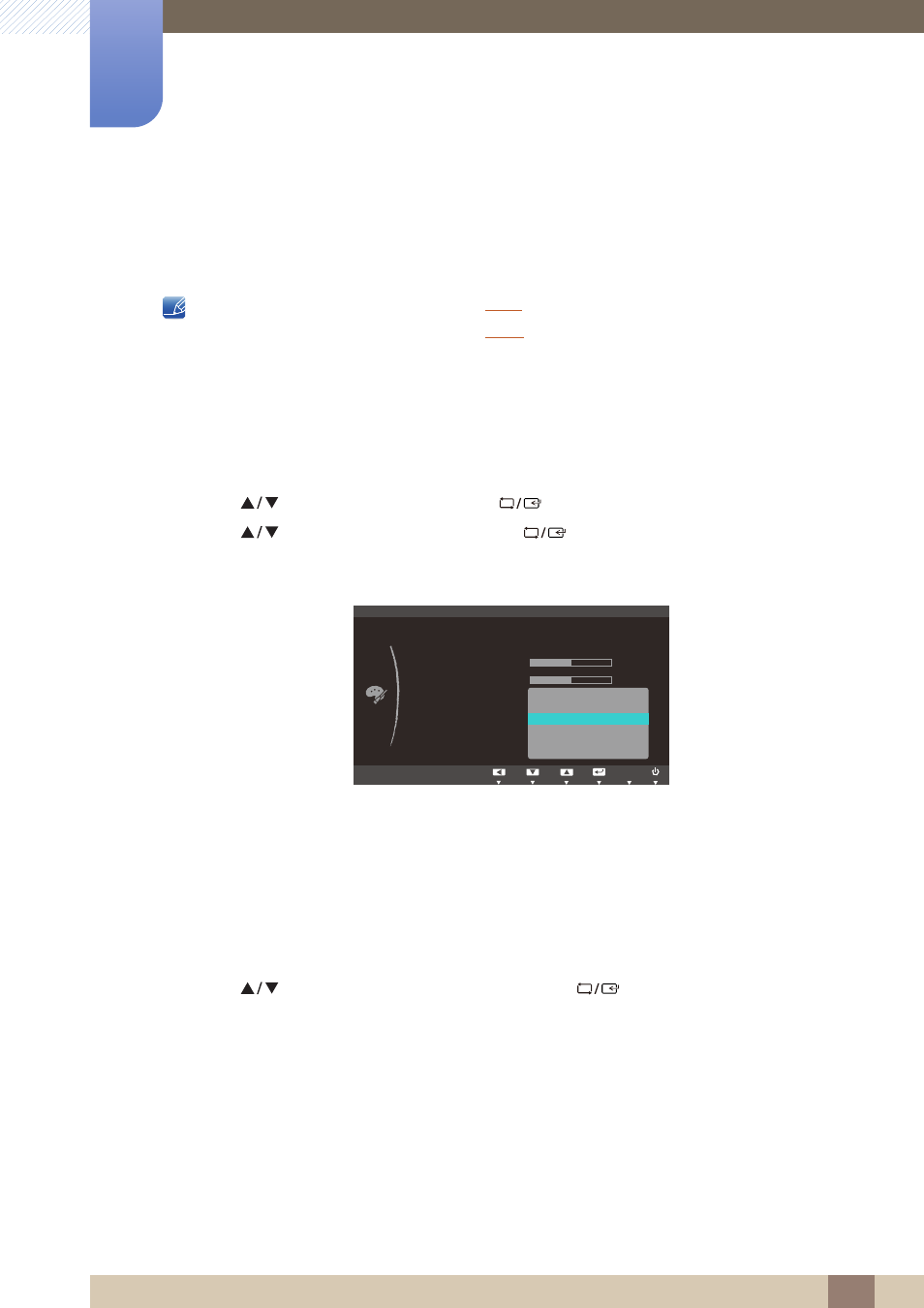
47
Configuring Tint
4
4 Configuring Tint
4.5
Color Tone
Adjust the general color tone of the picture.
z
This menu is not available when
is in
Full
or
Intelligent
mode.
z
This menu is not available when
is enabled.
4.5.1
Configuring the Color Tone Settings
1
Press any button on the front of the product to display the Key Guide.
Next, press [
] to display the corresponding menu screen.
2
Press [
] to move to
COLOR
and press [
] on the product.
3
Press [
] to move to
Color Tone
and press [
] on the product.
The following screen will appear.
z
Cool 2
: Set the color temperature to be cooler than
Cool 1
.
z
Cool 1
: Set the color temperature to be cooler than
Normal
mode.
z
Normal
: Display the standard color tone.
z
Warm 1
: Set the color temperature to be warmer than
Normal
mode.
z
Warm 2
: Set the color temperature to be warmer than
Warm 1
.
z
Custom
: Customize the color tone.
4
Press [
] to move to the option you want and press [
].
5
The selected option will be applied.
MENU
COLOR
:
:
:
:
:
:
SAMSUNG
M A G I C Color
ֻҖ
ࣱ
Off
&RRO
&RRO
1RUPDO
:DUP
:DUP
&XVWRP
Red
Green
Blue
Color Tone
Gamma
AUTO
