2 image size, 1 changing the image size, Image size – Samsung LS19B220NW-ZA User Manual
Page 50: Changing the image size, Resizing or relocating the screen
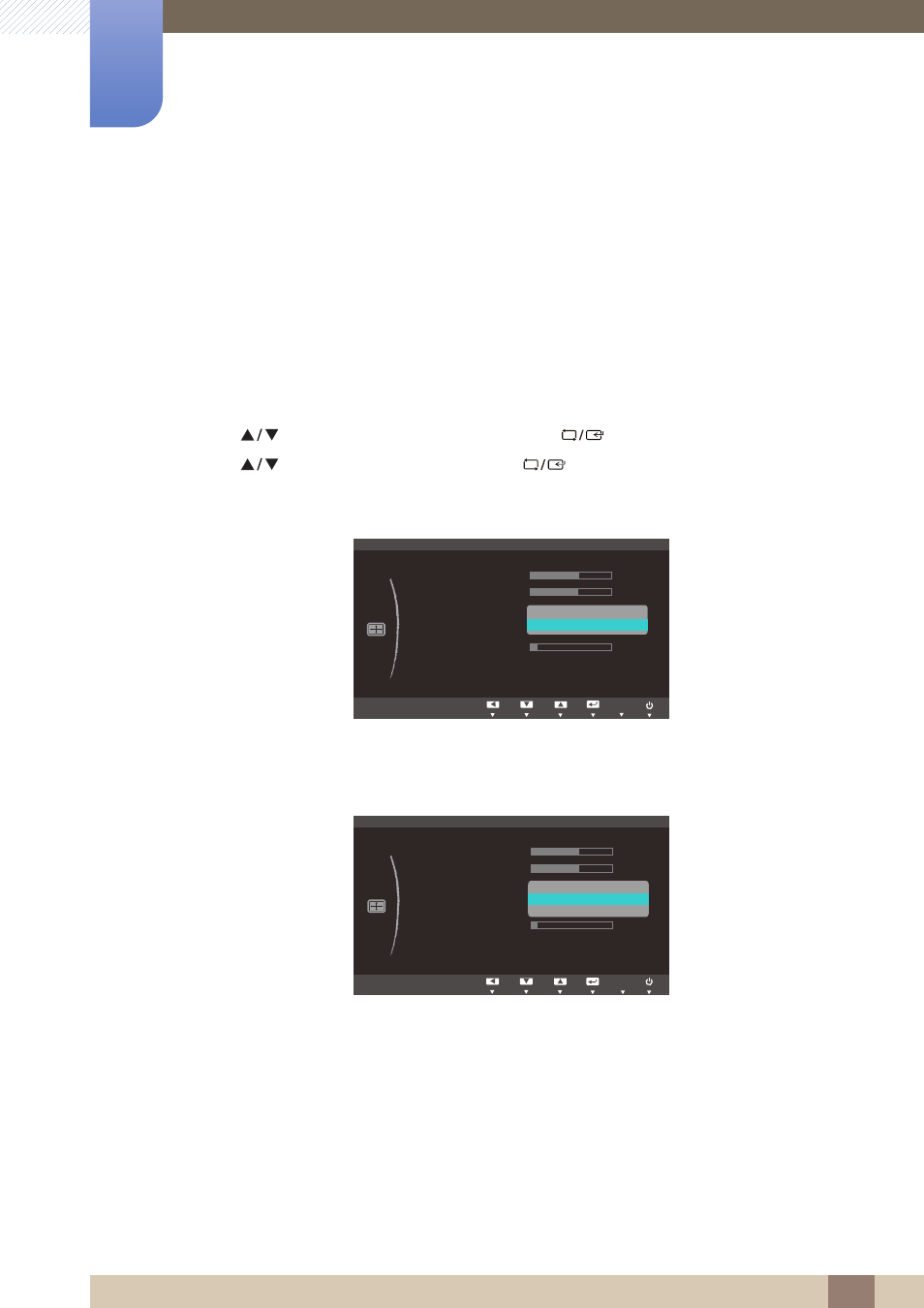
50
Resizing or Relocating the Screen
5
5 Resizing or Relocating the Screen
5.2
Image Size
Change the picture size.
5.2.1
Changing the Image Size
1
Press any button on the front of the product to display the Key Guide.
Next, press [
] to display the corresponding menu screen.
2
Press [
] to move to
SIZE&POSITION
and press [
] on the product.
3
Press [
] to move to
Image Size
and press [
] on the product.
The following screen will appear.
z
Auto
: Display the picture according to the aspect ratio of the input source.
z
Wide
: Display the picture in full screen regardless of the aspect ratio of the input source.
z
4:3
: Display the picture with an aspect ratio of 4:3. Suitable for videos and standard broadcasts.
z
16:9
: Sets the picture to 16:9 wide mode.
z
Screen Fit
: Display the picture with the original aspect ratio without cutting off.
MENU
Ѱ
SIZE&POSITION
$XWR
:LGH
H-Position
V-Position
Image Size
Menu H-Position
Menu V-Position
AUTO
Ѱ
SIZE&POSITION
6FUHHQ)LW
H-Position
V-Position
Image Size
Menu H-Position
Menu V-Position
AUTO
