Adjusting the phone’s volume settings, Alert notification – Samsung SPH-A960TSSXAR User Manual
Page 76
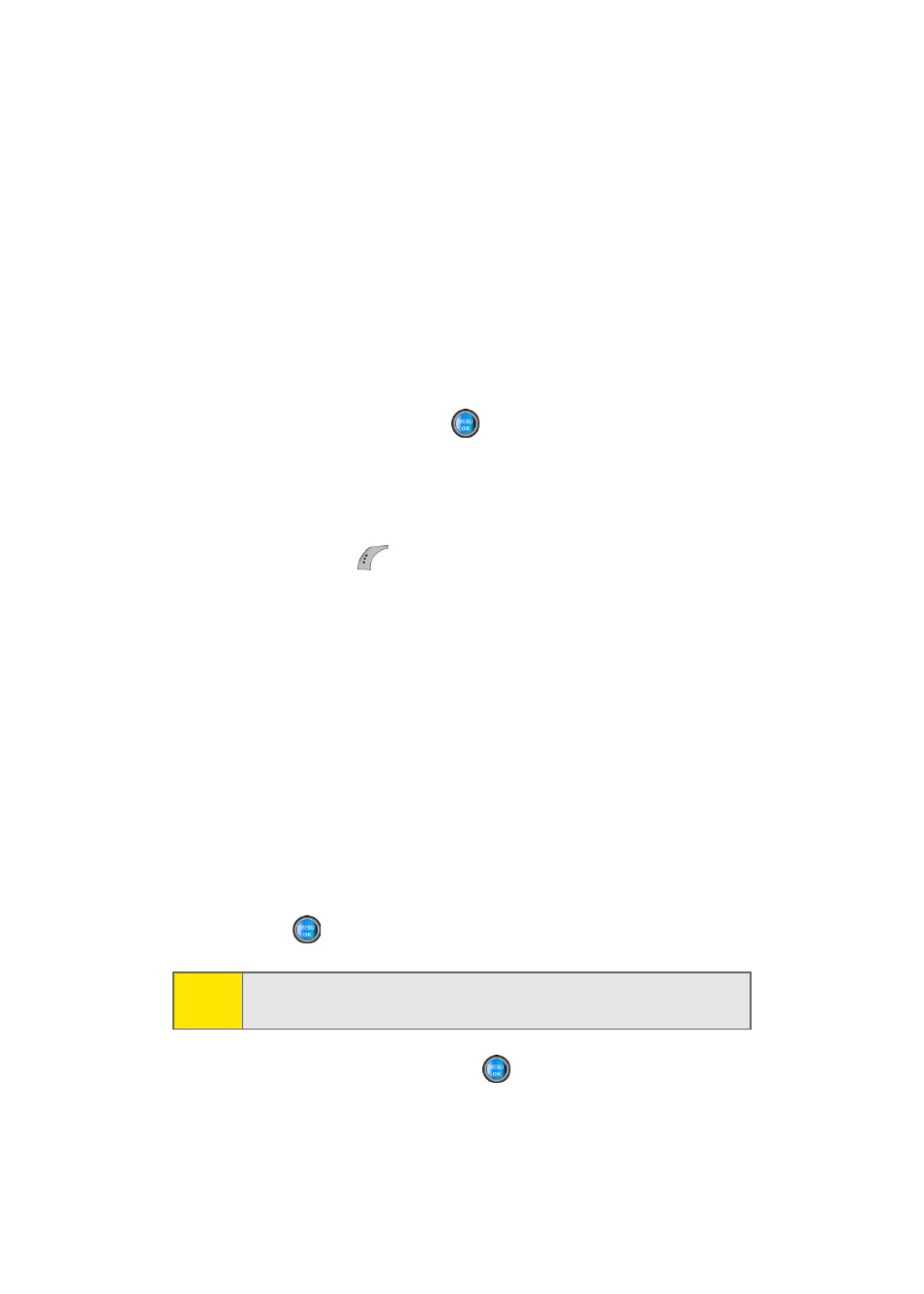
52
Section 2B: Controlling Your Phone’s Settings
Adjusting the Phone’s Volume Settings
You can adjust your phone’s volume settings to suit your
needs and your environment.
To adjust your phone’s volume settings:
1.
Select Menu > Settings > Sounds > Volume.
2.
Select Advanced.
3.
Select Text Message, Picture Mail, Voice Mail, Alarms, or
App. Volume and press
.
4.
Select Use Ringer Volume to use the ringer settings or
select Separate Volume.
5.
Use the navigation key to choose a volume level and
select Done (
). (Select Always Vibrate to make the
ringer vibrate at any volume level.)
Alert Notification
Your phone can alert you with an audible tone when you
change service areas, once a minute during a voice call, when
the signal fades, when powering your phone on or off, or
when a call has been connected.
To enable or disable alert sounds:
1.
Select Menu > Settings > Sounds > Alerts.
2.
Select Minute Beep, Service, Connect, or Sig. Fade Tone and
press .
3.
Select On or Off and press
.
Note:
If Power On or Power Off is selected, choose off/Mystery/
Crystal/Exciting
and press OK.
