Using face detection, Detecting faces, Detecting faces …………………………… 59 – Samsung EC-WB100ZBABUS User Manual
Page 60
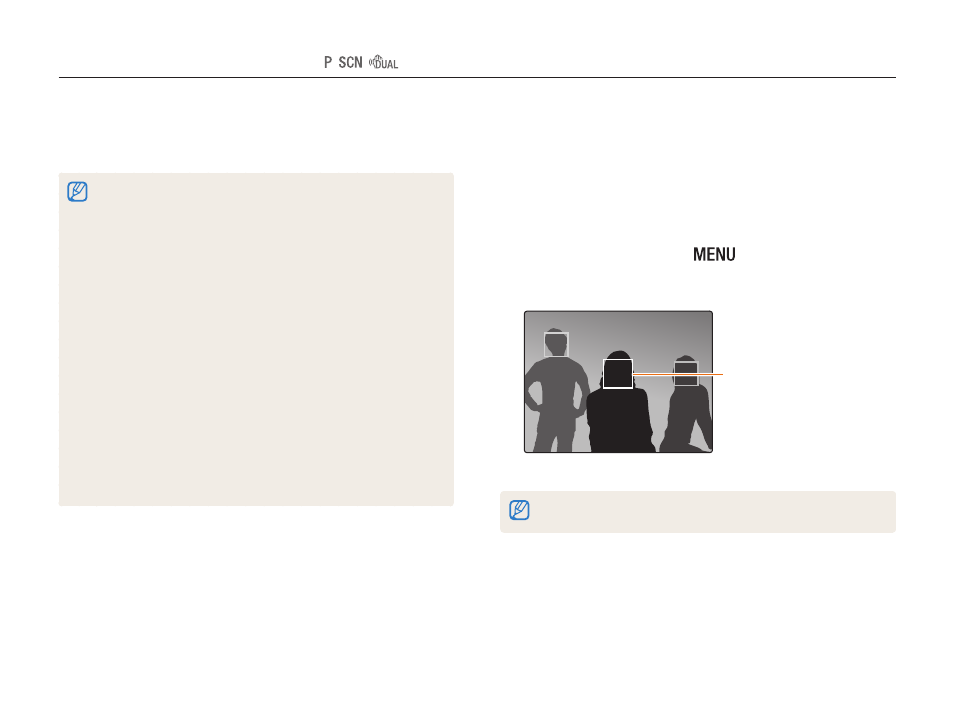
Shooting options
59
Using Face Detection
If you use Face Detection options, your camera can automatically detect a human face. When you focus on a human face, the camera
adjusts the exposure automatically. Use
Blink Detection to detect closed eyes or Smile Shot to capture a smiling face.
Detecting faces
Your camera automatically detects up to 10 human faces in one
scene.
1
In Shooting mode, press [
].
2
Select Face Detection → Normal.
The face nearest the camera
or nearest the center of the
scene appears in a white
focus frame and the rest
of the faces appear in gray
focus frames.
The closer you are to the subjects, the quicker your camera will detect faces.
•
When your camera detects a face, it tracks the detected face
automatically.
•
Face Detection may not be effective when:
- the subject is far from the camera (The focus frame will appear
orange for Smile Shot and Blink Detection.)
- it is too bright or too dark
- the subject is not facing the camera
- the subject is wearing sunglasses or a mask
- the subject’s facial expression changes drastically
- the subject is backlit or the lighting conditions are unstable
•
Face Detection is not available when you set the Selection AF or
Tracking AF.
•
Depending on the shooting options you selected, available Face
Detection options may differ.
•
Depending on the Face Detection options you selected, the timer
function may not be available.
•
When you set Face Detection options, the AF area is automatically
set to Multi AF.
•
Depending on the Face Detection options you selected, Burst
options may not be available.
