Browser settings, Reset settings, Browser settings reset settings – Samsung SGH-T404ZKATFN User Manual
Page 75
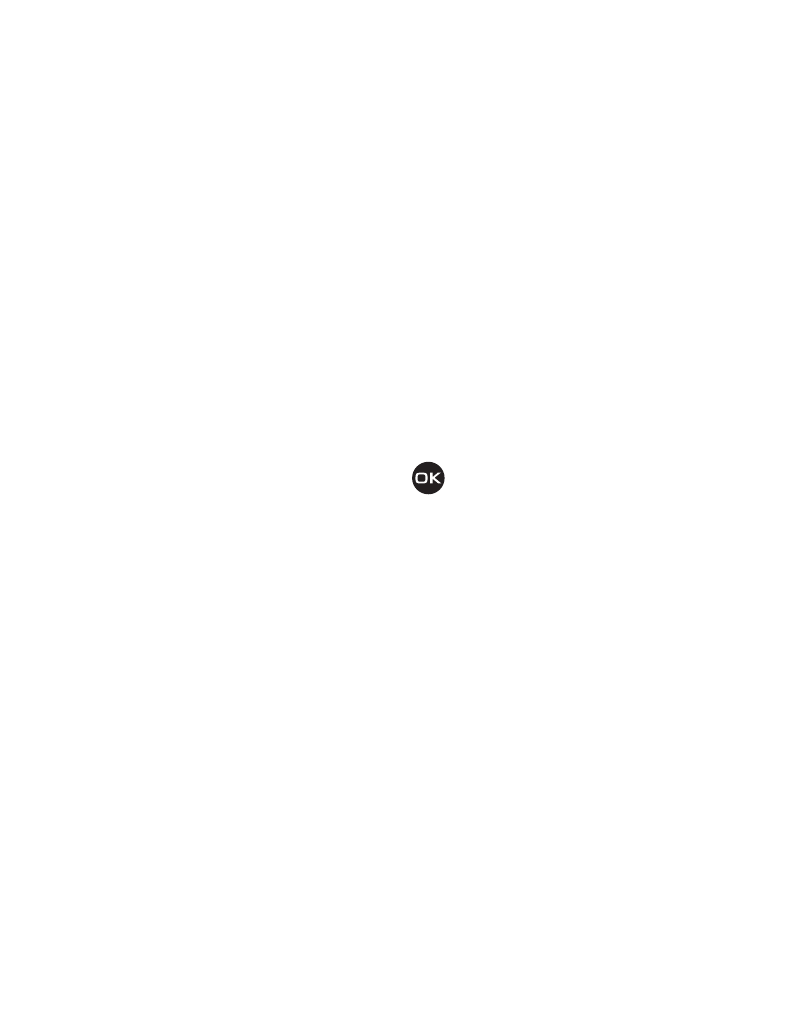
Changing Your Settings 71
Browser Settings
You can access the following Browser Settings in this menu: Clear Cache, Empty
Cookies, Cookie Options, Preferences, Certificates and About Browser. Follow
the screen prompts.
ᮣ
In Idle mode, press Menu
➔
Settings
➔
Browser Settings.
Reset Settings
Reset Settings
The Reset Phone option resets your settings to factory defaults. You can choose
from a list of settings to reset: All, Phone, Display, Sound, Bluetooth and
Call Settings.
1.
In Idle mode, press Menu
➔
Settings
➔
Reset Settings
➔
Reset Settings.
The list of settings to reset displays.
2.
Highlight your selection and press
to check.
3.
When you have made your selection, press Reset. The confirmation message
“Reset settings?” displays.
4.
Press Yes to reset or No to discontinue. You are prompted:
“Enter password.”
Master Reset
The Master Reset option resets all settings to factory defaults and all user data is
deleted. You can choose from the following options:
•
Clear User Data: clears user data and deletes all information saved to the phone including
pictures, messages and phonebook entries.
•
Restore Settings: Changes your device settings to factory conditions.
•
Restore And Clear: Restores your device to factory conditions. You will lose setting
changes and information saved to the device.
1.
In Idle mode, press Menu
➔
Settings
➔
Reset Settings
➔
Master Reset.
