4 product operating buttons, Product operating buttons -4, Product operating buttons – Samsung LS23NVTABW-ZA User Manual
Page 23
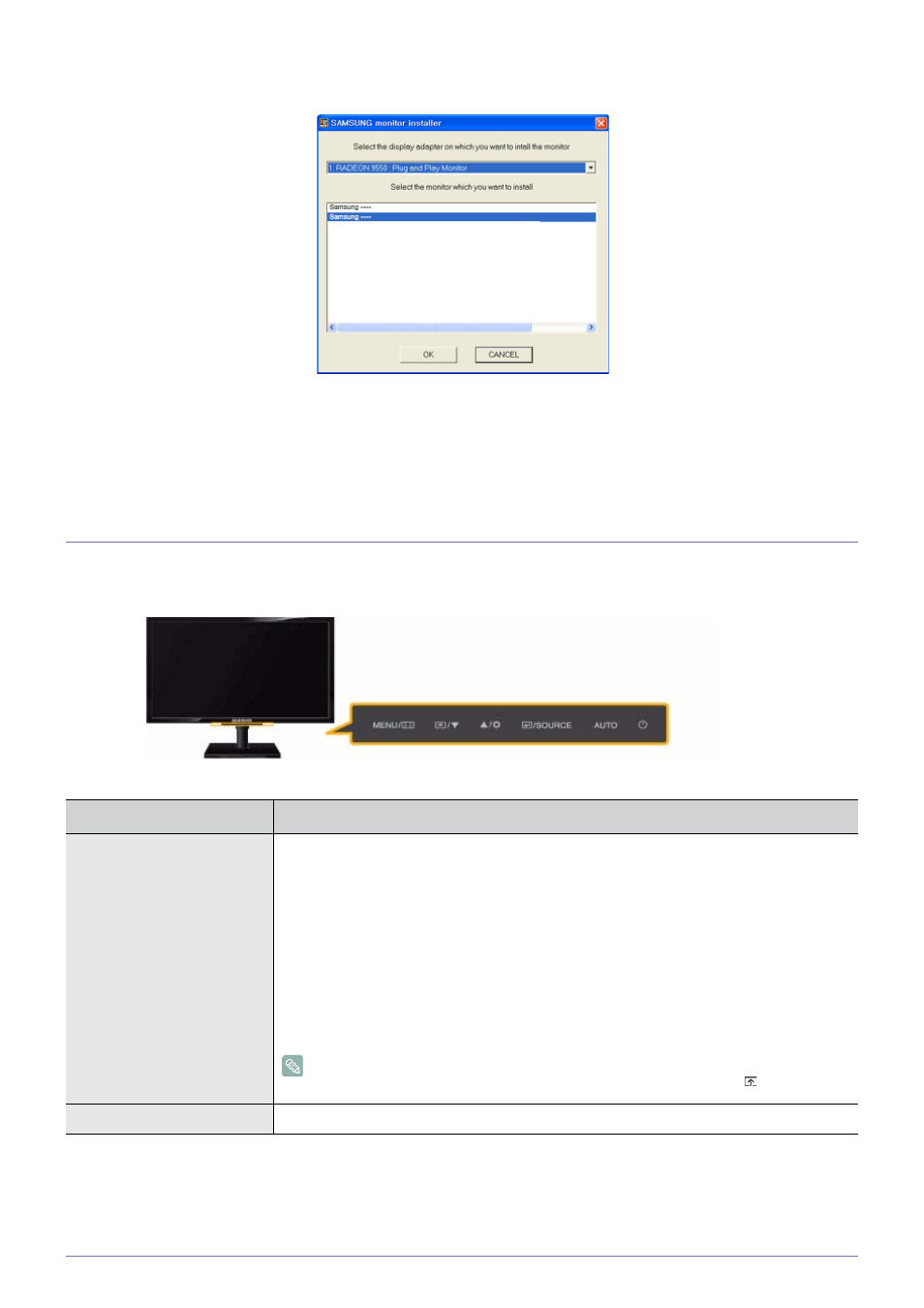
Using the product
3-4
3. Select the model of your product from the model list.
4. Complete the remaining installation steps according to the instructions displayed on the screen.
5. Check if the appropriate resolution and screen refresh rate are displayed in the Control Panel settings. For more information,
refer to the document about the Windows operating system.
3-4
Product Operating Buttons
Product Operating Buttons
Icon
Description
MENU
Press this button to view the On Screen Display (OSD).
This button is also used to exit the OSD or to return to a higher-level OSD menu
* OSD Adjustment Lock
This function locks the OSD in order to maintain the current settings or to prevent the settings
from being changed by another person
On: If you press and hold the MENU button down for 5 seconds, the OSD Adjustment Lock
function is activated.
Off: If you press and hold the MENU button down for 5 seconds again, the OSD Adjustment
Lock function is disabled.
Even if the OSD Adjustment Lock function is activated, users can adjust the brightness
and contrast and can set up the adjustment function assigned to the [ ].
▲/▼
Use these buttons to navigate the menu or to adjust a value in the OSD.
