Samsung SGH-E105CSATMB User Manual
Page 77
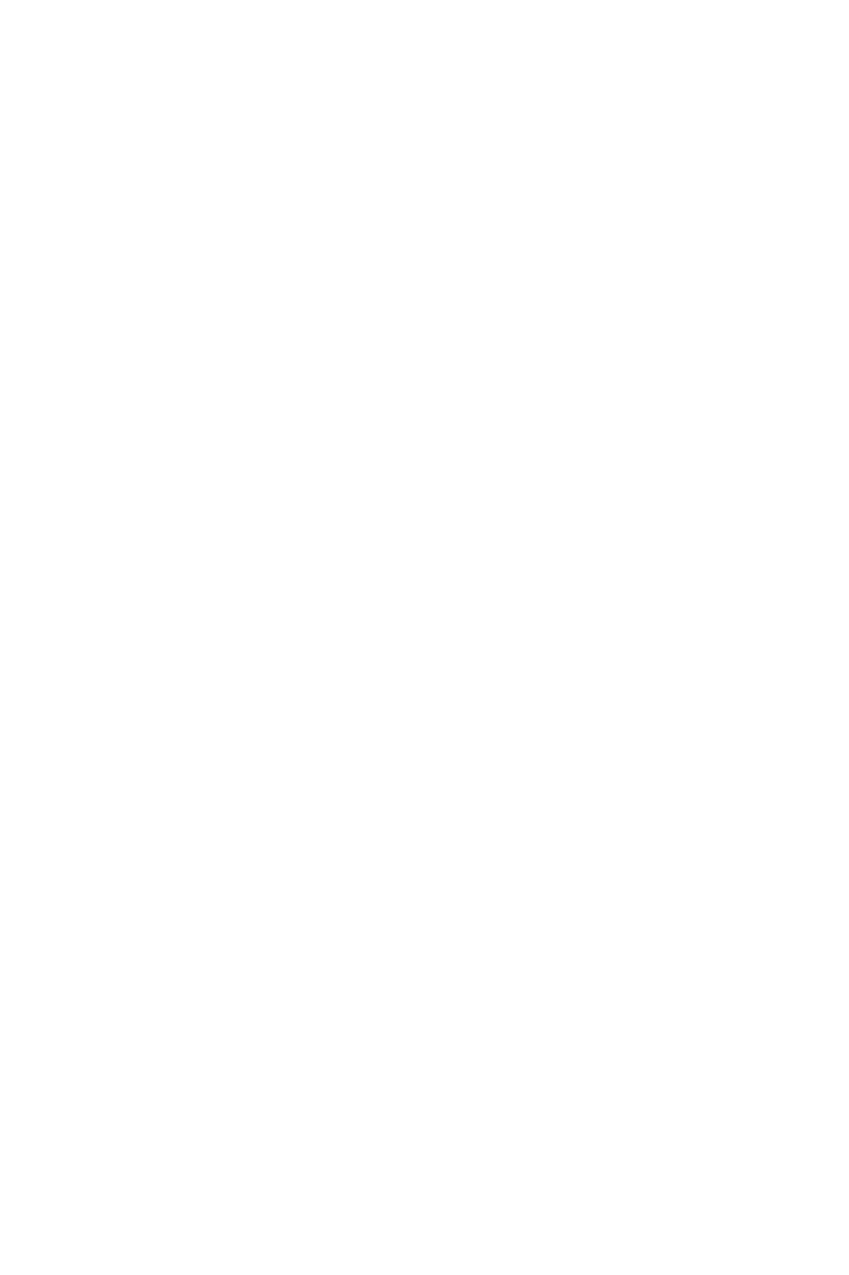
Picture Messages
74
•
Save
: saves the message in the Draft or Templates box
for later use.
•
Settings
: allows you to change the message settings.
For further details about each setting options, see page 65.
•
Add Destination
: allows you to enter destination
addresses. See steps 7 to 10.
•
Preview
: shows your message as it will display on the
recipient’s phone.
Note: The options available are different depending on the item selected
on the
message screen.
6. When you finish creating the message, choose Send from
the options and press the Select soft key.
7. Choose one of the following options and press the Select
soft key:
•
Phone Number
: allows you to enter the phone number
you want.
•
: allows you to enter the e-mail address of the
recipient to send the message as an e-mail.
•
Phone Book
: allows you to recall a number from your
Phonebook.
8. Enter a number or an e-mail address, or select a number in
Phonebook.
9. When the correct number or address displays, press the OK
soft key.
10. To send the message to multiple destinations, select Add
Destination and press the Select soft key.
11. Repeat steps 7 to 10. You can enter up to 11 destinations.
If you want to edit the destinations, select one and press the
Select soft key. You can change or delete it. 12. When you
are finished entering the destinations, select Send Message
and press the Select soft key. Your phone sends the message.
