Q & a – Samsung LS22AQVJFV-XAA User Manual
Page 52
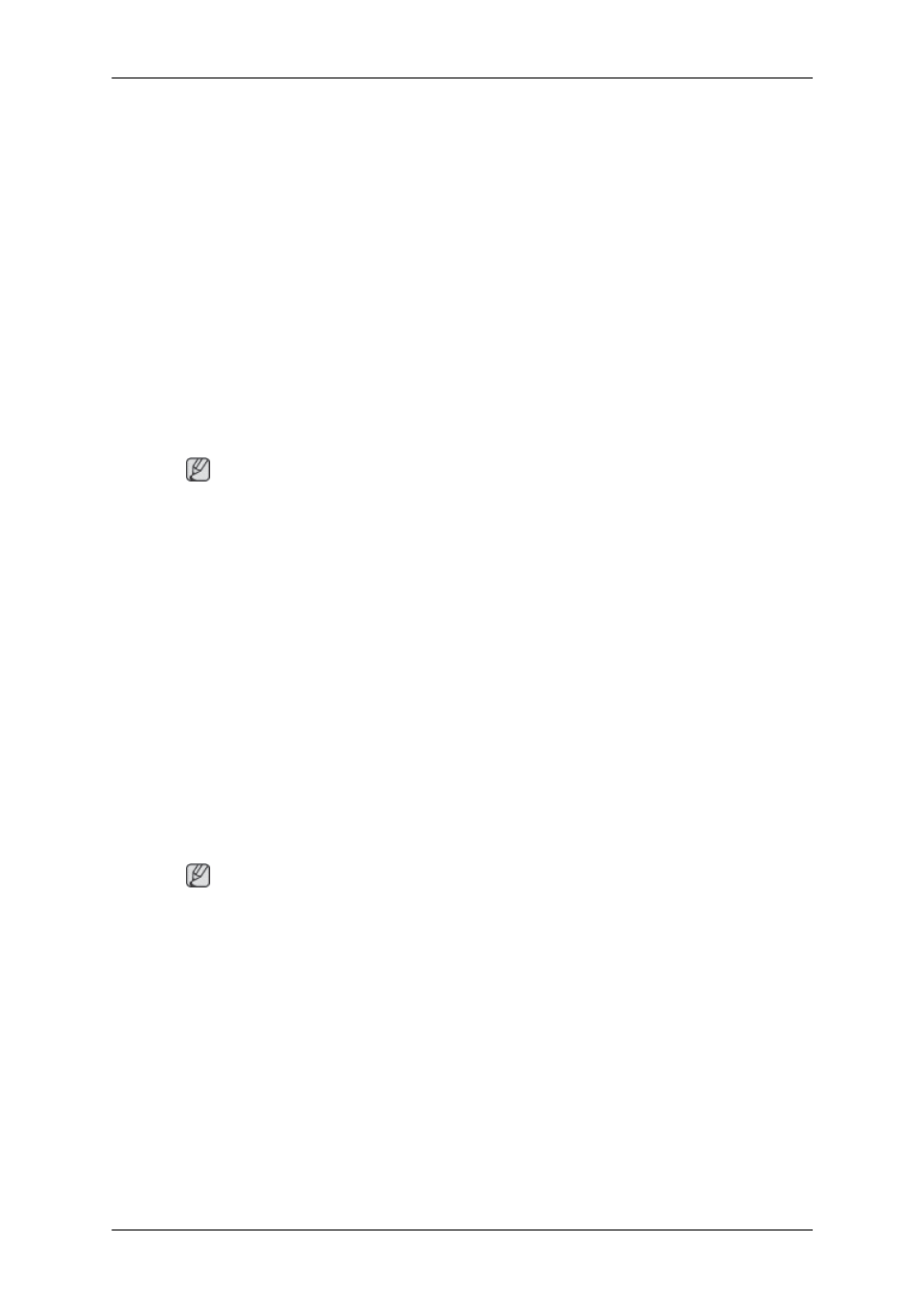
A:
MagicTune™ is an additional software for the monitor. Some graphic cards may not support
your monitor. When you have a problem with the graphic card, visit our website to check the
compatible graphic card list provided.
MagicTune™ doesn't work properly.
Q:
Have you changed your PC or video graphic card?
A:
Download the latest program. The program can be
Q:
Did you install the program?
A:
Reboot the computer after installing the program for the first time. If a copy of the program is
already installed, remove it, reboot the computer, and then install the program again. You need
to reboot the computer for it to operate normally after installing or removing the program.
Note
Visit the MagicTune™ website and download the installation software for MagicTune™ MAC.
Check the following items if there is trouble with the monitor.
Check if the power cord and the video cables are properly connected to the computer.
Check if the computer beeps more than 3 times when booting.
(If it does, request an a service for the main board of the computer.)
If you installed a new video card or if you assembled the PC, check if the installed the adapter(video)
driver and the monitor driver.
Check if the scanning ratio of the video screen is set to between 56 Hz ~ 75 Hz.
(Do not exceed 75 Hz when using the maximum resolution.)
If you have problems in installing the adapter (video) driver, boot the computer in Safe Mode, remove
the Display Adapter in the "Control Panel → System → Device Administrator" and then reboot the
computer to reinstall the adapter (video) driver.
Note
If problems repeatedly occur, contact an authorized service center.
Q & A
Q:
How can I change the frequency?
A:
The frequency can be changed by reconfiguring the video card.
A:
Note that video card support can vary, depending on the version of the driver used. (Refer to the
computer or the video card manual for details.)
Q:
How can I adjusts the resolution?
A:
Windows XP:
Set the resolution in the Control Panel → Appearance and Themes → Display → Settings.
Troubleshooting
51
