Troubleshooting, Screen – Samsung KN55S9CAFXZA User Manual
Page 163
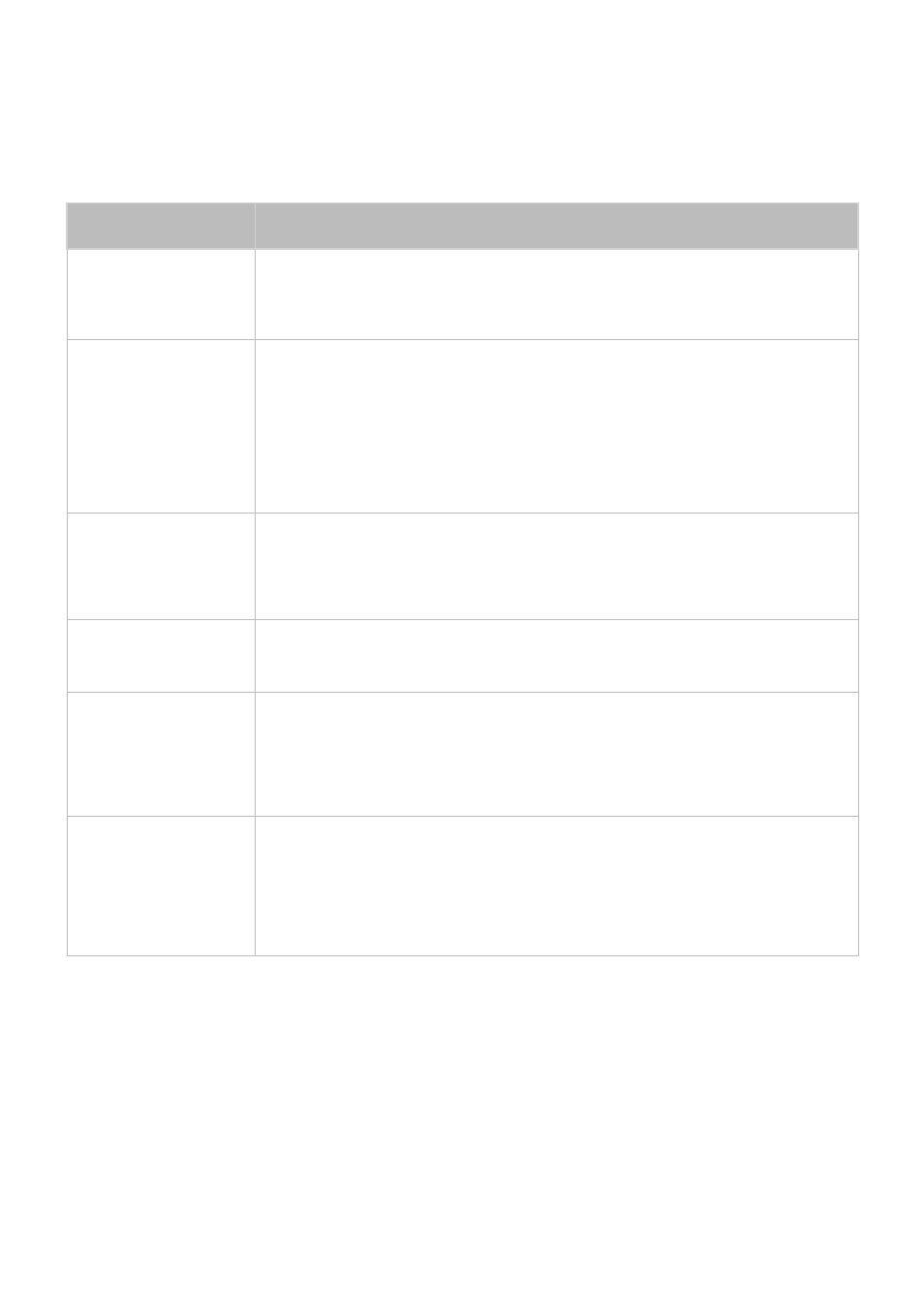
156
Troubleshooting
Screen
If there is a problem with the screen, run
Picture Test
(
Support
>
Self Diagnosis
>
Picture Test
) to
diagnose the issue. If the test fails to identify a problem, there may be a problem with an external
device or the signal strength.
There is something
wrong with the TV.
Try this!
Flickering and Dimming
If your Samsung Television is flickering or dimming sporadically, you may need
to disable some of the energy efficiency features. Disable
Energy Saving
(
System
>
Eco Solution
>
Eco Sensor
) and/or
Energy Saving
(
System
>
Eco Solution
>
Energy Saving
) and check again.
Component
Connections/Screen
Color
If you find that the color on your Samsung television screen is not correct or the
black and white colors are off, run
Self Diagnosis
(
Support
>
Self Diagnosis
>
Picture Test
).
If the test results are negative, check the following:
Are the TV's video input connectors connected to the correct external device video
output connectors?
Check other connections as well. If the TV is connected to an external device via a
component cable, check that the Pb, Pr, and Y jacks are plugged into their proper
connectors.
Screen Brightness
If you find that the colors on your Samsung TV are correct but just a little too dark
or bright, try adjusting the following settings first.
Navigate to
Picture
and adjust
Backlight
/
Cell Light
(applicable models),
Contrast
,
Brightness
,
Sharpness
,
Color
,
Tint (G/R)
and other picture quality adjustment
settings.
Auto Motion Plus
/Blur
If you find that there is a blur or “ghost” shadow to the images on your television
screen, you might be able to correct the issue using
Auto Motion Plus
(
Picture
>
Picture Options
>
Auto Motion Plus
).
Unwanted Powering
Off
If your Samsung TV appears to turn off by itself, try disabling some of the TV's
energy efficiency features. Check if
Sleep Timer
(
System
>
Time
>
Sleep Timer
)
has been enabled.
Sleep Timer
automatically turns off the TV to save energy after
a specified period of inactivity. If the Sleep Timer has not been enabled, see if
No
Signal Power Off
(
System
>
Eco Solution
>
No Signal Power Off
) or
Auto Power
Off
(
System
>
Eco Solution
>
Auto Power Off
) has been enabled.
Problems Powering On
When the TV is turned on, the remote panel receiver flashes 5 times before the
screen turns on.
If you find that you are having problems powering on your Samsung television,
there are a number of things to check before calling the service department. If the
power cord is connected properly and the remote panel is operating normally, the
problem might be with the antenna cable connection or the cable/satellite box not
being turned on. Check the antenna connection or turn on the cable/satellite box.
