Samsung LS17HAAKBUXAA User Manual
Page 27
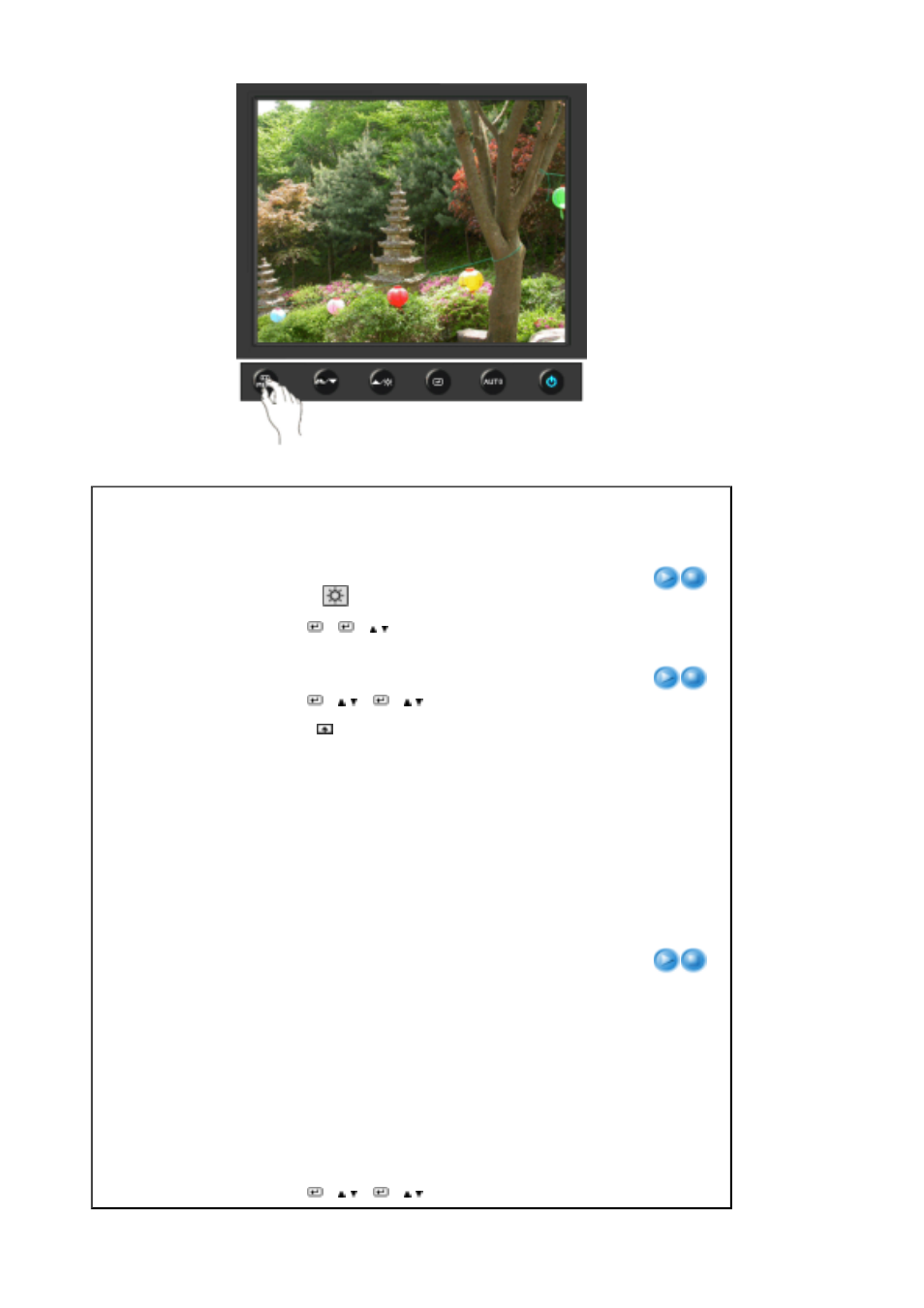
Menu
Description
Play/Stop
Brightness
You can use the on-screen menus to change the
brightness according to personal preference.
Direct Access Feature : When OSD is not on the screen,
push the [
] button to adjust brightness.
[MENU →
→
→ ,
→
MENU]
Contrast
You can use the on-screen menus to change the contrast
according to personal preference.
[MENU →
→ ,
→
→ ,
→
MENU]
MagicBright
Push the button to circle through available
preconfigured modes.
MagicBright is a new feature providing optimum viewing
environment depending on the contents of the image you
are watching. Currently seven different modes are
available: Custom, Text, Internet, Game, Sport, Movie and
Dynamic Contrast. Each mode has its own pre-configured
brightness value. You can easily select one of seven
settings by simply pressing Customized Key control
button.
[MENU →
→ ,
→
→ ,
→
MENU]
1) Custom - Although the values are carefully chosen by
our engineers, the pre-configured values may not be
comfortable to your eyes depending on your taste.
If this is the case, adjust the brightness and contrast by
using the OSD menu.
2) Text - For documentations or works involving heavy
text.
3) Internet - For working with a mixture of images such as
texts and graphics.
4) Game - For watching motion pictures such as a game.
5) Sport - For watching motion pictures such as a sport.
6) Movie - For watching motion pictures such as a DVD
or Video CD.
