Source feature – Audiovox Mobile Video VOD108FR User Manual
Page 9
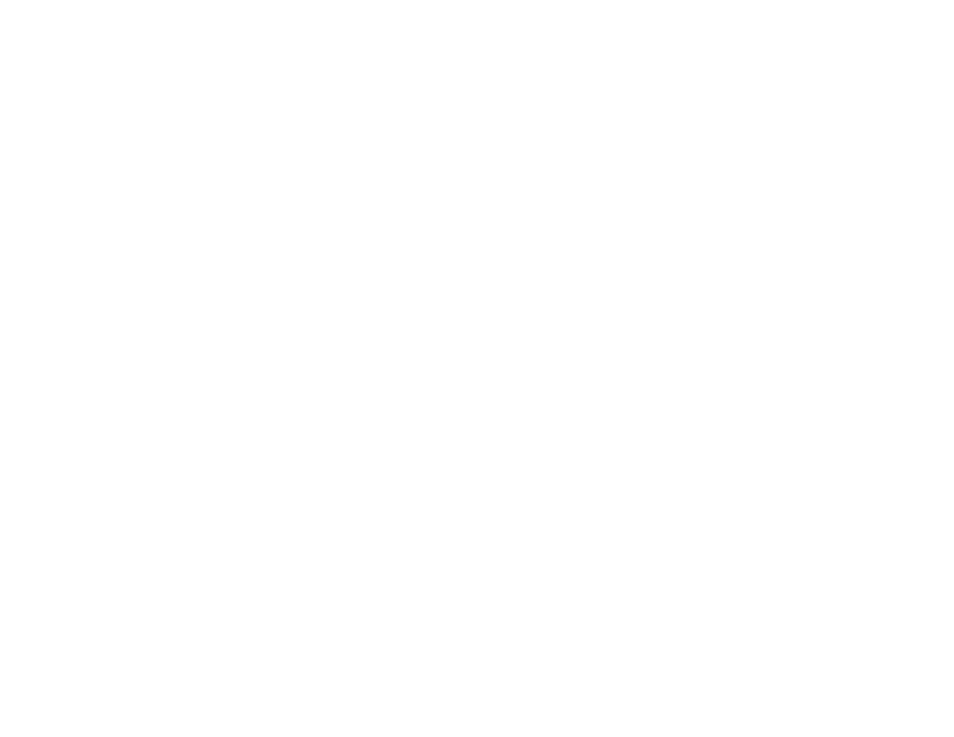
SOURCE FEATURE
Once the
AV1
FLO TV
AUX
GAME
The AV1 input may be connected to a external video source, video game system, or other audio / video devices. To access the
audio/video inputs, turn the unit on and press the S (source) button on the VOD108FR or the Source button on the remote control
until "AV1" is displayed on the screen. Turn the video source component on with its power button or remote control and it is now
ready to play the audio and video signals from the source connected .
The
is designed to function with FLO TV.
p
The AUX input may be connected to an external video source, video game system, or other audio/video devices. To access the audio / video
inputs, turn the unit on and press the S (source) button on the ADV38FR or the Source button on the remote control until "AUX" is displayed on
the screen.
The VOD108FR can be used with many currently available portable media players that have RCA output cables. Plug the RCA outputs of
the portable media player into the RCA connectors on the A/V adapter cable supplied with your VOD108FR and plug the 3.5mm plug on the
other end of the adapter into the into the AUX IN jack on the side of the VOD108FR.
Your portable media player may need a special adapter from the manufacturer to be able to play video on the ADV38FR. Check the owner’s
manual supplied with your portable media player to see if one is available.
Press the units S (source) button until the screen displays GAMES.
The GAME selection is controlled by wireless game controller.
Note:
Note:
AV1 sources are available only if pre-installed during your video product installation.
VOD108FR
Harness and FLO TV Module
Harness and FLO TV Module are connected
This function control is available when the overhead unit is used with an optional
plug in FLO TV
FLO TV
.
ress the source button until
the screen displays FLO TV. For specific instructions refer to Appendix A ,FLO TV.
5
