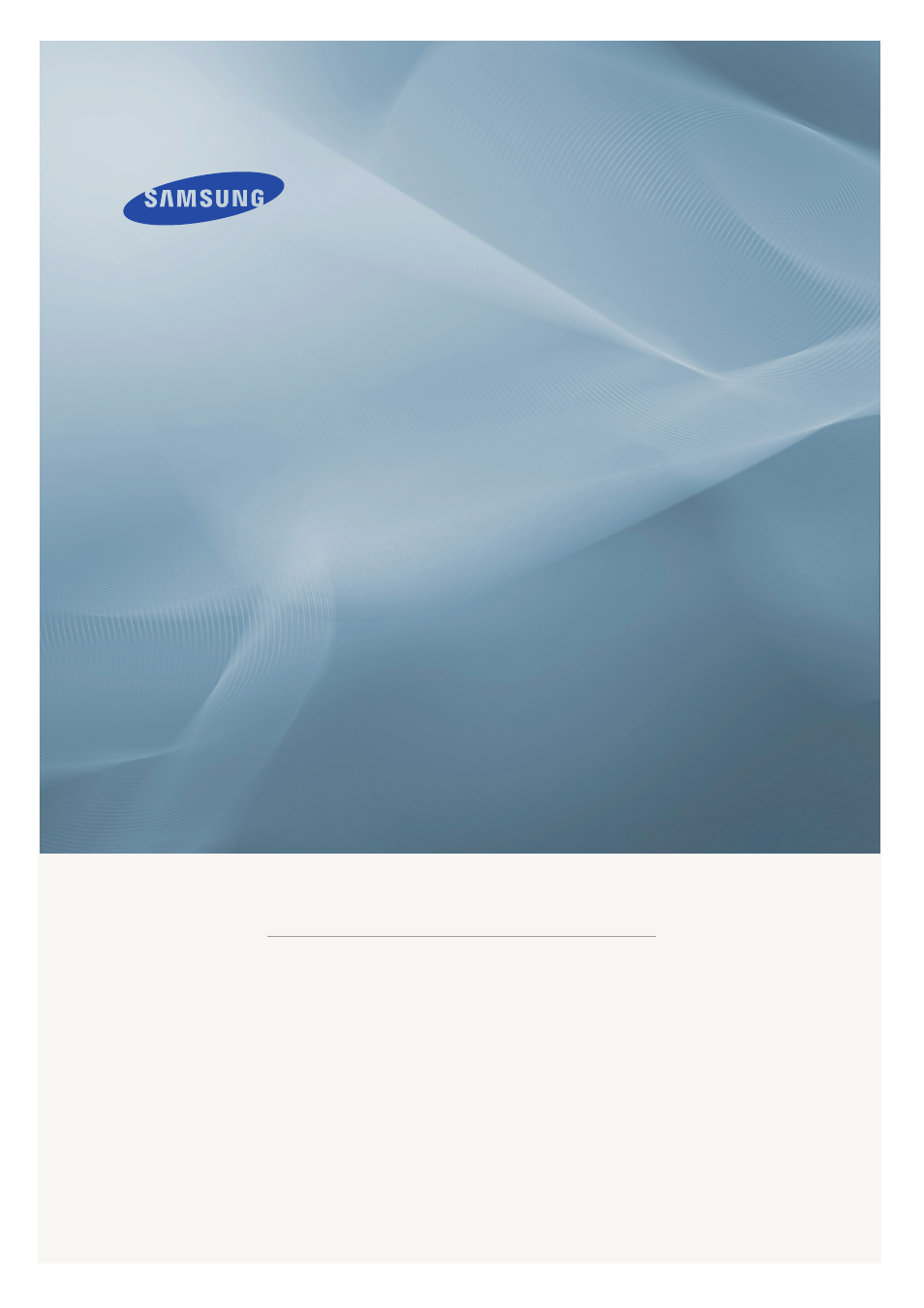Samsung LS26TWHSUV-ZA User Manual
Lcd monitor, Quick start guide
This manual is related to the following products:
Table of contents
Document Outline
- LCD Monitor
- Safety Instructions
- Notational
- Power
- Installation
- Clean
- Others
- Introduction
- Connections
- Using the Software
- Monitor Driver
- Installing the Monitor Driver (Automatic)
- Installing the Monitor Driver (Manual)
- Natural Color
- Natural Color SoftwareProgram
- How to install the Natural Color software
- How to delete the Natural Color softwareprogram
- MagicTune™
- Installation
- Installation Problems
- System Requirements
- Installation Problems
- Uninstall
- Installation
- MultiScreen
- Installation
- Installation Problems
- System Requirements
- Installation Problems
- Uninstall
- Installation
- Monitor Driver
- Adjusting the Monitor
- Direct Functions
- AUTO
- OSD Lock & Unlock
- Customized key
- Brightness
- Volume
- SOURCE
- OSD Function
- Picture
- Brightness
- Contrast
- MagicBright
- Picture Mode
- Color
- MagicColor
- ColorTone
- Color Control
- Color Effect
- Gamma
- Image
- Coarse
- Fine
- Sharpness
- H-Position
- V-Position
- OSD
- Language
- H-Position
- V-Position
- Transparency
- Display Time
- Setup
- Reset
- Customized Key
- AutoSource
- ImageSize
- PC Mode
- HDMI/DVI Mode
- AV Mode
- HDMIBlack Level
- LED Brightness
- Information
- Picture
- Direct Functions
- Troubleshooting
- Self-Test Feature Check
- Check List
- No images on the screen. I cannot turn on the monitor.
- I cannot see the On Screen Display.
- The screen shows strange colors or just black andwhite.
- The screen suddenly has become unbalanced.
- The screen is out of focus or OSD cannot be adjusted.
- LED is blinkingbut no images on the screen.
- There are only 16 colors shown on the screen. Thescreen colors have changed after changing the videocard.
- There is a message that reads "Unrecognized monitor,Plug & Play (VESA DDC) monitorfound".
- Check when MagicTune™ doesnot function properly.
- MagicTune™ doesn'twork properly.
- You may see small particles if you look closely atthe edge of the bezel surrounding the product screen
- Check the following items if there is trouble withthe monitor.
- Q & A
- Specifications
- T260
- General
- PowerSaver
- Preset Timing Modes
- T240
- General
- PowerSaver
- Preset Timing Modes
- T260
- Information
- For Better Display
- PRODUCT INFORMATION (Image Retention Free)
- Appendix
- Contact SAMSUNG WORLDWIDE
- Terms
- Correct Disposal
- Authority