S pen input - using handwriting, Air button – Samsung SM-N900TZWETMB User Manual
Page 14
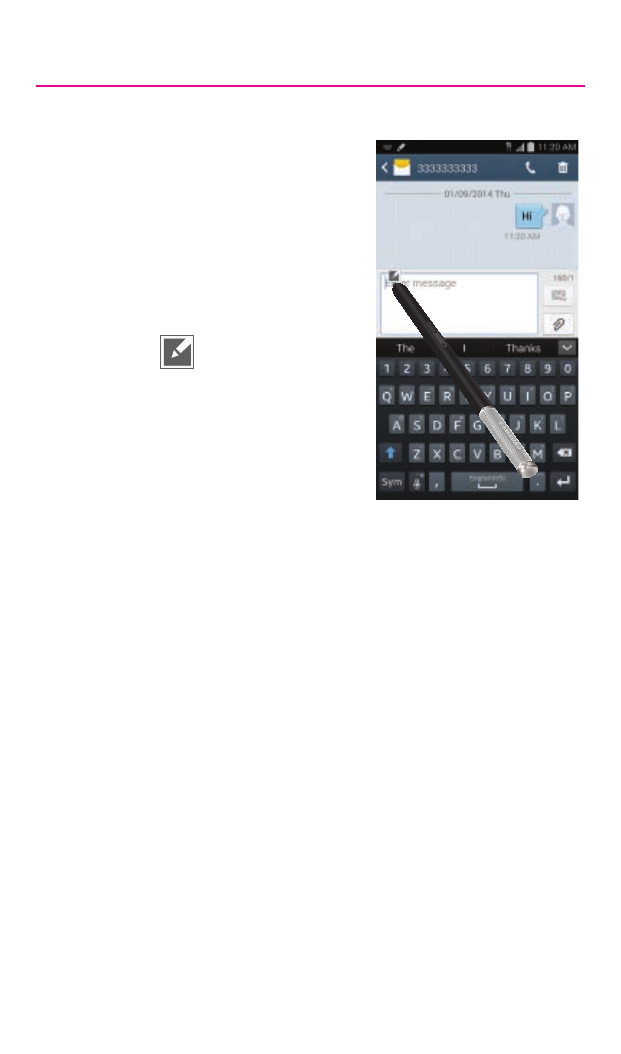
13
S Pen Input - Using Handwriting
1. Remove the S Pen from its slot.
2. Launch an application that
contains an input area (ex:
Messages, Calculator, Dialer
Keypad, etc..)
3. Hover the S Pen over a input
area until
(
Handwriting
Input) appears, then quickly
tap the icon to reveal a new
Handwriting Area. Use this
area to enter your input (text
or numbers) and then have the
device recognize that information.
Air Button
The S Pen displays a menu via the Air Button interaction for different
applicable contents.
1. Remove the S Pen from its slot.
2. Launch an application that contains an attachment or selection
field such as:
• Attachment button within Messages or Email: provides a
list of the most recently used
• Recipient selector within Messages or Email
• Enter message filed within Messages
3. Press and hold the S Pen button to reveal some of your most
used items, contents, or text strings.
4. Make a selection.
