Switching between video sources, Connecting the ir extender cable – Samsung UN75H6350AFXZA User Manual
Page 10
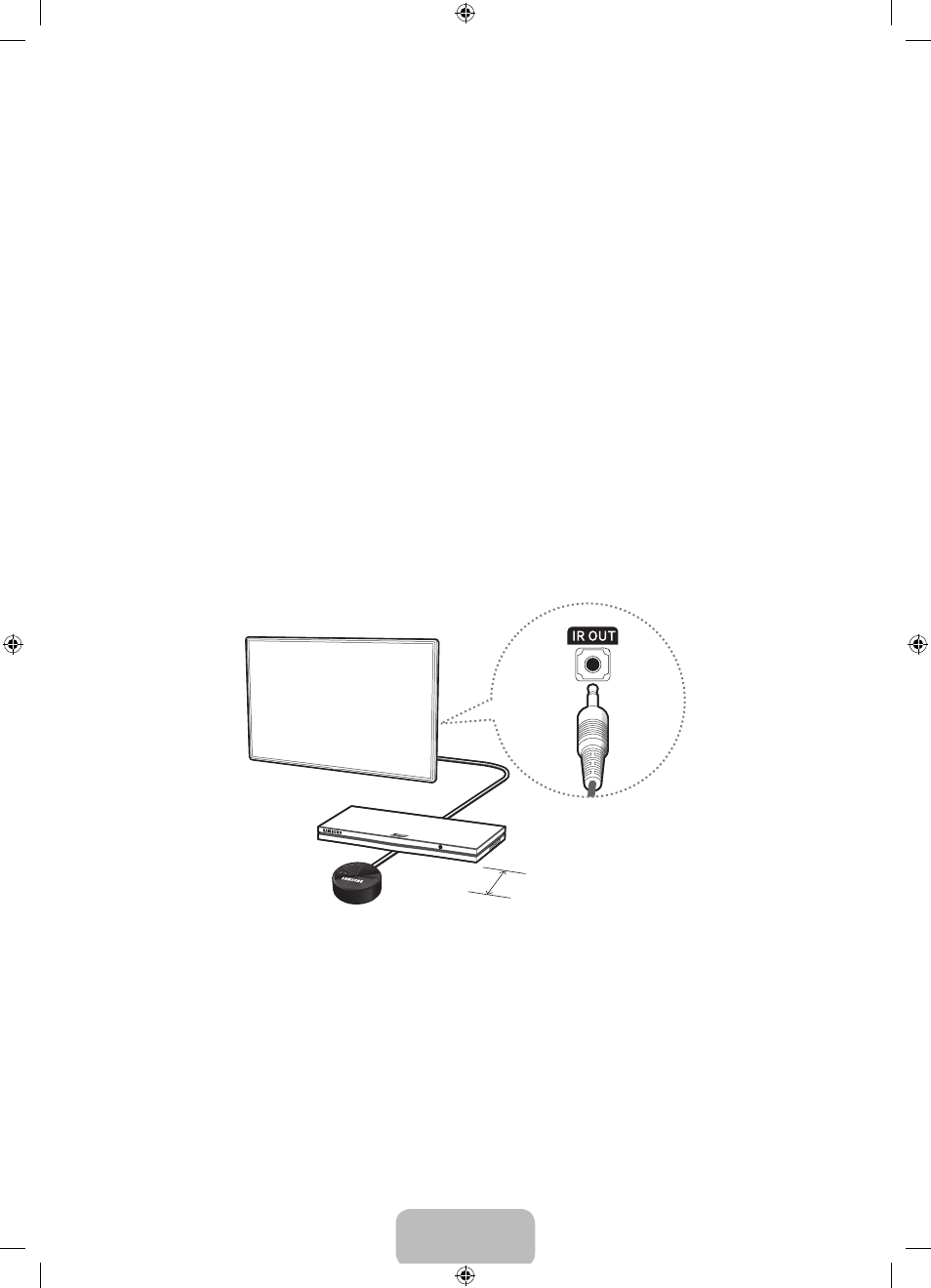
English - 10
Switching Between Video Sources
Press the SOURCE button to switch between external devices connected to the TV. For example, to switch to
a game console connected to the second HDMI connector, press the SOURCE button. The Source List appears
across the top of the screen. From the Source list, select HDMI2.
‐ The connector names may vary depending on the product.
Using the Remote Control to Control External Devices
MENU > System > Universal Remote Setup
The universal remote control feature lets you control cable boxes, Blu-ray players, home theaters, and other
third-party external devices connected to the TV using the TV's remote control. For each external device you
want to control, you must run the universal remote set up process. The first step in the process is connecting
the IR extender cable (included) to the TV and positioning the transmitter end of the cable in front of the
device you want to control.
‐ You can also use the Anynet+ (HDMI-CEC) function to operate external Samsung devices with your TV's
remote control without any additional setup.
Connecting the IR Extender Cable
‐ The color and design of the IR extender cable may vary depending on the model.
4 inches
To begin the universal remote set up process, connect the IR extender cable (included) to the TV's IR output
connector as shown in the diagram, and then position the transmitter end within 4 inches (10 cm) of the
external device's remote control sensor, pointing in the direction of the sensor.
There can be no obstacles between the transmitter end of the IR extender cable and the external device. Any
obstacles will interfere with the transmission of the remote control signals.
[UH6300-6350-ZA]BN68-05942A-02ENG.indb 10
2014-05-29 10:42:28
