4 samsung magic bright, 1 configuring samsung magic bright, Samsung magic bright – Samsung LS27C750PS-ZA User Manual
Page 42: Configuring samsung magic bright, Bright, Samsung, Magic, Is set to, Is i, Screen setup
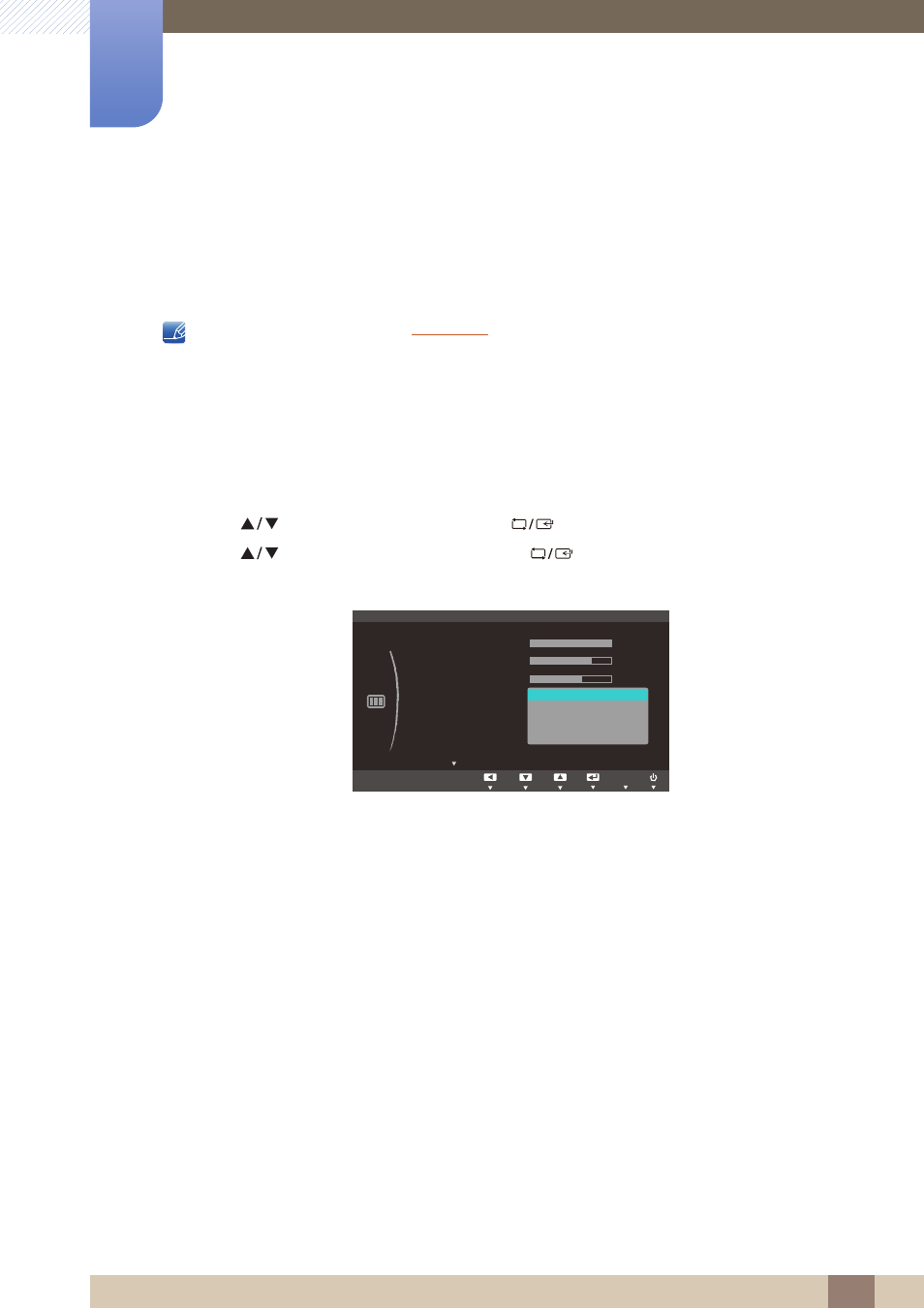
42
Screen Setup
3
3 Screen Setup
3.4
SAMSUNG MAGIC Bright
This menu provides an optimum picture quality suitable for the environment where the product will be
used.
This menu is not available when
is enabled.
You can customize the brightness to suit your preferences.
3.4.1
Configuring SAMSUNG MAGIC Bright
1
Press any button on the front of the product to display the Key guide. Next, press [
] to display
the corresponding menu screen.
2
Press [
] to move to
PICTURE
and press [
] on the product.
3
Press [
] to move to
Bright
and press [
] on the product.
The following screen will appear.
Custom
: Customize the contrast and brightness as required.
Standard
: Obtain a picture quality suitable for editing documents or using Internet.
Game
: Obtain a picture quality suitable for playing games that involve many graphic effects and
dynamic movements.
Cinema
: Obtain the brightness and sharpness of TVs suitable for enjoying video and DVD
content.
Dynamic Contrast
: Obtain balanced brightness through automatic contrast adjustment.
MENU
SAMSUNG
MAGIC
ࢇࢷ֩Ѝ
۴
࣏ࢽ
یࡈ࣏ࢽ
ଥࢿ
PICTURE
AUTO
SAMSUNG
M A G I C Bright
Custom
Standard
Game
Cinema
Dynamic Contrast
SAMSUNG
M A G I C Upscale
AUTO
Brightness
Contrast
Sharpness
Image Size
HDMI Black Level
AUTO
AUTO
